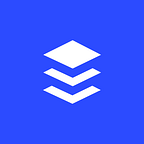How to Build an Engaged Community in Your Facebook Group
More than 1 billion people around the world now use Facebook Groups. And more than 100 million people see Groups as the most important part of their experience on Facebook.
Facebook Groups are the place to connect with other like-minded people and are becoming increasingly important for brands and businesses aiming to cultivate a community.
Besides branding, an engaged community can contribute to many areas of your business such as customer support, acquisition, and product innovation, according to CMX Hub’s research.
Here are some tips you can use to build an engaged community in your Facebook Group:
(This is a shorter version of the original blog post. If you would like to read the full guide for Facebook Groups, you can find it here.)
1. Engage with your members regularly
Initially, when the community is small, there might not be many posts from your community members. It can be helpful to seed some relevant, helpful conversations on a consistent basis; perhaps two to three times a week.
For example, David Spinks, Founder of CMX, welcomes and invites new members to introduce themselves every Monday. He also regularly initiates discussions on topics in the community-building space.
A thoughtful way to go about this is to plan your posts in advance; perhaps with a calendar.
Most importantly, I would recommend commenting on every post and answering every question in your Facebook group (at least initially). This helps to make sure your members feel heard and that they are getting value from the group.
This is a strategy that solopreneur, Daniel Di Piazza, used to grow his Rich20Something Facebook group to more than 17,000 members.
You can free up time to reply and engage with your community by scheduling posts to your Facebook Group with Buffer or Facebook’s own scheduling feature.
2. Use analytics to inform your strategy
Once activities in your Facebook Group pick up, you might want to know how your community-building strategy is performing and how to improve it.
Here’s some great news for you: Facebook is rolling out Group Insights (Facebook Group analytics) to Groups with more than 250 members.
Group Insights can be accessed by clicking on “Group Insights” on the left sidebar.
Here, you can find out insights such as how your Facebook Group is growing, when your members are most engaged, and who your most engaged members are.
Use these metrics and insights to inform your community-building strategy. For example, you could post on days and times when engagement is high, track active membership growth, and thank top contributors.
3. Host regular events
Hosting events is a great way to get community members involved (and maybe even attract inactive members back to the community).
In-personal meetups help to reinforce the connections made online, making the relationships more meaningful.
Here are some online and offline events you could host:
- AMAs (Ask-Me-Anything) with a community member or industry expert
- Q&As with someone from your company
- Talks and panel discussions
- Mastermind sessions or community discussions
- Casual get-to-know-each-other gatherings such as brunch, picnic, dinner, etc.
Once you have planned your event, create an event in your Facebook Group and invite members to attend.
To create an event, click on “Events” on the left sidebar and then “+ Create Event on the right”.
Fill out the basic information of your event to let your members know what the event is about and when it is happening.
After you have created the event, you can invite more friends by clicking on the “Invite” button.
4. Form a group chat
Sometimes, you might want closer communications within your community. Posts in Facebook Groups are good for asynchronous discussions but less suitable for real-time, back-and-forth chats.
For example, you might want to discuss a particular post with the other admins and moderators. Or you want to let the group know you have reached your event’s meeting point.
You could form a group chat using Facebook Messenger for real-time, quick chats.
This is generally more appropriate when you have a small group (and intend to keep it small) than when you have hundreds to thousands of members. Alternatively, you could form a group chat just for the admins and moderators.
To create a group chat, click on the three-dots option below your cover photo, and then “Send Message”. Select the members for the group chat (or “Select All” to select every member) and click “Start Chat”.
5. Set guidelines and moderate discussions
Here are some of the things you can do to keep your Facebook Group conducive for your members:
Set up guidelines
You can either write them in your group description, create and pin a post, or create a Facebook document. You can include things such as the actions that are encouraged or should be avoided and the names of admins and moderators.
Edit your membership and posting settings
In your “Group Settings”, you can set permissions for new membership and posting. For example, you can set permissions such as if only an admin or a moderator can approve a new member and if all posts must be approved by an admin or moderator.
You can also learn more about new members by requiring them to fill up a short questionnaire before joining. You can ask up to three questions, and they’ll have up to 250 characters to answer each question.
Remove posts that violate the guidelines
You or your moderators can remove posts and comments on posts. I would recommend stating clearly in your guidelines the type of posts that are not allowed such as self-promotion and hateful posts.
You might want to consider removing and blocking repeat violators from your Facebook Group.
Bonus: Link it to your Facebook Page
One great way to grow your Facebook Group is to link it to your existing Facebook Page.
Here are the advantages of linking your Facebook Group to your Facebook Page:
- It’s easier for your Facebook Page fans and visitors to find (and join) your Facebook Group.
- You can post, Like, and comment as your Page in your Facebook Group.
- Your community can have a separate space to interact and build relationships with one another.
This is how it looks on HBO’s Facebook Page:
To link your Facebook Group to your Facebook Page, click on “Groups” on the left sidebar of your Facebook Page.
If you don’t see the “Groups” tab on your Page, go to “Settings” > “Edit Page” and add the “Groups” tab to your Page.
When you click on “Groups”, you’ll be prompted to link a group to your Page. Hit “Get Started”.
A pop-up will appear for you to select the groups you want to link. Hit “Link” and then “Link Group”.
And you’re set!
What’s your favorite Facebook Groups tip?
If you have been running a Facebook Group, it’ll be great to hear any tips you have for engaging group members, growing the group, moderating discussions, and more.
The full version of this blog post was written by Alfred Lua and first published on the Buffer Social blog on August 2, 2017.
If you like this post, you might also like the posts on our Social blog on social media marketing: