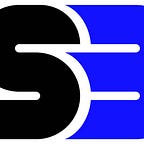How to setup email sequence to influencers
SocialBook just launched a new feature: Email Sequence!
The email sequence allows you to set up a series of emails automatically sent to influencers you want to reach out! You can add multiple follow-up emails, set up the sending-out triggers, and track all the results. Here’s how to make it happen with your SocialBook business account:
- If you already have created an influencer list on SocialBook and ready to send mass emails, go to “My List” and select that influencer list.
2. Click the “Email” button on top to create an email campaign.
3. Rename your email campaign, connect the email account you want to send out emails from (SocialBook supports both G-suite and Outlook emails), and insert From Name. Then click the “Next” button.
4. Confirm influencers you want to reach out. Uncheck the ones you do not want to email this time. Then click the “Next” button.
5. Write your initial reach-out email. You can use the template or write your own version. After you edit the subject and email body, click “Add Follow-up” to add auto follow-up emails.
Tip: Use the “insert” function to add personalized influencers’ names.
6. Setup when to send the auto follow-up email, for example, in the settings below, the 1st follow-up email will be sent out “if the initial email is not replied in 5 days”; and the follow-up will be sent as a reply to the initial email, creating only one email thread.
Tip: The 3 sending out conditions you can set up:
- If the initial email is not replied in xx days.
- If the initial email is not read in xx days.
- If the initial email is not clicked in xx days.
If you unselect the “as a reply” button, the follow-up email will be sent as a new email thread.
You can add the 2nd follow-up email by clicking “Add another follow-up” button below.
Click the “Next” button if you have done editing the emails and setting follow-up schedules.
7. Schedule the time to send your initial email. Choose the time zone, date, and time.
8. Review the email campaign and click the “Start Campaign” button if everything is good. The initial outreach email will be sent to influencers at the time you scheduled.
9. Go to “Email Outreach” tab to view all email campaigns you’ve created. Select the email campaign you want to check details, the email stats will be shown on the “OVERVIEW” tab once you click into that email campaign.
10. To add more follow-up emails for an active email campaign, go to the “SEQUENCE” tab of that email campaign, click the “Add another follow-up” button on the right, edit the email and send-out condition, then click “Save”.
11. On the “RECIPIENTS” tab, you can view the detailed results of each email stage, check which influencer has opened or replied to your email.
If you have any questions regarding the follow-up email function of SocialBook, please feel free to ask us via support@socialbook.io.