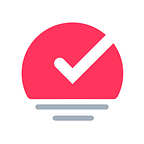Through explaining how Sorted works to my parents, I learned how I think about the app myself.
My parents recently downloaded Sorted. They were desperate to support me and wanted to be able to show off the app to their friends. Unfortunately, they just didn’t get it. They simply did not understand the gestures, the navigation or even the concept.
As a team we realise that this is a problem.
Complexity vs simplicity
The app is full of intended complexity to satisfy the needs of our power users. However, in order to become a sustainable company we need to offer a product that is useful for the mass market. The premise and basic functionality need to be simple and easily understood from the first time the app is opened.
There are two ways that we might be able to solve this problem:
- Improve the design to make core functionality more intuitive
- Improve the on-boarding process
While contemplating both of these options, I realised that I have a mental model of Sorted that is not obvious to new users. I’m now going to explain this model and would love for some feedback as to how we can simplify it for new users.
(So this is for you Mum and Dad!)
My mental model of Sorted
Sorted is all about tasks. You can create them, label them, schedule them and complete them. Sorted provides two ways to view these tasks:
- By time in a calendar view
- By label in a list view
1. Viewing tasks by time in a calendar view
When you open the app, the first screen that you see is a view of today. Here you can add tasks and schedule them for use today. Time is depicted vertically with earlier tasks higher up.
This screen exists on a horizontal plane that represents days. Scrolling left and right will bring you to past and future days.
In order to move tasks to a future date and to navigate more easily we have a calendar view that overlays the bottom part of the screen. It can be shown and hidden by tapping the bottom bar.
2. Viewing tasks by label in a list view
When thinking about tasks, you may want to group them into lists. This is where labels come in.
Any task can be given a label and you can view your labels together in a list. These lists sit on top of the calendar view.
You can add tasks to lists without having them scheduled in the calendar. In this way Sorted can be used like Clear or other list apps.
You can also schedule tasks in the calendar without assigning them to a specific list. In this case, they will show up in the unlabeled list.
And that’s it! Two ways to view your tasks; in a calendar or in a list.
We definitely have work to do to make this mental model more obvious to new users. I’d love to hear your thoughts on the best way to do this!
Charlie is the CMO and one of the developers of Sorted. Stay up to date with new Sorted features and get in touch with us on Twitter and Facebook.
If you found this article helpful then be a good sport and recommend it to your friends!