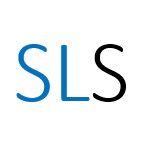Introduction
Reference management tools enable you to collect, store, organise and format your references in one place. They allow you to produce bibliographies easily, in a variety of referencing styles. In this post we will explore one of the main reference management tools, EndNote.
The University of Manchester has a site licence for EndNote desktop which is installed on all campus PC clusters. EndNote desktop can also be used in conjunction with EndNote online which is a free web based version.
Tip: If you are unfamiliar with referencing or what you should reference, you may find it useful to complete ‘Getting started with referencing’ before reading this post.
In this post we focus on getting started with EndNote desktop reference management software.
Installing EndNote desktop
EndNote desktop software is available to Staff and Students of the University of Manchester to download from the University’s Electronic Software Delivery System. This software is not only for installation on University owned machines but also extends to personally owned devices of staff and students for free. If you have any issues with software installation please contact IT services.
To install EndNote on your own machine go to the University’s Electronic Software Delivery System and sign in with your University credentials. Then search the A-Z list for the EndNote.
Please note EndNote is already installed on campus PC clusters.
Registering for EndNote online
Once you have EndNote installed you will need to register for an account. This will enable you to use EndNote seamlessly online and across various machines. Watch the video below for instructions on how to register:
Tip: You must login to WoS annually in order to renew your University association and continue to receive additional features.
Creating your EndNote library
Once you are registered you will need to create a library to collect, store and organise your references. It’s recommended that you only create one library as it is easier to keep track of your references in one library instead of multiple libraries. To organise your library you can use the groups & smart groups options. Watch the video below to find out how to create a library:
Summary
In this post we have covered all the first steps to get you started with EndNote 20 desktop. To learn how to collect, organise and format your references take a look at the resources linked from the further support section below.