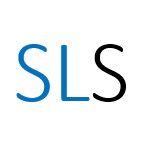Getting started with searching Bloomberg
In this post we will explore how to get started in searching Bloomberg for company information including financial analysis.
Contents
Introduction
Bloomberg primarily covers data on publicly quoted companies, such as Tesco PLC. However it does also have some limited coverage of larger private companies. This instructional post will help you to get started in searching Bloomberg for various types of company information such as directors and financial data.
To learn how to access Bloomberg read our guide on the Library website.
Searching for company overview information
Follow the step-by-step instructions in this section to find company overview information.
- In any Bloomberg window, type the name of the company you wish to search for in the search bar at the top of the window, do not press Return.
2. Some suggestions will appear below the search bar. Suggestions are grouped by categories such as functions, securities and search. Click on the most relevant result, checking that it is a security (equity or company) and trades on the right stock exchange (e.g. London).
Tip: In the results the company name will appear in full, for example; ‘Boohoo Group PLC (London)’. It will also appear as short code such as ‘BOO LN Equity’. See the below example:
3. You can choose from a menu of the most common functions. Click on the second item ‘Security Description’, which shows a short code ‘DES’, as shown below:
The Description function will load for the selected equity, containing overview information such as business description, mini price chart, market cap and executive directors.
Searching for company accounts and financial analysis
The Financial Analysis function contains a company’s balance sheet, profit & loss account and income statement (cash flow) items.
Tip: If you have already been searching Bloomberg, whenever you launch a new function, the previously selected company will be applied to it. You do not need to enter the company name or code again unless you wish to search for a different company.
Follow these step-by-step instructions to load the Financial Analysis function:
- In any Bloomberg window, type the name of the company you wish to search for in the search bar at the top of the window, and select the correct result.
Tip: If you are already in a search, use the back arrow at the very top of the screen to return to the menu of common functions as shown below:
2. Click on item ‘7) FA Financial Analysis’.
Tip: If this does not work, try typing ‘financial analysis’ in the search bar and select it.
3. Click on the second tab ‘I/S’ (Income Statement) as shown below:
4. The rows contain items such as revenue and operating expenses. The columns contain years or quarters. Here, you can select between ‘Adjusted’ (standardised) or ‘As Reported’ details by clicking on those labels.
Tip: Any amber coloured field above the financial analysis table can be changed to a different value allowing you to change the number of periods and frequency being reported.
5. To change the number of periods being reported, type a number in the ‘Periods’ field and press Enter. To change the frequency, click on the drop down field to the right of ‘Periods’ and choose from annuals or quarters.
Bloomberg may not have historical data for the currently selected company at the chosen frequency.
Searching for market data
To search for market data and data such as history of the index associated with your stock you will need to use the Line Chart function within the common functions menu.
The Line Chart function shows a graph of the company’s share price going back days, months or years. To retrieve this for your company follow the steps below:
- Search for a company and select ’18) Line Chart’ from the common functionality menu as shown below. Alternatively where you have already searched for the company select the Back arrow to display the menu.
Tip: If the above step doesn’t work or type ‘Line chart’ in the search bar.
2. To further refine the data change the start and end dates in the amber fields, or choose a pre-set option (e.g. 5Y for last five years). In the ‘Daily ▼’ drop down field, you can choose the frequency from intraday, daily, weekly, monthly or yearly.
The smaller frequencies like daily only provide access to more recent data; if you want data from more than five years ago, you will need to choose monthly, not daily.
3. To show the history of the index associated with your stock, click the ‘<<’ icon to the top-right of the chart to make the ‘Chart Content’ panel appear on the right.
4. In the amber ‘Add data…’ field, type the name of the index (e.g. FTSE 100) and click on the appropriate suggestion which will appear underneath.
5. The second line will appear. You can now see how closely (or not) the selected company price changed in relation to that index.
Searching for company news during a specific time period
A great feature of Bloomberg is that it lets you view news alongside fluctuation in the company’s share price allowing you to quickly see possible cause and affect relationships.
Follow the steps below to do this for your chosen company:
- For your selected company, open the ‘Line Chart’ function. If you’re not sure how, repeat steps 1 & 2 in the previous section.
- At the top-middle of the chart area is small set of icons. Click ‘News’ and the cursor will change.
3. Find an interesting high or low in the chart, and using the news tool click on the line. You will see a pop-up window with news headlines relating to that company on the date you selected.
4. Open one of those news articles by clicking on its amber headline. Read it, and close the pop-up window.
Searching for company news
The Company News function gives news stories about a company for up to 30 years. The focus is primarily on news which may affect the market such as share price.
Follow the step-by-step instructions in this section to find news on your chosen company:
- Remember Bloomberg will remember the most recent security you have searched for. To search for information on a new company enter its name into the search box and select it from the securities menu which will appear below the search box and results as your type.
- Select option 5 “Individual Company News” . The Bloomberg code for this option is ‘CN’. A list of recent news stories will now be displayed as shown in the below example.
3. Click on a title to display the full text of an article.
Other news functions
Top News
The Top News function can be accessed with the short code ‘LTOP’. It provides what Bloomberg editors believe are the top news stories, generally in the last 24 hours. Categories include deals, technology and sport.
- To quickly switch to Top News from the Company news screen, click ‘CN’ next to your company name at the top of the screen.
- A menu will pop up, click the option ‘LTOP TOP NEWS’ as shown below:
Read News
Most Read News, with short code ‘READ’, lists the most popular stories by what is actually being read by Bloomberg users. This function also allows stories to be filtered by time frame, from the drop down menu at the top.
Further support
- Other online resources and workshops
- Instructions on ‘Accessing Bloomberg’.
- In-depth YouTube tutorial from Dr. Chris Godfrey (Lecturer in Accounting & Finance) at Alliance Manchester Business School.
- Getting certified with Bloomberg Market Concepts (BMC) online course. Free to University of Manchester students
- Frequently Asked Questions about Bloomberg