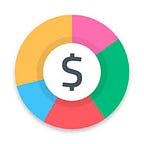Faster, better, easier: introducing Android widgets
Every feature that we bring to life is designed and developed with the objective of making money management as easy as possible. Because managing your money starts with tracking where you are spending it, we are focused on how to make tracking your income and expenses easier and faster.
Apart from scheduled transactions or the automatic import of bank transactions, you can use 2 widgets that make your money management really easy. These widgets are currently available on Android only.
Widgets you can use on Android
1. Wallet Overview widget
The wallet overview widget is a 4x1 size widget that you can customize based on the view you need. It was designed to give you a quick snapshot of all your expenses in one of your wallets every time you open your phone. You can also easily add transactions through it.
2. Add transaction shortcut widget
This widget is a 1x1 size widget that helps you add your most frequent transactions faster. If you add a lunch transaction every day into the same wallet, then this widget will give a shortcut to help you to do it in only few seconds.
How to add a widget?
Step 1: Press and hold your finger on your Home screen until a menu pops up at the bottom of the screen.
Step 2: Select the “Widgets” option
Step 3: Scroll to the right until you reach Spendee widgets
Step 4: Select the widget that you would like to add. (Wallet Overview, Add transaction or both)
Step 5: Select the widget you’re installing and VOILA!
How to set up widget?
1. Wallet Overview widget
In order to customize your widget, you have to decide for which wallet this widget should work. You also have to
2. Add transaction shortcut widget
This widget is 1x1 size widget with an objective to help you add faster the most frequent transactions. If you add a lunch transaction every day into the same wallet, then this widget will help you to do it in a few seconds.
Can I have more widgets?
Yes, you can have as many widgets as possible. I am for example using widget for lunch, beer or groceries transactions.
What happens if I am logged out or if I cleared my Spendee data?
In this case, both widget will stop working as to be able to use a widget you need to be logged in. In case, you clear your data, then you will have to create the widget from the scratch.
How to delete widget?
Deleting widget works the same way, as deleting application. Simply, touch the icon for a longer time and click on remove from home screen.