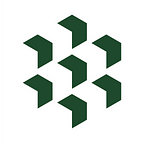Automatically Refresh 110,000 Crypto Assets in Real Time or at Any Interval in Excel & Googlesheets using Cryptosheets
Keeping crypto data up to date in a spreadsheet can be a real pain in the #ss. No more VBA, no shady scripts or downloads, no complicated triggers & you can use it anywhere. Here’s how to do it with one single formula
OVERVIEW
Any Cryptosheets custom function, data set or endpoint accessible in Cryptosheets can easily and automatically be refreshed or updated at any custom interval in Excel or Googlesheets* using one single formula. The formulas are slightly different in Excel vs Googlesheets and there are limitations in Googlesheets, there are none in Excel.
This article covers:
- How Does It Work?
- Example Use Cases
- How to Upgrade Your Subscription
- FAQ & Troubleshooting
❓ HOW DOES IT WORK?
Excel
- Type
=CS.TIME(# of seconds)into any cell (ie $A$1)
Example=CS.TIME(3600)
👉 3600 seconds / 60 = 60 minutes = 1 hour - Using any Cryptosheets custom function, add a reference to the cell with
=CS.TIMEin it as thetimeparameter or at the very end of the formula if there isn't atimeparameter
Syntax=CSPRICE("base","quote","time","exchange","returnType")
Example=CS.PRICE("BTC","USD",$A$1)
Example 2=CS.PRICE("BTC","USD",CS.TIME(3600)) - Every time the
=CS.TIMEfunction updates, any/all functions that reference it will automatically refresh!
Googlesheets
- In any cell (ie $A$1) type
=GOOGLEFINANCE("CURRENCY:USDEUR")which will automatically update (about every 2 minutes) - Using any Cryptosheets custom function, add a reference to that cell at the very end of the formula for the global
refreshargument
Syntax=CSPRICE("base","quote","time","exchange","returnType","refresh")
Example=CSPRICE("BTC","USD",,,$A$1)
Example 2CSPRICE("BTC","USD",,,GOOGLEFINANCE("CURRENCY:USDEUR")) - Everytime the GoogleFinance cell updates 👉 so will your Cryptosheets data! That’s it!
TIP
Just be aware of your Cryptosheets account subscription limits Google's quotas and limits as your data will stop refreshing if you run too many requests
📈 EXAMPLE USE CASES
So many that we can only mention a few and we’ll be highlighting specific use cases in future article so follow us here and on Twitter for updates
- trading
- arbitrage
- recurring charts
- recurring reports or articles
- back office accounting
- portfolio tracking
- research
- backtesting
- dashboards
- templates
- validation
- mining rigs
😎 HOW TO UPGRADE YOUR SUBSCRIPTION
- Very easy and can be done anytime from within the Cryptosheets add-on side panel or from the website
- See this article for detailed explanation
⚠️ IMPORTANT WARNING
CS.TIMEmight well be the single most powerful tool for Excel I've ever seen. It's a genuine game changer and will improve your quality of life by saving you time, stress and mistakes (#AWESOME)- Using automatic refresh features can and will significantly increase your quota usage
- It is YOUR RESPONSIBILITY to monitor your usage and we will not reset quotas for lower tier accounts that use =CS.TIME() and use up their quota accidentally
- You can access your current quota usage in real time ANYtime using the billing section in your your settings (Help Center tutorial: See your subscription usage in real time)
________________________________________________________________
ℹ️ FAQ &TROUBLESHOOTING & RESOURCES
- Check your syntax for =CS.TIME() carefully, different functions for the same data may have slightly different required syntax
- Check the required arguments for =CS.TIME() vs the optional arguments
- Check your data & API quotas and limits
- Check your formulas carefully
- Check your local computer & Excel settings for default date, time, geography, format
- Use Excel’s error checking tools
- Check Excel’s help sections: https://support.office.com/en-us/article/function-arguments-65b29fb5-ec7b-4c0b-a54b-a67923571519
- Find additional troubleshooting resources and tips here
Other Something else? — Click here for full list of Excel error explanation
See more troubleshooting tips & tricks here
Additional Resources
For Microsoft Excel
- Web browsers used by add-ins: https://docs.microsoft.com/en-us/office/dev/add-ins/concepts/browsers-used-by-office-web-add-ins
- Office versions and requirement sets: https://docs.microsoft.com/en-us/office/dev/add-ins/develop/office-versions-and-requirement-sets
- How to check your Office version: https://docs.microsoft.com/en-us/office/dev/add-ins/develop/office-versions-and-requirement-sets#how-to-check-your-office-version
- Install the latest version of Office: https://docs.microsoft.com/en-us/office/dev/add-ins/develop/install-latest-office-version
- Custom Function Requirements: https://docs.microsoft.com/en-us/office/dev/add-ins/excel/custom-functions-architecture
For Googlesheets
- Quotas for Google Services: https://developers.google.com/apps-script/guides/services/quotas
Cryptosheets is free to sign up and start using now. What are you waiting for?
👉 Get the Excel add-in now
👉 Get the Googlesheet add-on now
ADDITIONAL RESOURCES
Website | WebApp | Excel | Googlesheets | Help Center | Blog | Twitter
______________________________________________________________
TAGS : refresh, real time, streaming, schedule, upgrade, subscription, exceeded, limit, exhaust, update, live, streaming, invocation, seconds, #BUSY, automatic, googlefinance, schedule, trigger, quota, limit, datetime, time, timestamp, cs.time, cstime, automatic, custom functions, excel, googlesheets, spreadsheet, crypto data, bitcoin, blockchain