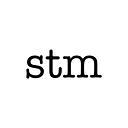Troomi Wireless Network for Kids-UX Research
A smartphone to keep kids safe and parents in control.
The Situation
It’s so nerve wracking to give your child their first smartphone. You want to do everything possible to keep them safe. -Troomi User
Parents want a way to have more control over what their kids are able to access with their smartphones. The average smartphone does not give parents enough customizability for their young and growing children. Children are able to access a world of information that they might not be ready for yet at their age. Also, with scammers on the rise, parents want to keep strangers from being able to call and speak with their children.
Brief
Give kids a phone that parents have full customization and control over.
Users
Our users are parents and their kids that are wanting a safe smartphone.
Roles
Our team consists of 4 Developers, 2 UX/UI Designers (One original designer left halfway through the project. After their departure, I came on as the sole designer.) & 2 Project Managers.
Challenge
As a whole, we are wanting to create a fully customizable smartphone for children. To save some time (and a plethora of information to sort through) I’m going to focus on a couple of pain points we came across during one cycle of user testing. For this section of our process, we had two challenges:
- Create an easy-to-use dashboard for parents to view settings and limits that were customized on their child’s smartphone.
- Create an easy-to-understand and helpful onboarding setup.
Beta Testing
A group of people was selected to test the Troomi experience prior to its official release. This controlled group allowed us to closely monitor their actions and behaviors with the smartphone. While speaking with these testers we asked them for any feedback or pain points they experienced during this phase of user testing.
Pain Points
Through the beta testing process, a couple of recurring pain points that kept coming up were:
- Parents were having a difficult time setting up their child’s phones. Because Troomi allows so much customization, the parents were getting lost in the process and not knowing if the customization was finished, or if they had missed anything during the phone setup process. The Parent Portal needed a simple-to-understand onboarding process.
- Once parents made customizations to their child’s phones, they would have to go into each category of settings (apps, screentime, calls, text, web usage) individually to view what had been customized. Parents wanted to be able to view all settings and limits on one screen without having to go into each individual settings category to view the current limitations or restrictions.
Pain Point 1
Onboarding Process
A layout was made by our project manager to show what the onboarding flow should look like. This listed all of the requirements and what would need to be completed by the parent prior to the parent being able to have the best experience with this software.
I took this layout and information and mocked up a simple walkthrough for the parent to set up each child’s profile. I paid special attention to keeping this onboarding set up only a few steps so the user didn’t feel overwhelmed or bail mid setup.
Also, I added a feature that would alert the parent if a child’s profile was incomplete or not started. To make sure each child could have specific customizations, we did separate out each child with their own onboarding set up. (ex: 3 children, 3 onboarding setups)
Onboarding First Draft
The first draft was set up as a checklist for the user to walk through and make sure they “checked” off each step after it was completed. After reviewing how the users would walk through these steps, we felt that it wouldn’t give the ease of setup that we were wanting our users to have. We wanted some type of links/buttons to take the user directly where they needed to go. Especially if they paused during setup and needed to return to finish later. So, we went back to the drawing board.
Solution
Onboarding Final
We wanted the users to be able to jump in and out of the onboarding process if needed. We didn’t want them to feel stuck during setup and feel like it needed to be finished or they would lose all progress. So, I designed this onboarding process as a popup. This allowed the parent to walk through all screens, or pause and come back to a screen if needed. An alert bar was then designed to show the parent what percentage of completion they were at in the onboarding process. Also, an alert icon would let them know that a particular child’s onboarding setup was incomplete. With an easy-to-understand button that would take the user directly back to the child’s onboarding set up to complete when they have time.
We implemented this onboarding process to our beta users with positive feedback to date! The users appreciated being ‘walked through’ the onboarding setup rather than just told what they needed to do to set the phone up.
Paint Point 2
Device Settings Summary Screen Needed
The parents have the ability to customize each feature that the phone offers. The pain point they were having was that they couldn’t see what feature had which limits without actually viewing each individual screen.
Solution
Device Settings Summary First Draft
We created a Device Settings Summary screen to allow the parent to quickly see what settings had been altered, or which limits were set for a child all in one place. The following is the first draft:
Iteration & Final
After some user testing, we found the first draft was still difficult for users to quickly see and understand what limits or customizations that the users had set. So, we focused on adding color and symbols to help signify what settings were previously customized by the parent.
We also realized that we didn’t need to show the user as much information on this screen. The users felt that the page was “cluttered” with information. We then removed the list of websites and apps that had limits set. Then made sure there was a button to allow the user to go into app and web settings to drill into more detailed information. It helped to keep this screen simple and not so cluttered with information.
Continued Education & Soft Skills
User Testing
It’s amazing how a group of designers, developers, and projects managers can’t give us half the information we gain from speaking with and learning from our users. Something that makes complete sense to our team, is very confusing to the users. We learn so much so quickly when we are able to have the time and resources to allow for user testing.
Communication
Communication between the developers and myself was such an integral part of this process. I wanted to make sure that there were multiple design layouts for them to look at and decide which would be faster or easier for them to build. This saved time and frustration and made it so that we were able to implement the new design by using components that I had previously designed and the developers had already built. Not only that, but with some developer input, we were able to change some components from a separate screen to a popup which provided a much better user experience!
Thanks!
Thank you to my team for making communication and brainstorming such an easy process. I appreciate everyone’s open-mindedness to pass around and share ideas and take all things into consideration for the good of our users!