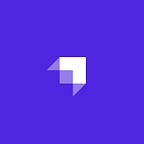How to build a To-do App using Next.js and Strapi
In this tutorial you will learn how to build a simple To-do App using Next.js and Strapi.
How to build a To-do App using Next.js and Strapi
Updated July 2023
In this article, we will learn how to use Strapi, Next.js and GraphQL to build a simple to-do app.
What is Strapi?
Strapi is the most advanced open-source Node.js Headless Content Management System used to build scalable, secure, production-ready APIs quickly and efficiently saving developers countless hours of development. With its extensible plugin system, it provides an enormous set of built-in features: Admin Panel, Authentication & Permissions management, Content Management, API Generator, etc. Strapi is 100% open-source, which means:
- Strapi is completely free.
- You can host it on your servers, so you own the data.
- It is entirely customizable and extensible, thanks to the plugin system.
What is Next.js?
Next.js is a lightweight React framework to create server-rendered applications. Next.js will take care of the heavy lifting of the application build such as code splitting, HMR (hot module replacement) SSR (server-side rendering) and allow us to focus on writing the code, not our build config.
What is GraphQL?
GraphQL is a query language that allows the front end of an application to easily query an application’s API. Each query requests only the data needed to be rendered by the current view. This allows the developer to craft a great user experience across multiple devices and screen sizes.
Strapi ensures that we follow best practices when creating and consuming web resources over HTTP.
For example, we have a book resource: /books. The HTTP verbs denote the action to be performed on the book’s resources. The books become a collection and a new book can be added, a book can be edited and a book can also be deleted.
The following CRUD request can be performed on the book resource using:
- POST
api/books - GET
api/booksandapi/books/:idto get a specific book - PUT
api/books/:id - DELETE
api/books/:id
Books become a collection, and any of the CRUD actions above can be performed.
Prerequisites
To follow effectively with this article, be sure you have:
- Node.js: Only Maintenance and LTS versions are supported (
v14,v16, andv18). - Node v18.x is recommended for Strapi
v4.3.9and above - Node v16.x is recommended for Strapi
v4.0.xtov4.3.8. - Package manager, Yarn preferably.
- You can install yarn using
npm i -g yarn, which will install yarn globally - Basic knowledge of NextJS
- Code editor, Visual Studio Code preferably
Now that everything is ready, we can start building the to-do application.
Setting up Strapi
Before we can set up Strapi, we need to create a folder that will contain the source code. Open up your terminal in your desired directory and run the code below:
mkdir strapi-todo-blog
cd strapi-todo-blogNext, open the strapi-todo-blog folder in Visual Studio Code. Now we can run the following lines of code in Vs Code’s integrated terminal to install Strapi.
npx create-strapi-app@latest todo-api --quickstartOnce the installation is successful, you will get a successful message similar to the one below:
Next, you will be redirected to the admin webpage. This is where you will create your first administrator. Fill out the requested information and click the Let’s start button.
f you aren’t redirected and the Strapi application is not running in your terminal, then start the Strapi using
yarn developand manually Navigate to http://localhost:1337/admin/auth/register-admin
Clicking on the button will create your admin dashboard as seen below:
Creating collections
Now, we will create the web resources. Go to Content-Types Builder and click on Create new collection type. A modal will appear, enter todo as the Display name and click on continue.
A modal will appear where we select the field for our collection type. Click on Text.
Enter todoText and click on the Finish ****button
Once you’ve created the todoText field click on save at the top right. This will cause Strapi’s server to restart. After Strapi has restarted successfully, click on Content Manager on the side nav bar, select the todo collection type and Create a new entry.
Next, enter a todo in the todoText, click on save and then click on publish.
The todo will be similar to the one below, containing TODOTEXT, CREATEDAT, UPDATEDAT, and STATE:
Enabling access
Strapi is designed to provide security for your application by restricting access to the various API endpoints. Making a CRUD request to the todo Collection-type without granting permission will result in a 403 Forbidden error as seen below.
In Strapi, there are two roles in which permission can be granted.
- Authenticated Users: For users that are logged in.
- Public (unauthenticated users): For users that are not logged in
- Due to the simplicity of this application, we will not develop a login system. Feel free to check out this article to create one.
To grant access:
- Navigate to Settings then Roles & Permissions.
- Click on the
Publicrole. - Open the accordion, found in the
Todosection. - Tick the
Select allcheckbox. - Click on Save at the top right.
Now, when we try to make the previous request again, we get a 200 successful message as shown:
Enabling GraphQL
By default, APIs generated with Strapi are REST endpoints. The endpoints can easily be integrated into GraphQL endpoints using the integrated GraphQL plugin. To install GraphQL into the application, open the todo-api folder in your terminal and run the line of code below:
npm install @strapi/plugin-graphqlOnce it has been installed successfully, restart your Strapi server, navigate to http://localhost:1337/graphql, and try this query:
query Todo {
todos {
data {
id
attributes {
todoText
}
}
}
}You should get an output similar to the one below.
Building the Next.js app
We have built the Strapi API and the next step is to create the frontend.
Ensure that you are in the
strapi-todo-blogdirectory
Open your terminal in the strapi-todo-blog directory and run the code below to install NextJS.
npx create-next-app@latest todo-appRunning the create-next-app command will ask you a few questions, follow the prompts and answer based on your preference or as shown below:
Setting up Apollo
In this tutorial, we will make use of Apollo Client to connect our NextJS application to Strapi’s graphql endpoint. Open your terminal in the todo-app folder and run the code below that installs all the dependencies needed for Apollo to work:
npm install @apollo/client@alpha @apollo/experimental-nextjs-app-support --legacy-peer-depsNow, create a folder in the src directory called lib and create a file in it named client.tsx Once the file has been created, we will apply the Apollo logic in the newly created file.
// src/lib/client.tsx
"use client";
import { HttpLink, SuspenseCache, ApolloLink } from "@apollo/client";
import {
NextSSRApolloClient,
ApolloNextAppProvider,
NextSSRInMemoryCache,
SSRMultipartLink,
} from "@apollo/experimental-nextjs-app-support/ssr";
const STRAPI_URL = process.env.STRAPI_URL || "http://localhost:1337";
function makeClient() {
const httpLink = new HttpLink({
uri: `${STRAPI_URL}/graphql`,
});
return new NextSSRApolloClient({
cache: new NextSSRInMemoryCache(),
link:
typeof window === "undefined"
? ApolloLink.from([
new SSRMultipartLink({
stripDefer: true,
}),
httpLink,
])
: httpLink,
});
}
function makeSuspenseCache() {
return new SuspenseCache();
}
export function ApolloWrapper({ children }: React.PropsWithChildren) {
return (
<ApolloNextAppProvider
makeClient={makeClient}
makeSuspenseCache={makeSuspenseCache}
>
{children}
</ApolloNextAppProvider>
);
}Above, we created an Apollo-wrapper provider. This provider will wrap the React.ReactNode (children), enabling Apollo to work on all client-side components of the application. Next, we will import the Apollo-wrapper provider into the layout.tsx.
// src/app/layout.tsx
import "./globals.css";
import type { Metadata } from "next";
import { Inter } from "next/font/google";
import { ApolloWrapper } from "@/lib/client"; //Importing the ApolloWrapper Provider
const inter = Inter({ subsets: ["latin"] });
export const metadata: Metadata = {
title: "Todo app",
description: "Generated by Fredrick Emmanuel",
};
export default function RootLayout({
children,
}: {
children: React.ReactNode;
}) {
return (
<html lang="en">
<body className={inter.className} suppressHydrationWarning={true}>
<ApolloWrapper>
{/* Wrapping the React.ReactNode*/}
{children}
</ApolloWrapper>
</body>
</html>
);
}Feel free to check out this article for reference
Setting up the Frontend
Our todo app will look like this:
We will divide it into various components:
The Header and TodoItem section will be in a folder called components, while AddTodo and TodoList will be in containers. Create a new folder called components in the src directory and create two files: Header.tsx and TodoItem.tsx. Next, create another folder in the src directory called containers and create two files: AddTodo.tsx and Todolist.tsx. Your src directory should look like this:
📂src
┃ ┣ 📂app
┃ ┃ ┣ 📜favicon.ico
┃ ┃ ┣ 📜globals.css
┃ ┃ ┣ 📜layout.tsx
┃ ┃ ┣ 📜page.module.css
┃ ┃ ┗ 📜page.tsx
┃ ┣ 📂components
┃ ┃ ┣ 📜Header.tsx
┃ ┃ ┗ 📜TodoItem.tsx
┃ ┣ 📂containers
┃ ┃ ┣ 📜AddTodo.tsx
┃ ┃ ┗ 📜TodoList.tsx
┃ ┗ 📂lib
┃ ┃ ┗ 📜client.tsxLet’s flesh out the files: Open the globals.css file and replace the code in it with the code below:
/* src/app/globals.css */
html,
body {
padding: 0;
margin: 0;
font-family: -apple-system, BlinkMacSystemFont, Segoe UI, Roboto, Oxygen, Ubuntu,
Cantarell, Fira Sans, Droid Sans, Helvetica Neue, sans-serif;
font-size: xx-large;
}
a {
color: inherit;
text-decoration: none;
}
* {
box-sizing: border-box;
}
.main {
padding: 10px 0;
flex: 1;
display: flex;
flex-direction: column;
justify-content: center;
align-items: center;
}
.header {
display: flex;
justify-content: center;
color: rgba(70, 130, 236, 1);
}
.todoInputText {
padding: 10px 7px;
border-radius: 3px;
margin-right: 2px;
margin-left: 2px;
width: 100%;
font-size: large;
}
button {
padding: 10px 10px;
border-radius: 3px;
cursor: pointer;
margin-right: 2px;
margin-left: 2px;
font-size: large;
}
.bg-default {
background-color: rgba(70, 130, 236, 1);
border: 1px solid rgba(28, 28, 49, 1);
color: white;
}
.bg-danger {
background-color: red;
border: 1px solid rgba(28, 28, 49, 1);
color: white;
}
.todoInputButton {
padding: 10px 10px;
border-radius: 3px;
background-color: rgba(70, 130, 236, 1);
color: white;
border: 1px solid rgba(28, 28, 49, 1);
cursor: pointer;
margin-right: 2px;
margin-left: 2px;
font-size: large;
}
.addTodoContainer {
margin-top: 4px;
margin-bottom: 17px;
width: 500px;
display: flex;
justify-content: space-evenly;
}
.todoListContainer {
margin-top: 9px;
width: 500px;
}
.todoItem {
padding: 10px 4px;
color: rgba(70, 130, 236, 1);
border-radius: 3px;
border: 1px solid rgba(28, 28, 49, 1);
margin-top: 9px;
margin-bottom: 2px;
display: flex;
justify-content: space-between;
}
.todosText {
padding-bottom: 2px;
border-bottom: 1px solid;
}Next, open the Header.tsx file and add the following:
// src/components/Header.tsx
export default function Header() {
return (
<div className="header">
<h2>ToDo app</h2>
</div>
);
}Now we will import the Header component and place it above React.ReactNode in the layout.tsx file
// src/app/layout.tsx
import "./globals.css";
import type { Metadata } from "next";
import { Inter } from "next/font/google";
import { ApolloWrapper } from "@/lib/client"; //Importing the ApolloWrapper Provider
const inter = Inter({ subsets: ["latin"] });
import Header from "@/components/Header";
//The rest of the code
export default function RootLayout({
children,
}: {
children: React.ReactNode;
}) {
return (
<html lang="en">
<body className={inter.className} suppressHydrationWarning={true}>
<ApolloWrapper>
{/* Wrapping the React.ReactNode*/}
<Header />
{/* Header */}
{children}
</ApolloWrapper>
</body>
</html>
);
}In the AddTodo.tsx add:
// src/container/AddTodo.tsx
import { useState } from "react";
function AddTodo({ addTodo }: { addTodo: FunctionStringCallback }) {
const [todo, setTodo] = useState<string>("");
return (
<>
<div className="addTodoContainer">
<input
className="todoInputText"
type="text"
placeholder="Add new todo here..."
id="todoText"
value={todo}
onChange={(e) => {
setTodo(e.target.value);
}}
onKeyDown={(e) => {
if (e.code === "Enter") {
addTodo(todo);
setTodo("");
}
}}
/>
<input
className="todoInputButton"
type="button"
value="Add Todo"
onClick={() => {
addTodo(todo);
setTodo("");
}}
/>
</div>
</>
);
}
export default AddTodo;Based on the code above, we extracted the addTodo function from the props and called the function when Enter is hit or when the button, Add Todo is clicked. This function sends the value of the input (todo) using child-to-parent prop passing. Open the TodoItem.tsx file and add the following to it:
// src/coomponents/TodoItem.tsx
interface ItemTodo {
todo: any;
editTodoItem: FunctionStringCallback;
deleteTodoItem: FunctionStringCallback;
}
function TodoItem({ todo, editTodoItem, deleteTodoItem }: ItemTodo) {
return (
<>
<div className="todoItem">
<div>{todo.attributes.todoText}</div>
<div>
<i>
<button className="bg-default" onClick={() => editTodoItem(todo)}>
Edit
</button>
</i>
<i>
<button className="bg-danger" onClick={() => deleteTodoItem(todo)}>
Del
</button>
</i>
</div>
</div>
</>
);
}
export default TodoItem;The code above displays each to-do item consisting of the todoText, Edit and Del button. Next, import the TodoItem into the TodoList.tsx file.
// src/containers/TodoList.tsx
import TodoItem from "@/components/TodoItem";
interface ListTodo {
todos: any;
editTodoItem: any;
deleteTodoItem: any;
}
function TodoList({ todos, editTodoItem, deleteTodoItem }: ListTodo) {
return (
<div className="todoListContainer">
<div className="todosText">Todos</div>
{todos
?.sort((a: any, b: any) =>
b.attributes.createdAt.localeCompare(a.attributes.createdAt)
)
.map((todo: any) => {
return (
<TodoItem
todo={todo}
key={todo.id}
deleteTodoItem={deleteTodoItem}
editTodoItem={editTodoItem}
/>
);
})}
</div>
);
}
export default TodoList;This code loops through todos and displays each TodoItem. Lastly, we will import the AddTodo.tsx and TodoList.tsx file into the pages.tsx file and pass on their respective props.
// src/app/page.tsx
"use client";
import { useEffect, useState } from "react";
import AddTodo from "@/containers/AddTodo";
import TodoList from "@/containers/TodoList";
export default function Home() {
const [todos, setTodos] = useState<[]>([]);
const addTodo = async (todoText: string) => {};
const editTodoItem = async (todo: any) => {
console.log("Edited");
};
const deleteTodoItem = async (todo: any) => {
console.log("Deleted");
};
return (
<div>
<main className="main">
<AddTodo addTodo={addTodo} />
<TodoList
todos={todos}
deleteTodoItem={deleteTodoItem}
editTodoItem={editTodoItem}
/>
</main>
</div>
);
}Creating CRUD Requests
We have arrived at the main part of this tutorial. In this section, we will handle
- Fetching all to-dos
- Creating a to-do
- Editing a to-do and
- Deleting a to-do from Strapi’s Headless CMS.
Let’s Start 🎉 .
Fetching all to-dos
Create a folder in the src directory called query, create a file named schema.tsand add the following lines of code to theschema.ts` file.
// src/query/schema.ts
import { gql } from "@apollo/client";
export const GETQUERY = gql`
{
todos(sort: "id:desc") {
data {
id
attributes {
todoText
createdAt
}
}
}
}
`;Above, we will get all the newest data using sort: "id:desc"
The
schema.tsfile will contain the schema for all the graphql requests
Next, import GETQUERY and useQuery into the page.tsx file:
// src/app/page.tsx
"use client";
import { useEffect, useState } from "react";
import AddTodo from "@/containers/AddTodo";
import TodoList from "@/containers/TodoList";
import { useQuery } from "@apollo/experimental-nextjs-app-support/ssr";
import { GETQUERY } from "@/query/schema";
export default function Home() {
const [todos, setTodos] = useState<[]>([]);
const { loading, error, data } = useQuery(GETQUERY, {
fetchPolicy: "no-cache",
}); //Fetching all todos
useEffect(() => {
setTodos(data?.todos?.data); //Storing all the todos
}, [data]);
//rest of the code
}Here, we fetched all the to-dos from Strapi using useQuery and stored it in the todos state. Navigate to http://localhost:3000 and you should get an out similar to the one below:
Strapi by default, sets the maximum amount of data retrieved to 10. To change this, view Strapi’s original documentation.
Creating a to-do
Before we can make a request to Strapi to add a to-do, we need to do the following:
- Click on
Content-Type Builderon the side nav bar and on the Edit button - Click on ADVANCED SETTINGS, uncheck Draft & Publish, and click Finish. > Strapi has a default setting that enables administrators to preview each content sent, providing them with the ability to review and assess it.
- Next, click on the Edit icon to edit the todoText.
- Click ADVANCE SETTINGS, tick Required field, click on the Finish button and hit the Save button at the top right.
Once this is done, we can now create a to-do. Open the schema.ts file and add the schema to add a to-do.
// src/query/schema.ts
import { gql } from "@apollo/client";
//The rest of the code
export const ADDMUT = gql`
mutation createTodo($todoText: String) {
createTodo(data: { todoText: $todoText }) {
data {
id
attributes {
todoText
createdAt
}
}
}
}
`;To add a to-do, we will import the ADDQUERY schema from schema.ts and the useMutation function from apollo/client.
// src/app/page.tsx
//The rest of the code
import { useMutation } from "@apollo/client";
import { GETQUERY, ADDMUT } from "@/query/schema";
export default function Home() {
const [todos, setTodos] = useState<[]>([]);
const [createTodo] = useMutation(ADDMUT);
const { loading, error, data } = useQuery(GETQUERY, {
fetchPolicy: "no-cache",
}); //Fetching all todos
useEffect(() => {
console.log(data?.todos?.data);
setTodos(data?.todos?.data); //Storing all the todos
}, [data]);
const addTodo = async (todoText: string) => {
await createTodo({
//Creating a new todo
variables: {
todoText: todoText, //Passing the todo text
},
}).then(({ data }: any) => {
setTodos([...todos, data?.createTodo?.data] as any); //Adding the new todo to the list
});
};
//The rest of the code.
}Editing a to-do
To update data in Strapi using Graphql, we will make use of the id of the particular todo we are updating. Open the schema.ts file and add the graphql mutation for the update functionality.
// src/query/schema.ts
import { gql } from "@apollo/client";
//The rest of the code
export const UPDATEMUT = gql`
mutation updateTodo($id: ID!, $todoText: String!) {
updateTodo(id: $id, data: { todoText: $todoText }) {
data {
id
attributes {
todoText
createdAt
}
}
}
}
`;Now, import the UPDATEMUT schema into the pages.tsx file.
// src/app/page.tsx
//The rest of the code
import { GETQUERY, ADDMUT, UPDATEMUT } from "@/query/schema";
export default function Home() {
const [todos, setTodos] = useState<[]>([]);
const [createTodo] = useMutation(ADDMUT);
const [updateTodo] = useMutation(UPDATEMUT);
//The rest of the code
const editTodoItem = async (todo: any) => {
const newTodoText = prompt("Enter new todo text or description:");
if (newTodoText != null) {
await updateTodo({
//updating the todo
variables: {
id: todo.id,
todoText: newTodoText,
},
}).then(({ data }: any) => {
const moddedTodos: any = todos.map((_todo: any) => {
if (_todo.id === todo.id) {
return data?.updateTodo?.data;
} else {
return _todo;
}
});
setTodos(moddedTodos);
});
}
};
//The rest of the code
}The editTodoItem function edits a todo. It prompts the user to enter the new todo text. Upon clicking OK in the prompt dialogue, it edits the todo with the todo id.
Deleting a to-do
We’ve come to the last section in our CRUD request. In this section, we will delete a to-do using the to-do id. Open the schema.ts file and add DELETEMUT.
// src/query/schema.ts
import { gql } from "@apollo/client";
//The rest of the code
export const DELETEMUT = gql`
mutation deleteTodo($id: ID!) {
deleteTodo(id: $id) {
data {
id
attributes {
todoText
createdAt
}
}
}
}
`;Import the DELETEMUT schema into pages.tsx.
// src/app/page.tsx
//The rest of the code
import { GETQUERY, ADDMUT, UPDATEMUT, DELETEMUT } from "@/query/schema";
export default function Home() {
const [todos, setTodos] = useState<[]>([]);
const [createTodo] = useMutation(ADDMUT);
const [updateTodo] = useMutation(UPDATEMUT);
const [deleteMUT] = useMutation(DELETEMUT);
//The rest of the code
const deleteTodoItem = async (todo: any) => {
if (confirm("Do you really want to delete this item?")) {
await deleteMUT({
//Deleting the todo
variables: {
id: todo.id,
},
}).then(({ data }: any) => {
const newTodos = todos.filter((_todo: any) => _todo.id !== todo.id);
setTodos(newTodos as any);
});
}
};
//The rest of the code
}Get the full source code from the resources section
The deleteTodoItem function accepts the todo object to be deleted in the todo arg. It confirms first if the user wants to delete the to-do, if yes, it proceeds to delete the to-do. This will cause Strapi to delete the todo with the id in its database. Next, we filter out the deleted todo and set the filtered result as the new todos in the todos state.
Resources
You can find the source code of the application here:
You can also decide to read more on Strapi and graphql using the links:
Conclusion
Hurray 🎉 , we’ve come to the end of this article. The article shows how to integrate Strapi into NextJS by building a to-do app. Feel free to check out the app on your various machines and comment on any errors, if encountered.