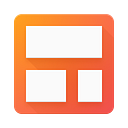Joining an Active Streak Pipeline (1 of 2)
An important part of our own new hire onboarding (we’re hiring!) is capturing the ‘fresh eyes’ perspective of people using Streak for the first time. This post (1 of 2) is dedicated to new users joining active Streak Pipelines (or anyone who wants a refresher on tips and best practices). We’ll start with the very basics and then get you making your first Streak updates. In our second post, we’ll work on applying your ‘fresh eyes’ to existing pipelines and show you how to help your new team. Let’s make you look like a Streak genius!
3 W’s on Streak: Where, What, Why
- Where: Because Streak is a cloud product, you can use your pipelines by signing into Gmail on any desktop/laptop computer with Streak installed.
- What: A Streak pipeline is a process with a series of stages (ex: selling your product) and a box is the individual unit inside the pipeline (one deal). In an example sales pipeline, one box (deal) might move through the following stages: Lead, Contacted, Demo, Negotiating… Closed Won!
- Why: We help you sell more (hire better, support faster and more) by organizing and sharing all of the information you need to be your best.
5 Quick Tips and Tricks for New Users (all plan types)
1. Have a question? Check out our guided tours in Streak!
You can also learn about Streak on this blog (each post is categorized) or YouTube. (… still have questions? support@streak.com)
2. Use Streak (and Gmail) keyboard shortcuts to save time on frequent actions. Look! The cursor doesn’t move… no hands!
3. For any box or pipeline using the main Gmail search bar. Auto-complete goodness! (Within a pipeline, search for text with familiar command-F on Mac or control-F on Windows)
4. The Streak spreadsheet naturally works like other familiar spreadsheets: Copy/paste, undo, column freezing, and formatting are all built in.
5. Want more/fewer email notifications or browser pop ups? Notifications (and more) are accessed via ‘Streak Settings’:
… Let’s Start Updating Streak!
(If Streak is installed but don’t see any pipelines, remind your Admin they need to share the pipeline to you)
1. The fields you see when you look at the spreadsheet are the same fields shown inside the box and the same fields you see in the right tab of emails that’s been added to Streak. You can update a box in any of those three locations… and your teammates will immediately see the update!
2. Now that you’re comfortable editing a box, let’s discuss adding email to Streak. When email is added to a box, your team can view the thread even if they are not copied on the email! When you use Streak, you won’t need to bug your team with a never ending string of “What did you say to the client?” emails. The two basic ways to add and share an email to a box are shown here:
3. Final point: So far, we’ve practiced updating 1 box at a time. Let’s make many edits at once! Using copy/paste you can update many fields, and by selecting multiple boxes you can bulk change the stage:
…and Voila! You’re a Streak natural.
Ready to Apply ‘Fresh Eyes’ to Your Pipeline? Click here!