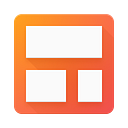Unlimited Email Tracking For Gmail with Streak
Today we’re launching one of the most heavily requested features by our users — email tracking. This feature lets you know when one of your emails is being read by a recipient. Users have been asking for this feature for quite some time and we’ve consistently recommended other products and services….. until we started using them. We wanted to build not only a better experience than other services out there but more importantly, something that integrates tightly with Streak and the rest of Gmail.
With email tracking, you’ll be able to know exactly when a critical sales lead or customer has read your email so you can take appropriate follow up actions.
We spent a lot of time designing a great email tracking experience and it starts with a seriously generous quota. We’re offering 200 free tracked emails a month with an easy, and free way to get unlimited tracked emails (more on that below).
How to Use Streak Email Tracking
Toggle Tracking On
The first thing to do to get started with email tracking is to toggle the feature on while composing an email using the “eye” icon shown below:
You can default email tracking to on or off in the Streak Settings tab in Gmail’s settings interface.
Receiving Read Notifications
You’ll get read notifications when your email is read automatically. You can change the default setting of desktop notifications to chat or email notifications in the Streak Settings interface.
Getting Detailed Read Stats for an Email
Simply open any tracked email and the right sidebar of Gmail will show a timeline of reads of each individual message. You’ll find the dates, device and location. For even more details and stats, the “Show Details” link can provide more information displayed graphically.
Finding Tracked Emails
There are several ways to find tracked emails you’ve sent in the past. Indicators appear next to any emails that are tracked throughout Gmail (inbox, labels, etc.).
There is also a special link under Sent Mail called Tracked Threads that will only show you emails that are tracked.
Finally, you can search for tracked emails by adding the “has:tracking” to any search query. This will limit your searches to just to emails that have tracking enabled.
Unlocking Unlimited Email Tracking
By default, you can send 200 tracked emails a month but it’s really easy to unlock unlimited email tracking by sharing Streak Email Tracking with friends or coworkers. You’ll be given the option to share when you first start with email tracking or when you hit the 200 email limit in a month.