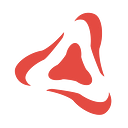SUPERALGOS TOKEN
How to Add Liquidity to Superalgos (SA) Pools in PancakeSwap
If you provide liquidity, you can earn more Superalgos (SA) Tokens by participating in the Governance Liquidity Programs.
In this article, we will go through the process of adding liquidity, step by step, using the main mobile wallet compatible with the Binance Smart Chain: Trust Wallet. We will also cover how to participate in the Governance Liquidity Programs to earn more tokens! But let’s start with some context first…
A Community Effort
Listing the token, like everything else within Superalgos, is a community effort. Holders of the Superalgos (SA) Token are in a unique position to contribute to this line of project development, as listing the token requires providing liquidity — a task only available to token holders.
Superalgos doesn’t sell tokens. The project distributes tokens solely to reward contributions.
For that reason, the project does not provide liquidity to any listing or market. It is the community of holders that engages in listing the token and providing liquidity.
A few community members have taken the first steps and have created several Liquidity Pools for the Superalgos (SA) Token in PancakeSwap, the main DEX built on the Binance Smart Chain.
Governance Liquidity Programs
A liquid market is paramount for the success of the token and the project. For that reason, providing liquidity to any of the pools in PancakeSwap is incentivized.
When you add liquidity to a pool in PancakeSwap, you send the two assets (SA and the base asset) to the liquidity pool contract and receive Cake-LP tokens as proof of ownership of your part of the pool.
If you keep your Cake-LP tokens in your User Profile Address, you may participate in the new Liquidity Programs!
The Liquidity Programs distribute several million tokens every month among liquidity providers.
The token rewards in the Liquidity Programs vary every month as the voting of the community is a dynamic phenomenon. This means that there is no definite number of tokens in the reward pools. However, there is broad agreement across the community that liquidity must be incentivized aggressively.
Liquidity Tokens Are Not Locked in Smart Contracts
Liquidity is not locked in smart contracts because instead of locking liquidity, we provide incentives for community members to bring and keep liquidity in.
When you hold your LP tokens in your User Profile Address, you are eligible for the rewards in the Liquidity Program of the Governance System handed out monthly.
We expect this to be a powerful innovation. People buying tokens have an additional incentive to use the tokens to add more liquidity to the pools and get rewards in return.
Before You Begin
If you’re not using Trust Wallet, there are several other ways you may achieve the same thing, for instance, using Metamask on your PC. We won’t cover those other options, but you may still find this guide useful even if you intend to use other wallets, as the process is similar.
Before we start, this article explains How to Configure the Superalgos Token in Trust Wallet, just in case you haven’t yet or need a reminder.
User Profile Address
The ideal case is that you use your User Profile Address to provide liquidity so that you get the Cake-LP tokens in the same address.
The User Profile Address is the address associated with your User Profile in the Governance System. If you haven’t created your User Profile yet, don’t worry; you may ignore the above, proceed with adding liquidity and take care of that at a later stage.
Available Pools
We have created three pools with the following base assets:
- BTCB — the BEP20 wrapped version of BTC in the Binance Smart Chain (BSC);
- BUSD — Binance’s USD stable coin;
- WBNB — the BEP20 wrapped version of the Binance token in the BSC.
These are three pools you may add liquidity to:
Get Your Assets Ready
To add liquidity, you need to have the two assets in the pool at the same address. You also need to have some BNB tokens — enough to pay the transaction fees, usually less than $1.
We will work with the SA/BTCB pool as an example.
Get BTCB in your Binance Smart Chain (BSC) Address
You may skip this section if:
- you already have BTCB in your BSC address;
- you intend to add liquidity to a different pool — just make sure you have the two assets on the same address;
- you already know how to get BTCB in your BSC address.
If you don’t own BTC, then you will need to buy BTCB from the market. You can do that by swapping tokens on Trust Wallet, for instance, or through any other means.
But if you wish to use your existing BTC to provide liquidity, the easiest way to get BTCB is by withdrawing BTC from the Binance.com exchange to your address in the Binance Smart Chain network.
The process is straightforward:
1. Go to the Fiat and Spot wallet.
2. Click Withdrawal on the BTC asset record.
3. Enter your BSC address in the withdrawal address field. This is the same address where you hold your SA tokens.
4. Then click the Network box below the address and select the Binance Smart Chain.
5. Confirm your selection and complete the withdrawal procedure as usual.
Configure BTCB (BEP20) in Trust Wallet
If you haven’t yet, you need to configure the BTCB token in Trust Wallet so that you may see the tokens you just withdrew.
1. Click the setup button on the top-right corner.
2. Type “btcb” in the Token Search box.
3. Activate the BTCB Token, making sure it is the BEP20 version.
4. The BTCB BEP20 token now shows in the list of assets.
Adding Liquidity
Now that you have both assets in the pair on the same BSC address, we’re ready to start the process of adding liquidity to the SA/BTCB pool!
Remember… you will need a tiny bit of BNB too!
Let’s Get PancakeSwap Up and Running
1. Click the Dapps button.
2. Click PancakeSwap. You may need to scroll down to find the app.
3. Click on the Liquidity tab.
4. Click on the Add Liquidity button.
5. Click the Select a currency tag on the first Input field.
6. Paste the Superalgos (SA) Token contract address:
0xfb981ed9a92377ca4d75d924b9ca06df163924fd7. Verify the App found the Superalgos SA token (on the bottom-left corner) and click the Import button.
8. Click “I understand” and Import again.
9. Now you need to select the second coin in the pair. Click on BTCB.
10. Enter the amount of SA you wish to add to the pool. The app will calculate the amount of BTCB that you will need to match it with. The amount of BTCB is dependent on the current price of SA against BTCB, so it’s impossible to know before hand.
Time to Connect Your Wallet
So far, the PancakeSwap app hasn’t had access to your wallet. You will now do the setup required to let it access your funds.
11. Click Connect Wallet.
12. Select the Trust Wallet icon.
13. Click Connect.
14. This icon shows your wallet connected successfully. At this point, PancakeSwap will be able to see if you have enough BTCB funds to match the amount of SA you entered earlier. If you don’t, you will need to enter a smaller amount of SA, or get more BTCB into your address.
You’re Now Ready to Add the Liquidity
Let’s do this! Scroll down and click the Enable SA button!
15. Click APPROVE.
16. Now click Enable BTCB.
17. Click APPROVE again.
18. Now click Supply.
19. Check the details and if everything looks good, click Confirm Supply.
20. Click APPROVE one more time!
21. Once the transaction is submitted, you may close the notice.
22. You will also get this notice. No need to do anything with it.
23. And, if you scroll down, you will see the BTCB-SA LP tokens you got!
That’s It!
You’re done.
The BTCB-SA LP tokens are now in your address. You will not see these tokens in Trust Wallet unless you configure them like you did initially with the SA token and the BTCB token. We’re not going to cover that, as you don’t really need to.
Get Rewarded For Providing Liquidity!
Do You Have a User Profile?
If you do, you may fire up the Superalgos Platform, load the Token Distribution Superalgos workspace, find your profile, skip this step and go straight to the next title: Liquidity Programs.
If you haven’t yet, you need to create your User Profile so that you may participate in governance. To do that, fire up the Superalgos Platform and load the Token Distribution Superalgos workspace.
Once the workspace loads, the interactive Governance Tutorial loads automatically.
You must follow the tutorial until the end! It will walk you through the process of creating your User Profile, entering in various Onboarding and Community Building Programs that will earn you tokens, and finally, submitting your profile.
You must pay attention when you reach the following step in the tutorial:
It is crucial that you configure the Profile Constructor with the mnemonic phrase of your existing account, otherwise, the constructor will create a new address, instead of associating your existing address with the profile.
How to Get the Mnemonic Phrase in Trust Wallet
It’s quite simple. Let’s go back to Trust Wallet…
1. Click the Settings button.
2. Click the arrow on the Wallets item.
3. Click the Menu button of your wallet.
4. Click the arrow on the Show Recovery Phrase item and continue following the instructions.
Once you finish with this basic setup of your User Profile, you must continue with the Liquidity Program.
Liquidity Programs
Now that you have your User Profile, participating in the Liquidity Program is really easy. This is what you need to do:
1. Go to the Token Power Switch node and click Add Liquidity Programs.
2. Then click Add Liquidity Program in the Liquidity Programs node. You will end up with the following setup.
If you added liquidity to the BTCB/SA pool, that is all you need to do, as the Liquidity Program is set by default to BTCB. You can check it out by accessing the configuration of the Liquidity Program.
3. If you added liquidity to a pool different than BTCB/SA, then you must change the configuration to BNB or BUSD, whichever is correct.
4. If you added liquidity to more than one pool, then you must spawn one Liquidity Program node for each pool you added liquidity to, and you must change the configuration of each node accordingly. You may end up with a setup similar to the following.
Notice that you can add a name to each Liquidity Program node, so that they are easier to identify.
That’s it!
Don’t Forget to Save and Resubmit Your User Profile!
All you need to do now is save your User Profile once again using the CTRL + SHIFT + ALT + S key combination, and resubmit the final version of the plugin file using the app.contribute command on the Docs interface.