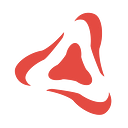SUPERALGOS TOKEN
How to Buy the Superalgos (SA) Token Using Trust Wallet
Buying the token is the best way to support Superalgos contributors!
In this article, we will go through the process of buying the Superalgos (SA) Token, step by step, using the main mobile wallet compatible with the Binance Smart Chain: Trust Wallet.
The Superalgos community distributes the Superalgos SA Token exclusively among contributors in reward for the value they add to the project. Existing markets are bootstrapped by the community of token holders — that is, contributors.
When you buy Superalgos (SA) tokens from PancakeSwap, you’re getting them directly from contributors and are thus supporting the people that make Superalgos better every day!
With your support, the project can only grow, as more contributors may spend more time working for you!
Before You Begin
If you’re not using Trust Wallet, there are several other ways in which you may achieve the same thing, for instance, using Metamask on your PC. We won’t cover those other options in this article, but you may still find this guide useful even if you intend to use other wallets, as the process is similar.
Before we start, the article below explains how to configure the Superalgos SA Token in Trust Wallet, just in case you haven’t yet or need a reminder:
NOTE: Configure the token in your wallet before you buy any in PancakeSwap! The process is more intuitive and easy that way!Get Your Assets Ready
You may buy SA tokens with any coin or asset available in the Binance Smart Chain (BSC), regardless of the denomination of our liquidity pools. So, make sure you have any BSC-compatible asset in Trust Wallet, so that you may use it to swap them for SA tokens.
You also need to have some BNB tokens — enough to pay the transaction fees, usually less than $1 — in particular the BEP20 version of BNB, which is the native token in the BSC.
If you don’t have the BEP20 version of BNB in Trust Wallet, you will need to get some. An easy way to do that is by withdrawing BNB from binance.com directly into your Smart Chain BNB address — Smart Chain BNB is another name for the BEP20 version of BNB.
I know this thing with token versions on different chains may be confusing!
Let’s do a quick recap. You will need:
- The asset you wish to swap for SA tokens. It must be a Smart Chain / BEP20 coin.
- Smart Chain BNB (BEP20 version BNB) to pay for transaction fees.
Notice that you may buy SA tokens with BNB, so if you have enough BNB, you won’t need any other assets.
Swap it!
Good! Now we’re ready! We’re going to go through the swap process step by step. It is quite simple and intuitive, so don’t be afraid.
Just bear in mind that PancakeSwap and the Binance Smart Chain may sometimes be congested. Such an event may make the app slow at some point, for instance, when selecting coins, processing transactions, or calculating balances.
If the app is slow, just be patient. If things don’t look exactly like the screens/steps below, it may as well be that the app needs some time to get information from the blockchain. Give it a few seconds and it should be OK.
Each image in the gallery below represents a step in the process. Each row of images is preceded by a set of three instructions or comments corresponding to each of the images in the row.
Let’s Start!
- 1️⃣ In this example, we’re starting with two assets. We will use BTCB — a wrapped version of BTC managed by Binance — to buy Superalgos, and BNB to pay for transaction fees. Notice that the Superalgos token is already configured in the wallet. Touch the Browser button in the bottom!
- 2️⃣ You may need to scroll down until you see the PancakeSwap item. Touch it!
- 3️⃣ You’re now into the PancakeSwap app. Let’s connect Trust Wallet to PancakeSwap. Touch the Connect button!
- 4️⃣ Select Trust Wallet!
- 5️⃣ PancakeSwap is asking Trust Wallet to authorize the connection. Touch the Connect button!
- 6️⃣ If everything went well, the Connect button should have changed for a wallet icon!
- 7️⃣ Time to tell PancakeSwap what is it that we wish to swap. Touch the first asset!
- 8️⃣ The app should list first the assets in your wallet that have a balance. Select the asset you wish to swap for Superalgos tokens! In this tutorial, it’ll be BTCB.
- 9️⃣ Now enter the amount you wish to swap! In this tutorial, I just clicked the MAX button to swap all of the BTCB in the wallet!
- 🔟 Now we need to tell PancakeSwap that the asset we wish to swap the BTCB for is our own Superalgos SA Token. Before we do that, we need to get the contract address from the token page in the Superalgos website! Find, select, and copy the contract address for the BEP20 version of the token on the Binance Smart Chain.
IMPORTANT: Always get the contract address of the token from the most reliable source. In our case, that is the website at https://superalgos.org. Other sources may try to trick you into buying a fake version of the token!- 1️⃣ 1️⃣ Touch the second asset!
- 1️⃣ 2️⃣ Paste the contract address you just copied in the Search name or paste address box!
- 1️⃣ 3️⃣ The app should immediately find the Superalgos token. Click it!
- 1️⃣ 4️⃣ Notice that PancakeSwap is already showing you how many Superalgos tokens you will get for the amount of BTCB you entered earlier. Feel free to change the amounts of either the first or second asset!
- 1️⃣ 5️⃣ Once you are happy with the amounts you wish to swap, touch the Enable BTCB button — or whatever the asset you are swapping may be!
- 1️⃣ 6️⃣ Trust Wallet will ask you for a confirmation. Touch the Confirm button!
- 1️⃣ 7️⃣ If everything goes well, you should briefly see a transaction receipt confirming that you have enabled the asset to be swapped. No need to click on it! It will disappear automatically.
- 1️⃣ 8️⃣ PancakeSwap will present you with the final estimated amounts for the Swap. Touch the Confirm Swap button!
- 1️⃣ 9️⃣ Once again, Trust Wallet will ask you for a confirmation. Click the Approve button!
- 2️⃣ 0️⃣ PancakeSwap will initiate the transaction and keep you on hold for a few seconds. This is when congestion at the DEX of the Binance Smart Chain may cause delays. Notice that the swap involves calling several smart contracts, but nothing you need to be aware of. Just wait for a few seconds!
- 2️⃣ 1️⃣ Once the swap finishes, you will get a final confirmation. You may then touch the Close button to close the confirmation tab!
- 2️⃣ 2️⃣ Now click the X in the top-left corner to close PancakeSwap!
- 2️⃣ 3️⃣ Now you’re back in Trust Wallet! Click the Wallet button in the bottom left corner!
- 2️⃣ 4️⃣ It may happen — like it was the case while crafting this tutorial — that when you get back to the wallet, the new balances on each asset are not showing yet. If that is the case, swipe you finger downwards on the screen to force a refresh of balances!
- 2️⃣ 5️⃣ Et voilà! Now you’ve got some Superalgos SA tokens! Congratulations!
That’s it! Thank you for your support!