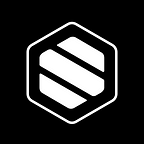Testing SuperPhone on Yourself
Adding yourself as a contact via form submission
Do this by accessing your form that you configured in Step 1. You can access the page by copying the URL in the first box of that page and pasting into a new tab.
You’re a new contact!
Access your messages view, and you will see that two things happened:
- You received a text on your personal number, which is the auto-response you set up
- In your SuperPhone®, you will see a new contact with yourself, which includes your contact information.
Click into your contact to view the information you entered
This flow is ideal for contact capture. If a contact were to text your SuperPhone® number, they will receive the autoresponse that includes your form.
Tag yourself
Cool! Now that you know how to capture information and how to access contacts, it’s time to organize by tagging yourself. Let’s start in the contacts view
- Click into your contact and click “edit”
- Scroll down to the section titled “Tags”
- Since this is your first tag, it will prompt you to create a new tag. For this demo purpose, we will use “Testing” as a tag.
- Click Save
Editing Tags
Messed up on the tag? No worries. You can go to settings then click on Tags. You can edit the Tag name, remove, and also add new tags on this page. Once you edit the tag name, it will reflect on your tagged contacts.
Send your first message
Let’s go back to the conversations view.
Click into the thread you’ve started with yourself. Send yourself a message! For an in-depth tutorial on our conversations toolbar, click here.
This is what your contact sees on their phone:
Make your first phone call
Okay great — now let’s test your phone calls. You’ve already added a default forwarding number in settings — since you’re calling yourself, we recommend that you use a number that’s attached to a different device (A landline, or a friend’s phone). In your conversations view you will see a phone icon on your contact. Click the icon, choose your forwarding number and click call.
Your will receive a call on your phone!
End of Beginner Guide
Great, you’ve made it all the way through our beginner guide.
To access our In-Depth Tutorials click here.
To start the Intermediate Guide, click here.