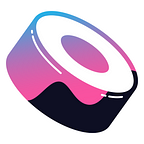Great news… Your vote passed and we made it happen! Our Sushi multichain family is growing and Matic (Soon to be Polygon — So, glad we got that play on words in before it was too late) has joined the SUSHI party! If you want to try out the Sushi ecosystem on Polygon, but don’t know how, this tutorial will walk you through the steps to do so. We wrote this document because the Polygon chain can be a little more complex than a simple network switch, due to the option of using the Matic bridge.
The Matic network bridge provides a cost-effective, speedy solution for crossovers to Polygon (Matic). Polygon is an L2 solution blockchain, which provides scalable, secure and instant Ethereum transactions using Plasma side chains and a Proof-of-Stake network. We are only bridging to the PoS chain. You have the option to move your ERC20 tokens over to the Polygon (Matic) network, by crossing them over the Matic Bridge.
Before we get started, it is important to note that there is no major effect to your tokens when they cross the bridge and you are able to cross it back over to Ethereum whenever you wish. Once you send your tokens over the Matic bridge, the tokens that leave the Ethereum network are locked and the same number of tokens are minted on the Polygon (Matic) network as a pegged token (1:1). When you move the tokens back to the Ethereum network, tokens are burned on the Polygon (Matic) network and unlocked on the Ethereum network during the process.
The Polygon (Matic) network has recently seen a surge in activity that has outpaced its node infrastructure at times. Due to this limitation, you may experience some service interruptions. Simply retry a little later. Congestion tends to subside quickly.
How to Switch Networks on Sushi
It is important to note that switching networks on Sushi is not only limited to switching to Matic. We have deployed on other EVM-Compatible chains such as: Fantom, BSC, HECO, xDAI and Harmony. Network switching and L2 solutions are still relevantly new. That being said it is most likely that you will have your best experience on Metamask desktop, as many mobile wallets do not yet support this function.
Our new, comprehensive interface allows you to switch networks right on site, which automatically triggers the change in your Metamask.
Step 1: Go to app.sushi.com
Step 2: Connect your wallet
Step 3: Click the button that says “Ethereum” in the top right-hand corner
Step 4: Select the network you wish to use
Step 5: Approve the switch in your wallet, and done!
To switch your network back to Ethereum, you will need to do so in your wallet. Unfortunately, at this time, due to the limitations of Metamask, we cannot switch networks back and forth from within the Sushi interface.
What if the network you wish to use is not displaying on your wallet?
Sometimes you need to add a network manually to your wallet because it is not on the wallet’s default list of chain options. Adding the network is similar to adding a new or custom token to your wallet. If you cannot see the option to switch to Polygon (Matic) in your wallet, add the network by following the steps outlined here.
How to Use the Matic Bridge with Sushi
Once again, this is not a one-way bridge. You can bring your tokens back over the Matic Bridge to Ethereum, so there is absolutely no need to worry that this action is permanent. When you switch to the Polygon (Matic) network on app.sushi.com, you will see a button in the top right that says: Bridge Assets. You may click that and move to Step 2 of this tutorial if you wish or start from Step 1 below.
Step 1: Go to https://wallet.matic.network/bridge
Step 2: Connect a wallet that is presently switched to the Ethereum network
Step 3: Approve the connection in your wallet
Step 4: Select the ERC-20 token you wish to bridge to Polygon (Matic)
Step 5: Input the amount you want to bridge over or click MAX
Step 6: Click “Transfer” and read the short disclaimer + review of the associated bridge fee. Those should look something like this:
Step 7: Click “Continue” to confirm the transfer
Step 8: Approve the gas fee from your wallet and you’re en route!
Please note that bridge transactions can take up to 8 minutes.
Once the transaction is complete, wallet in tow, head on over to app.sushi.com!
How to Add MATIC Tokens to Your MetaMask
Even though you may see balances in tokens on https://wallet.matic.network/, your wallet may not reflect these balances automatically. You will have to add the tokens to do so. Some tokens do not appear in Metamask search results either. In that case, you will have to add them manually. We will go through the steps of each scenario together.
Step 1: Open Metamask
Step 2: Scroll to the bottom of the Assets tab and click Add Token
Step 3: Search for the token you wish to add
Step 4: Click the token icon
Step 5: Click Add and done!
*Note, you will have to click the back arrow button in Metamask to see your wallet’s full list of assets.
If you cannot see the token you wish to add in the search results, please follow the steps laid out to add a custom token, here.
How to Use the Polygon (Matic) Chain on Sushi
When using Sushi on the Polygon (Matic) Network, it will look and feel like your regular Sushi interface, with some slight changes. For one, you will no longer pay your wallet transaction fees in ETH, but rather you will pay in MATIC. So, one thing to note before using this network is that holding MATIC tokens are a must. Secondly, many lending platform tokens you are familiar with, such as Kashi’s Yearn Finance token, kmYFI, use a Polygon (Matic)-collateral version. On Polygon (Matic), this same token is displayed as maYFI.
Swap
Step 1: Go to app.sushi.com/swap
Step 2: Switch your network to Polygon (Matic)
Step 3: Select the token you wish to swap from and to
Step 4: Input the amount you wish to swap or click MAX
Step 5: Click Approve
*Note, your swap may not proceed if the price impact is too high. If this is the case, please lower the number of tokens you are trying to swap
Step 6: Allow Sushi to spend your tokens by confirming in your wallet
Step 7: After this approval processes, click Swap
Step 8: Confirm the swap transaction fee from your wallet and done!
Yield Farming
Same $SUSHI rewards, different chain. We are excited to have Polygon (Matic) host our first non-Ethereum Mainnet Onsen farms! When you join the Onsen, you are providing liquidity to the Sushi exchange with your held assets. For doing this, Sushi’s revenue-sharing program rewards its liquidity providers with 0.25% of the 0.30% fee that is charged for every swap on the platform. Our Onsen program takes this a step further and adds more liquidity providing incentives by allotting participants with $SUSHI token rewards. Let’s go through the steps together to step into Sushi’s Onsen on the Polygon (Matic) network.
Step 1: Go to app.sushi.com
Step 2: Switch your network to Polygon (Matic)
Step 3: Click the Yield tab to check which farms are available on the Polygon (Matic) network that you would like to join
*Note, in order for you to join an Onsen pair and start earning rewards, you need to add liquidity first, which we will outline next
Step 4: Click the Pool tab
Step 5: Select the tokens for a valid token pair you wish to add liquidity to
*Note, when adding liquidity to a pair, both sides of the pair need to have exact monetary value. For example: $100 WETH — $100 SUSHI, would be 1 WETH — 193 SUSHI (at time of writing)
Step 6: Add the amount of tokens you wish to add to the pool of the first token. Our platform will automatically add the equal monetary value of liquidity to the second asset, given there is sufficient balance
Step 7: Approve Sushi to access your tokens from your wallet
Step 8: Click Supply, then Confirm Supply in the popup
Step 9: Approve the transaction and relevant fees from your wallet, you will now receive your liquidity pair or LP tokens
Step 10: Once the transaction approves, click the Yield tab and click the yield farming pair you wish to join, you should see your Wallet Balance now displays your received LP tokens
Step 11: Input the amount of LP tokens you wish to add to the farm or click MAX
Step 12: Click Approve
Step 13: Allow Sushi to spend your SLP tokens from your wallet
Step 14: Click Deposit
Step 15: Confirm the transaction and the relevant fees from your wallet
Once the transaction completes you will now be a SUSHI farmer on the Polygon (Matic) network. Congratulations! It’s really everyone’s dream job these days. Now, when you refresh the Yield tab on app.sushi.com, you will see your assets in the Onsen farming away 24/7 under the subheading: Your Yields.
Click Harvest whenever you want to withdraw your $SUSHI to your wallet — no more vesting periods in this Onsen!
How to Remove Liquidity & Exit The Onsen
So what if you want to hang up your hat and call it a day from being a farmer? Well, follow these simple steps to reverse what we just did above.
Step 1: Go to app.sushi.com
Step 2: Switch your network to Polygon (Matic)
Step 3: Click the Yield tab to check which farms you are in — they will show at the top of the page under the subheading: Your Yields
Step 4: Under the Deposited section, input the amount of LP tokens you wish to remove from the farm or click MAX
Step 5: Confirm the transaction and their relevant fees from your wallet
Step 6: On the same page, click Remove Liquidity and select the percentage you which to remove. Slide the cursor to Max to remove it entirely. Once selected, click Approve
Step 7: To remove, you need to sign the SLP token agreement from your wallet. Click Sign from your wallet
Step 8: After the signing processes, click Remove, then Confirm in the popup
Step 9: Confirm the transaction and their relevant fees from your wallet
Step 10: Click Pool and you should see your liquidity position under the tab Your liquidity. If you cannot see it, please give it some time to load or refresh the page.
Step 11: On the liquidity pair you wish to withdraw click Manage, then Remove
Step 12: Slide the cursor to the amount you wish to remove or click MAX to remove your position entirely, then click Approve
Step 13: Sign the transaction in your wallet
Step 14: After signing processes, click Remove, then Confirm in the popup
Your assets should appear back in your wallet shortly.
Kashi Lending & Margin Trading on Polygon (Matic)
Kashi is the newest product to join the Sushi ecosystem. Powered by BentoBox, it allows you to perform leveraged margin trades at a fraction of the cost of our competitors. Kashi on Polygon (Matic) makes those fees even more astronomically minimal. If margin trading is a little too beyond your expertise, take advantage of another passive income stream by lending your idle tokens, by adding liquidity to one of our lending markets.
At the time of writing, there are 7 available markets you can choose from on Kashi through the Polygon (Matic) network. That means that there can be up to 49 markets, so there is room for you to contribute something new for Sushi through Kashi! We will continue to increase market availability as we receive the necessary oracle support.
If Kashi wasn’t already appetizing enough, a dash of Polygon should get your palate a little wetter.
How To Create a Lending Market
Do you have some tokens lying around that could really get to work? The Kashi lending platform is a great way to earn interest from margin traders. Their risk, your reward! The great thing about supplying your assets to borrowers is that, as long as there is someone to borrow, you can earn yields without IL and with only one asset! Kashi is unique in its isolated risk market infrastructure. This enhances your protection as a lender so you know exactly what collateral borrowers offer up, always.
On other lending and margin trading platforms, the collateral is pooled, so someone borrowing your token from you might be giving you a token in return that you feel is worthless. On those platforms, however, you have no way of knowing what the borrower has put up for collateral, so you have less control. So, let’s dive in on how to take advantage of the more secure, efficient and affordable lending tools on Kashi via the Polygon (Matic) network.
Step 1: Go to app.sushi.com
Step 2: Switch your network to Polygon (Matic)
Step 3: Click the Lend tab
Step 4: Click the sub-tab Create
Step 5: Select the tokens you wish to use as your borrowed asset and collateral
Step 6: Click Create Market
Step 7: Confirm the transaction and their relevant fees from your wallet
Once the process completes, dinner is served! You have successfully created a new isolated lending pair.
How To Perform a Leverage Trade on Kashi via The Polygon (Matic) Network
On Kashi, leveraged trades can be performed in such a shockingly cost-efficient way that you might not believe your eyes. This is thanks to the power of our highly innovative token vault, BentoBox. On comparable platforms, leverage trading consists of 3 transactions, which on Ethereum, as of late, has resulted in high barriers of entry due to the sheer cost.
By using BentoBox, Kashi is able to perform the 3 transactions that make up a 1x leverage trade in 1 transaction, providing our users with enormous savings. The same is said for 2x leverage, where, on Kashi, 6 transactions are completed in only 1 transaction. By additionally using the Polygon (Matic) network to trade on Kashi, the cost savings are in no better words, disruptive. To read more on the benefits of BentoBox and how to make your tokens do two things at once, click here.
Step 1: Go to app.sushi.com
Step 2: Switch your network to Polygon (Matic)
Step 3: Click the Lend tab
Step 4: Under the Borrow sub-tab, select the market pair you wish you borrow from
Step 5: Input the collateral amount from either your wallet or from your BentoBox balance. You can toggle between the two by clicking here:
Step 6: If your funds are coming from your BentoBox balance, you may need to sign for access to them by Kashi from your wallet, alternatively, you may also need to allow access to your tokens by accepting a transaction from your wallet
Step 7: Select the rate of leverage you wish to use (0.25x — 2.0x)
Step 8: Ensure that you are within your Borrow Limit, then click the ‘Borrow, swap and add collateral’ button
Step 9: Confirm the transaction and their relevant fees from your wallet
To view your leveraged positions, click on the Borrow sub-tab within Kashi and your open positions will display. You cannot, at this time, see detailed analytics for a specific trade, rather you will only see the total borrowed and total collateral for each market. This limitation is a commonality across decentralized cryptocurrency lending platforms, due to the infancy of subgraph solutions. However, more detailed analytics are on the way!
How to Repay Your Leveraged Position
You can easily repay your borrowed assets either manually or by using our flash repay option.
Manual repay is used when you would like to pay back only a portion of your total position. Please follow the steps laid out here:
Step 1: Go to app.sushi.com
Step 2: Switch your network to Polygon (Matic)
Step 3: Click the Lend tab
Step 4: Under the Borrow sub-tab, select the market pair you wish to remove your position from
Step 5: Input the amount you wish to repay and select whether to repay from either your connected wallet or to your BentoBox
Step 6: The amount of collateral to be removed will automatically be inputted. You can select to receive the collateral assets back to your wallet or BentoBox
Step 7: Click Approve Kashi
Step 8: Confirm the transaction and their relevant fees from your wallet
After the transaction processes your assets will display in your selected token storage method.
Flash repay for individual markets is an efficient way to entirely remove yourself from any position.
Step 1: Go to app.sushi.com
Step 2: Switch your network to Polygon (Matic)
Step 3: Click the Lend tab
Step 4: Under the Borrow sub-tab, select the market pair you wish to entirely remove your position from
Step 5: You may select to repay from either your connected wallet or from your BentoBox balance and select where you would like your collateral to be sent
Step 6: Select the Flash Repay box
Step 7: Click the Approve Kashi button
Step 8: Confirm the transaction and their relevant fees from your wallet
After the transaction has completed, your position will no longer be displayed on the borrow screen.
Bridging Your Polygon (Matic) Wallet Tokens Back To Ethereum Mainnet
If you would like to send your tokens back to the OG network, Ethereum, follow these steps.
Step 1: Go to https://wallet.matic.network/bridge
Step 2: Connect a wallet and make sure it is switched to the Polygon (Matic) network
Step 3: Make sure the FROM on the Bridge is Matic Network (Matic Network should be on top and Ethereum on the bottom, like the picture above)
Step 4: Select the token you wish to bridge back to Ethereum
Step 5: Input the amount you wish to send to your Ethereum wallet or click max to send your position entirely
Step 6: Click Transfer then Continue on the popup
Step 7: There are two fees associated with every single transaction of bridging back, click Continue twice to proceed. Don’t be surprised by the bridging time! It can sometimes take up to one hour!
Step 8: Once the checkpoint arrives, ensure your wallet is set to the Ethereum Mainnet and click Continue
Step 9: Confirm the transaction and their relevant fees from your wallet
Once the transaction processes completely, you will see your assets back into your Ethereum wallet! If you bridged tokens that were not originally in your Ethereum Mainnet wallet, perhaps because you did a swap, you may need to Add the token to your wallet before you see it.
Now do you believe in Matic?
We hope you found this tutorial helpful and we hope you enjoy taking advantage of Sushi benefits through the Polygon (Matic) network!
Sushi is building a comprehensive DeFi ecosystem with AMM, leverage & margin trading platform, token launchpad and NFT artist platform. Follow our socials to keep up with our product launches and find out more on how you can make the most of your cryptocurrency assets with Sushi’s secure and powerful DeFi tools!
Exchange | Kashi | Docs | Discord | Twitter | Telegram | YouTube | Tutorial | Github