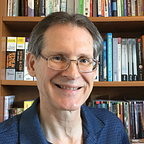Improve the User Experience with Dialog Maps
Modeling a user interface architecture reveals errors and improvements early on.
Many books provide guidance on how to create effective user interface displays, a vital aspect of the user’s experience with a software application. But a user often must navigate through a series of screens to perform a task. Making that flow sequence logical and efficient also is an important part of the user experience.
I’m a big fan of analysis modeling, drawing diagrams that visually represent various aspects of a software system and its requirements. One of my favorite models is the dialog map, which provides a convenient way to represent, validate, and improve how a user navigates through a user interface.
What’s a Dialog Map?
A dialog map illustrates the architecture of a user interface design. It depicts the dialog elements in the system and navigation links among them, but it doesn’t show detailed screen layouts (Figure 1).
A user interface (UI) can be regarded as a series of state changes. Only one dialog element — web page, menu, workspace, dialog box, line prompt, or touch screen display — is active for user input at any given time. The user can navigate to certain other dialog elements based on the action he…