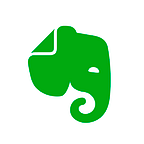How Evernote can Help you Achieve Your Goals in 2015
If you are going to achieve your goals in 2015, you must have a way to track your progress, so you actually achieve it.
There are a variety of tools for doing this. Author Michael Hyatt provides tips on how he uses Evernote to organize his life and focus on accomplishing business goals for the new year.
Hyatt is the author of The New York Times bestseller, Platform: Get Noticed in a Noisy World. He is also the founder of Platform University and the massively popular course, 5 Days to Your Best Year Ever.
Like millions of other people, I use Evernote as my “digital brain” to store ideas, notes, web clips, receipts, recipes, important documents, event details, and more. I couldn’t get along without it.
But, did you know you can also use it to help you achieve your most important goals for 2015? There are three advantages of doing so:
1. It’s a tool you’re probably already using. You likely don’t have to learn or purchase something new.
2. It’s a tool that is available on every device. This makes it easier to keep your goals visible — a key to following through on them. You can review your goals on your desktop while at the office or on your mobile device while on the go.
3. It’s a tool that is simple and flexible. So many goal-setting apps force you into their system and structure. They are often overkill with too many features. Evernote, on the other hand, is fairly free-form, so you can create whatever structure works best for you.
You can use Evernote to track your goals by following these four simple steps.
Step 1: Type all your goals into one summary note.
Figure 1: Create a Goal Summary Note
* Enter “00. 2015 Goals” as the title of the Evernote note. The double zeros will make sense in a moment.
* Tag this note with two tags: “2015” and “goals.”
* Now type one goal per line. Whatever the goal, make sure it’s smarter.
* Rearrange the goals into an order that makes sense for you. I put my personal goals first, followed by my professional ones.
* Number each goal. I use leading zeros for single digit numbers (e.g., 01, 02, etc.), so the detail notes will sort correctly if I have more than nine (more about that in a moment).
* Insert a checkbox before each goal (⇧⌘T on Evernote for Mac or Ctrl-Shift-C on Evernote for Windows).
Step 2: Create a separate detail note for goal.
Figure 2: Create a Goal Detail Note for Each Goal
* Enter the actual goal as the title of your Evernote note. Include the number.
* Sort the Goal Detail Notes in numerical order by selecting View > Sort by: Title (This is why you included the number in the note title field.).
* Tag each of these notes (goals) with two tags: “2015” and “goals.”
* Set a Reminder for either the start date or (more likely) the deadline. This depends on whether the goal is a habit (start date) or a target (end date).
* Now insert the following sections: Key Motivations, Next Actions, Progress Reports, and Random Notes.
* To make this easy, download my Evernote goals template. Once you have downloaded the file, just double-click on it to open it in Evernote. Now, move the note into the notebook you are using for your goals. You can do this for each goal detail note you want to create.
* Now fill out each section. Obviously, feel free to use different sections. These are just the ones I recommend.
Step 3: Link each goal note to your summary.
Caption: Figure 3: Link Your Goal Detail Notes to Your Summary Note
* Right-click on each goal note.
* Select Copy Note Link.
* Go to your summary note.
* Highlight that specific goal.
* Select Format > Link > Add.
* Paste the link into the blank field of the dialog box. Click OK.
* Repeat this procedure for each goal.
* When you finish, you should have a Goal Summary with links to each of your individual goals (see Figure 3 above).
Step 4: Create a Saved Search to review all your goals.
Figure 4: Create a shortcut Using a Saved Search
* Place your cursor in Evernote’s search field, in the upper right-hand corner of the screen. Type “tag:2015 tag:goals” Don’t include the period at the end.
* Now select Edit > Find > Save Search.
* Type “2015 Goals” in the dialog box. Click on the OK button.
* Make sure your cursor is still in the search field, at the end of the text string you typed earlier (directly after the word, “goals”).
* Now click once with your mouse. This should display all your Saved Searches.
* Use your mouse to highlight 2015 Goals. Now click and drag it to the shortcuts side navigation menu on the left of the screen. Position the shortcut where you want it to appear and then release the mouse button.
The key is to achieving your goals is to review your goal list on a regular basis. All you have to do is click on the shortcut you created (see Step 4 above). By the way, if you choose to display your notes sorted by note title, the leading zeros will ensure they sort in the correct order.
My own practice is to review my Goal Summary daily and each individual Goal Detail Note weekly. I do it during my weekly review.
Learn more
How do other high achievers get organized and on-track for 2015? Tony Robbins, John Maxwell, Dave Ramsey, and 22 other hugely successful entrepreneurs and leaders reveal their best strategies and tips in Michael Hyatt’s new eBook: Set Yourself Up for Your Best Year Ever: The 8 Strategies of Super-Successful High Achievers Use to Prepare for the New Year.
Click here to download it now free.
How do you plan to use Michael Hyatt’s system to create and execute your goals in 2015? Share your ideas, questions, and tips in the comments.
Originally published at blog.evernote.com on December 29, 2014.