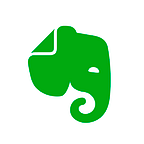I Wrote a Novel Entirely in Evernote. Here’s How.
Over the past few months, we’ve highlighted some of the unique ways Evernote employees use the software they build and support — from capturing sketches to digital scrapbooking. In honor of National Novel Writing Month (a.k.a. NaNoWriMo), the head of our marketing content team shares his method for crafting a novel entirely in Evernote.
Like many writers, I used to view Evernote as just one component of a larger writing system. I kept my brainstorming and research notes in Evernote, while composing drafts in another app. But the writing apps seemed to change on a whim, sometimes even mid-project. Word, Scrivener, Google Docs, Ulysses… I’ve used them all. Each has its strengths, but I couldn’t find a system that suited me.
As I grew more comfortable with Evernote over the years, I noticed I was using it to record an ever-expanding range of personal thoughts and work projects. Eventually, I decided to stop riding the app merry-go-round and write a 10,000-word novelette entirely in Evernote, without switching to another platform. It was a bit of a risk, especially since I was on deadline for an anthology, but the experiment went better than I ever imagined.
When I no longer had to mentally switch gears to manage two different interfaces and sets of commands, my writing output accelerated. Instead of fiddling with settings and styles for hours on end (one of my worst productivity traps), I could just write. With Evernote Premium on my home laptop, work laptop, and phone, I could slip in a sentence or two wherever I was, at any time, in the app I was already using. And I never lost track of an idea, because the entire story project was always right at my fingertips.
The author at NaNoWriMo’s 2014 Night of Writing Dangerously. Bow tie color coordination was purely coincidental.
After trying this system out on a couple of novelettes, I had it refined enough to think bigger. I dove into 2015’s National Novel Writing Month with Evernote open and all those other apps tucked away out of sight. I’m doing it again this year. Here’s how it works.
The set-up: from notebooks to tags
Even if you’ve already started writing your story, a little time spent organizing now will pay dividends down the road. There are three main components to this setup:
Step 1. Notes and notebooks
For a novel-length project, set up a notebook exclusively for that novel. Each chapter goes into a separate note. Along with the actual chapters of the draft, I like to include a few additional notes:
- Snippets: This note is where I record all the random bits of dialogue and description that pop into my head during the day, even if I don’t know how I’ll eventually use them. (Psst: If you’re doing NaNoWriMo, include snippets as part of your word count!)
- Unresolved questions: I start each day by reading the previous day’s writing and note any loose threads I find. This step helps me write a tighter ending and saves a lot of time once I’m ready to edit the story.
- Deleted scenes: Sometimes I can’t stop myself from editing while drafting. If I feel compelled to cut a scene, I like to keep it handy, just in case.
Of course, you’ll also have dozens of notes for research (I recommend one note per topic), character sheets, settings, and story planning.
Step 2. Titles and sorting
The next step is to make sure all those notes follow the same titling method, so you’ll always know which note is which.
For chapters, I like the format “[NOVEL] Chapter 01: Chapter Title.”
For characters, I’ll use a title like “[NOVEL] Character: Angelica de Rothburg.” For research, I use “[NOVEL] Research: Useful Arabic Phrases,” and so on. Choose a format that works for you and apply it consistently.
Note: although I’m using “NOVEL” in these examples, that’s just a placeholder. In practice, I use a three-letter code for each project. That helps me keep everything straight and avoid mixing up projects. For my novel-in-progress “Five Fingers of Fate,” for example, each note title begins with [FFF].
Next, sort your note lists alphabetically by title. This is especially useful in the Chapter list, which is best kept in the correct order. If you want your most recently edited notes at the top instead, you can always change it back.
Step 3. Tags and shortcuts
This step is where the magic happens. Without tags, all those notes will be much harder to navigate. The object is to get to the right note as quickly as possible, without searching, to keep the words flowing. For a novel, I’ll create a set of specialized tags for each kind of note I’m creating:
- novel
- novel-chapters
- novel-characters
- novel-locations
- novel-plotting
- novel-research
Note: Again, although I’m using “novel” in these examples, it’s important to create unique tags for each project, or else you’ll wind up with notes for multiple stories all mixed together. In practice, I use the same three-letter code for tags that I selected for the note titles.
When I add new notes to the project, I’m diligent about attaching both the generic tag for the novel and the specific tag saying what kind of note it is.
Once you’ve tagged everything, you can search for the “novel-chapters” tag to instantly bring up all the chapters in the note list, and nothing else. Even better, create a shortcut for each tag and you won’t even have to search. Just click the tag in the shortcut list, and voila, the right notes appear.
Secret Tip #1: If you really want to get fancy, add emojis to tags so you can find them faster.
Secret Tip #2: Create additional tags for each main character, so you can filter for just the chapters in which they appear. This makes it easier to keep track of them as your novel grows.
A dashboard for your novel
When I’m working on a really large writing project like a novel, note lists aren’t enough for me. I want one central place where I can manage the entire project from start to finish. Enter the “dashboard” note.
This note gets a title like “[NOVEL] .DASHBOARD,” and I give it all the main tags I’ve created for my project. Using all the tags means this note appears in every one of my filtered views, and the period in front of “DASHBOARD” ensures it always appears at the top of the note list if I’m sorting alphabetically.
What goes into a dashboard note? Pretty much everything.
- Basic Info: At the top of the note is a simple table where I list the novel’s title, genre, target word count, and series. I’ll also insert a one-paragraph premise summarizing what the novel is about (with a link to the worksheet I used to write the premise). For NaNoWriMo, I’ll also include links to the NaNoWriMo website and forum, plus a Google spreadsheet where I track my word count progress throughout the month.
- Status checklist: This is where I check off tasks as I start and complete them. Tasks may include things like coming up with a story premise, outlining the plot, and actually writing the draft. When it’s time to edit, I’ll add those tasks here too.
- Plot summary: Longer than the premise, this is four or five paragraphs describing the entire story from beginning to end. When I get lost midway through the draft (and I will), I can always look back at this summary and remind myself of where I’m going and why.
- Chapter breakdown: This table contains one-line summaries of what happens (or what I think will happen) in each chapter. If I’m feeling particularly organized, I might fill this out in advance, but usually, it gets filled out as I go along. Each row has a checkbox so I know at a glance how much of the story I’ve already finished. I also include links to each chapter note so I can always jump directly to a particular chapter when I need to.
Want your own novel dashboard note? Download the template »
And that’s it! This system may not work for everyone. It’s evolved over time to fit my individual quirks and habits. But it’s been tremendously helpful in organizing my messy mind and keeping my eyes on the prize, in NaNoWriMo or any other big writing project. I hope it will help you, too.
Good luck in your writing adventures!
Evernote is a proud sponsor of National Novel Writing Month this November. If you’re up for the challenge, sign up for free at nanowrimo.org/sign_up, then visit Evernote on the NaNoWriMo forum and let us know how your novel is coming along! We’ll post more tips and strategies to our blog throughout November.
Written by Forrest Dylan Bryant on November 2, 2016. Originally published on the Evernote blog.