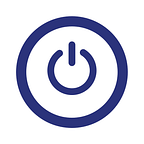Dropbox Dropped the Ball
Selective Sync is Broken — Here is how to Fix It
by: Michael Delcour
As always, I do not receive any form of compensation for any products or services listed here!
No product or service is perfect, but few come as close to perfection as Dropbox. Dropbox is reliable, secure, and makes sharing large files reasonably simple. Of course, there is always room for improvement, and where Dropbox fails is its implementation of “selective sync.” The feature allows users to only sync specific folders to their computers. Here’s the rub — whenever a new folder is added to Dropbox elsewhere, that folder will also be added to the selective sync list, even though the user never selected it.
This is a problem because one of the main advantages of selective sync is the ability to preserve hard drive space. However, if users are not paying attention, a folder added on another computer will automatically be added to the computer using selective sync, taking precious hard drive space along with it. So what do you do when you only want to access a particular Dropbox folder on your space-strapped computer? Here is my workaround:
Three components are needed: Google Drive, CloudHQ.net, and inSync. Both Google Drive and CloudHQ.net are free for the purposes of this workaround, and inSync costs $25 (one-time fee). Google Drive works similarly to Dropbox in that it allows you synchronize folders across multiple computers via cloud service. CloudHQ is a service that synchronizes multiple cloud accounts. In this example, CloudHQ will synchronize a Dropbox folder to a Google Drive folder. inSync is a special client for Google Drive that allows users to synchronize specific folders or subfolders to their computers. This is an improvement over the native Google Drive application, which only allows users to selectively synchronize top-level folders and not subfolders. Another essential improvement over both the native Google Drive and Dropbox applications is that inSync allows users to either automatically include new folders created elsewhere or automatically exclude new folders created elsewhere (we are interested in the latter).
In broad strokes, the steps are: (1) create a free Google Drive account and create a folder (we’ll call it “Folder B”); (2) create a free CloudHQ.net account and synchronize Folder B in your Google Drive account to Folder A in your Dropbox account; (3) download the inSync client to your computer, connect to your Google Drive account, and select Folder B as the only folder to synchronize; and (4) uncheck the option to synchronize new folders.
Hey, workarounds are not always easy, but at least this allows you to leverage the benefits of both Dropbox and inSync without sacrificing anything (aside from the time to set it up and 25 bucks). I know this is not a complete walk-through, but if there is interest for one let me know in the comments and I’ll make a comprehensive write-up.
Michael Delcour is a technology consultant specializing in helping small and medium sized business and law firms with all of their techno-problems. Learn more at delcoursolutions.com.