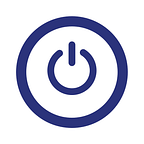Going All in With the iPad
Can It Ever Replace My Laptop?
So the answer to the question above is a definitive “no.” However, with recent improvements to iOS in combination with a number of key apps, I’m getting closer to that ever-elusive goal set forth by my main man, Tim (he can do 80% of his work on an iPad, don’t you know). In previous blog posts, I have documented my frustrations with using an iPad as a laptop replacement. There is little doubt that the iPad provides a superior experience as far as content consumption goes (read: it’s great for listening to, reading, and watching stuff). Where the iPad struggles for me is in content creation.
Now, iOS has come a long way over the past few years. The included dictation feature continues to improve, and is serviceable as a keyboard replacement in a pinch (in a quiet place). However, there is a time limit wherein the speaker is cut off (about 30 seconds). This becomes a problem if one is trying to use the dictation feature to compose a blog or longer email. So far, the only viable option I have found comes from Nuance and theirDragon Anywhere software/service. Dragon Anywhere is far from perfect and it’s $150 annual fee is definitely pricey. However, it has allowed me to do the things that I could not do with the built-in dictation feature.
The frustration with Dragon Anywhere is that it does not function outside of its own application. So basically, you need to dictate into Dragon’s app, and then copy and paste to wherever the text ultimately belongs. This is less of an irritation given iOS’s slide over feature, which allows you to, for example, dictate an email response within Dragon Anywhere well at the same time looking at the email you are responding to.
This is hardly optimal, but the dictation accuracy makes it worth the extra effort. Moreover, if you are a Dragon Dictation user on your desktop, I don’t really think that this iOS limitation is anymore disruptive than the desktop experience.
While Dragon Anywhere may make blogging and emailing significantly easier for me, it doesn’t really help me with coding or terminal work that is part of my daily responsibility. For website design, I love Panic’s Coda, but it is worthless to me without a physical keyboard. I know there are plenty of great keyboard cases out there for the iPad, but I think if you have to add a keyboard case to the iPad to make it work, then you might as well have a laptop. Additionally, external keyboards are unable to take advantage of auto-capitalization and auto-correction features within iOS. The best solution for me has been to purchase a Bluetooth keyboard that I keep in my backpack and can use with the iPad in emergencies. As for command line work I use a multi-platform solution called vSSH. vSSH allows you to store credentials and connections along with code snippets in the app which then synchronize via iCloud to other devices. So I’m able to create the connections and snippets on my MacBook such that they are then available for me to use on my iPad.
This point, there is no ditching the computer, so for the iPad to be useful to me, I need to make it as easy as possible to get information off the iPad and into the computer (and vice versa). At the most basic level, I accomplish this with an app called Copied. Copied has applications for both iOS and the Mac that basically allow you to synchronize text you copy from one device to another. I also rely heavily on Evernote for organizing work notes andTodoist for my to do list. Both products have well-developed apps on both iOS and desktop. By using identical apps on both platforms, I am able to quickly find things that I need regardless of which device I created or organized them on.
Email has always been a problem for me on iOS. I have never really liked the default mail app on either iOS or OS X, and I’m frequently trying out different applications that fit my needs. I have finally settled on CloudMagic, which has a fantastic iOS client and a limited, but developing Mac client. The most important function of an email client for me at this time is being able to get an email out of the client and into either Evernote or Todoist so that I can properly act upon it. CloudMagic handles this very well with the iOS client; hopefully it will also do so with its Mac client in the future.
Ultimately, making it iPad useful with in my professional life essentially means I need to be able to access my work on both an iPad and a computer. By and large, I have found the applications that allow me to do this. Though I haven’t mentioned them yet, I certainly rely upon Dropbox, Microsoft Office, iA Writer, and Google Drive to share and create content between devices. I am also heavily reliant on accessing my computers remotely by RDP or VNC. I use both Jump Desktop as well as Remotix for networks that I manage; I have also used LogMeIn, Splashtop, and TeamViewer for clients that don’t have static IP addresses.
So, I would say that I’m at a point now where I can use my iPad for about 60% of my work. However, I doubt that there is any cost savings over purchasing a laptop given the software expenses that are necessary for me to make the iPad work. I’m guessing that many of these features for which I am paying extra will be included within iOS in the near future. It appears that the shared pasteboard features of Copied will already be included in iOS 10. So, as far as I’m concerned, I think there is a good deal of work to be done before I can ditch my laptop, but I think I can finally see the horizon.