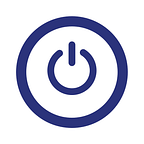Making the iPad Useful
It’s Not the Perfect Computer, but it Might Be the Best Way to Access One…
Ever since first iPad came out in 2003, I have been on a mission to replace my laptop (I was motivated by Tim Cook’s assertion that he can do 80% of his work on an iPad.). Given how far iPads and other tablets have come, both spec-wise and software-wise, it just seems like something one should be able to do. But the devil is in the details and a number of very specific problems made going all-in impossible. Even to this day, printing from an iPad is unreliable and slow. There also is the browser problem, where many websites still do not quite function properly, especially if plug-ins are required. With updates to iOS 9, external keyboards have become more useful (they now work with AutoCorrect and support a number of common shortcuts, for example), but using a keyboard with an iPad only begs the question, “why am I not using my laptop?” As for other means of inputting text, the dictation feature continues to improve, but it is still too inconsistent for my purposes. Last, many of the apps I use on a daily basis do not have fully comparable iOS equivalents (Microsoft Office has improved greatly, but it is still clunky compared to a computer-based experience, especially with regard to accessing files.).
Basically, I want to keep all the cool things about my iPad (great video and music playback, easy ways to procure content, extreme portability, long battery life, etc.) without giving up my computer’s desktop. It is a difficult proposition — Microsoft has tried to accomplish this with the Surface, but to me, that device feels just like a very portable laptop and not much like a tablet (in large part due to the lack of quality apps compared to the iOS and Android offerings). At the end of the day, the lesson is probably that tablets and PCs are just different animals, products built up from the manner by which users interface with them (touch versus keyboards and mice). But don’t give up hope just yet!
Enter remote computing. Generally speaking, accessing a computer over the Internet can be a great experience when properly configured. Microsoft has offered a sophisticated remote desktop application for over a decade, providing nearly seamless interaction with a remote computer. In fact, iOS and Android have a number of remote desktop clients that work exceptionally well (my favorites include Jump and Remotix. From Windows 8 on, Windows is designed to work with a touch-based interface, so on a tablet, Windows via Remote Desktop Protocol (RDP) works almost like it was designed to be touched. Mac OS has employed a different protocol called VNC — it is nowhere near as seamless (the screen will not automatically resize to the tablet, nor is the interface touch-friendly), but it definitely works. A better way to access a Mac might be Parallels Access, which requires a $20 annual subscription for up to five computers.
Of course, nothing is that simple. Configuring remote access to a computer can require a bit of networking proficiency, necessitating a public IP address (or forwarding address) and port forwarding on your local router. Additionally, you need a reliable internet connection both at the remote site and from wherever you will be accessing the remote computer. Jump, Remotix, and Parallels offer applications that will take care of the networking, but even their solutions are not foolproof.
However, once you have everything up and running, remote computing has a number of benefits beyond enhancing the utility of an iPad. One of the most important advantages for me is reliability. Whereas my computer at home is rock solid, my laptop is constantly being put in situations where my work can be compromised. I’m always shutting the case in the middle of work, causing it to go to sleep. Every once in a while, I won’t be able to wake the computer and work will be lost. I’ve also dropped and spilled on my computer to similar effect. Had I been remote computing during these catastrophes, my work would not have been lost. Worst case, I would have lost my connection to the remote computer, but when I returned to the office, the work would be there where I left it. Additionally, the work on my remote computer is constantly being backed up; my laptop is only backing up when I’m at home.
There are also security benefits. Should I end up losing my iPad, very little sensitive information is stored there; it is all safely away on the remote computer at home. There are also cost benefits. As a Chicago commuter, I’m much happier to lose an iPad over my suped-up MacBook Air (I’ve already been forcibly relieved of one iPad while waiting for a bus at Midway airport). While the initial software investment can be steep, at least those purchases will transfer to a new iPad at no additional cost.
Naysayers will point out that a remote computing setup is dangerously dependent on strong, reliable broadband connections. This of course, is true. For example, I have yet to have an airplane flight with WiFi sufficient to handle a Remote Desktop session. However, I don’t buy this argument because I am generally dependent on a good network regardless, even if I am not connecting to my desktop remotely. When the network is bad, I have a number of go-to applications to pick up the slack. The Microsoft and Apple office suites are usually sufficient to keep on working or start new projects. I do my writing in iA Writer, which has a tremendous iOS app. Otherwise, I make sure that I use services that are cross-platform between my Mac, my Windows computer, and my iPad (Todoist for my to-do lists, Evernote for notes, and Chrome for browsing the web).
As an aside, speaking of planes, the iPad, with a proper keyboard like the Logitech Ultrathin Keyboard Cover, is so much easier to use on a cramped flight than even a MacBook because the keyboard places the monitor much closer to the keys, thereby saving precious inches.
Now, like Tim Cook, I am able to use an iPad (with the help of a computer) for about 80% of my work. Web design and graphic editing (really anything that requires a larger screen) is still pretty hard, but otherwise my system works well.