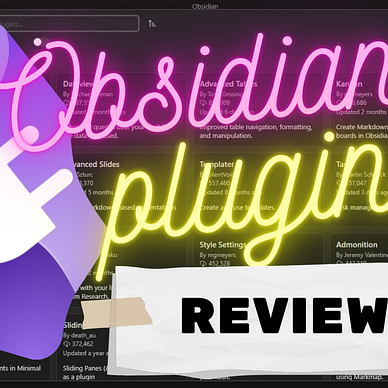Obsidian Plugins Review — 38
Elevate Your Obsidian Experience: Discover the Best New Plugins for Enhanced Note-Taking and Boost Productivity
The Obsidian community is constantly buzzing with innovative plugin development, and this week is no exception. A fresh batch of plugins has emerged, offering a range of enhancements and capabilities that will undoubtedly elevate your Obsidian experience.
This week, in Obsidian Plugins Review:
- Canvas Style Menu
- omg.publish
- Periodic Table
- Incomplete files
- Cache Area
- Custom Note Width
- CalcCraft
- Tag Buddy
- Adjacency Matrix Exporter
- Key-Value list
Canvas Style Menu
I already reviewed in a previous article the awesome Canvas Candy, a set of tools that allows you to modify canvas card styles. But to change the cards, you have to manually add the required CSS classes. This is where the Canvas Candy Menu plugin comes in handy. It allows you to modify canvas card styles through the canvas menu. It comes with several simple styles and it allows you to extend or override the default style menu using your own menu configuration and CSS snippets.
Add new CSS decorations in the plugin’s settings. For example, let’s add a dotted border. First, add { class: ‘cs-border-dotted’, type: ‘border’, icon: ‘box-select’, title: ‘Dotted’ } next to cs-border-dashed.
Next, add the CSS code to add a dotted border. You can copy from the dashed border, and replace dashed with dotted in the selector and the style.
Omg.publish
Omg.publish allows you to post notes to statuslog or weblog services. To use the plugin, you’ll need an API token from https://home.omg.lol/account. The plugin also allows you to cross-post to Mastodon. To post text to statuslog, open the command palette and select Post to status log.
Periodic Table
This plugin allows you to view the periodic table in the sidebar. You can click on an element to open a bigger thumbnail.
Incomplete Files
This plugin helps users discover incomplete files based on given rules. You can set up a frontmatter property to mark completed notes (e.g. complete: true ), find empty headings (check if the heading has content) and mark the file as incomplete, or place an incomplete placeholder ( %% INCOMPLETE(custom message) %%). You can see the list of incomplete notes in the sidebar, showing the reason for being incomplete.
Cache Area
This allows you to create a cache file, i.e. the file will not be saved until you click the save button. You can create an empty cache file or a cache file from Clipboard content.
Custom Note Width
This plugin allows you to adjust the line width of notes on a note-by-note basis, or for all notes, providing a tailored editing experience. The plugin offers several methods for adjusting the line width, including a slider and a text field in the status bar, a command in the command palette, or a frontmatter property. You can set up the default width for new notes in the settings, and change all notes' width with the command Change the width of all notes.
CalcCraft
The CalcCraft plugin allows you to add formulas to tables and perform calculations on them. The plugin supports a range of functions, including matrix operations, conditional statements, and error handling. It also includes features such as highlighting involved cells and customizable colors for dark and light themes.
You can reference the cells with [a-z][0–9]+ notation, so the top-left cell will be a1, or column-row notation [0-9]+c[0-9]r, where c stands for column and r stands for row. So, cell b3 can also be referenced with 2c3r (column2, row3). You can also use relative references by adding a + or - before the number (=b+3r cell at column b , 3 rows down). Let’s say we wanted to sum all values from the current column, starting from the second row to the row above the current. We could use this: =sum(+0c2:+0c-1r), sum 0 columns to the right, row 2, to 0 columns to the right, 1 row above the current one.
Examples:
Tag Buddy
Tag Buddy plugin allows you to add, edit, and remove tags in reading mode, as well as copy, move, or edit tagged blocks in reading and edit mode. The plugin also includes features such as converting tags to text, adding/editing tags in tag summaries, and baking/creating tag summary notes.
Add tags to note in reading mode
Click CTRL/CMD+RIGHT-CLICK to add tags. Use TRIPLE TAP on mobile.
Remove tags in reading mode
CLICK to remove tags in the active note. DOUBLE-TAP on mobile.
Remove nested tags in reading mode
CLICK to remove the far right tag.
Convert tags to text in reading mode
OPT/ALT+CLICK on desktop or PRESS+HOLD on mobile to remove the hash, converting the tag to text.
Add/edit tags in tag summaries
If you use tag-summaries or embedded notes you can Add/edit tags the same way as on active notes.
Adjacency Matrix Exporter
The Adjacency Matrix Exporter plugin for Obsidian allows you to export the adjacency matrix of your vault in two modes: Absolute and Normalized.
The adjacency matrix represents the connections between notes in your vault, with each cell in the matrix representing the number of links between two notes.
In Absolute mode, the weights of the edges in the adjacency matrix are given by the number of connections from one note to another. In Normalized mode, the weight of the edge from note A to note B is divided by the number of total words in note A. This allows for a more balanced representation of the graph, where connections from shorter notes are not overrepresented.
The exported CSV files include the date and time of creation and can be saved in the Vault folder or a specified destination folder.
Key-Value list
This plugin helps you to create formatted key-value lists. A key-value list is a list of rows with pairs of keys and values. The plugin automatically recognizes these lists and applies basic formatting, such as wrapping long values to the next line. The plugin is useful for creating lists with multiple attributes in different contexts.
Customization options are available through the plugin settings page.