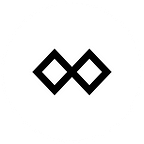Sign Message Instructions for Ethereum Address Verification
Signed messages are needed for both TENX Token claiming and whitelisting of new Ethereum addresses for rewards:
- TENX Token claim: Sign a message using your Ethereum address that that was part of the TENX Token snapshot taken on 30 December 2018.
- New rewards address whitelisting: Sign a message using the Ethereum address you want to whitelist.
In both cases, your sign message should contain ONLY your email address (case-sensitive) registered to your TenX Wallet account.
Step-by-step guide on how to sign a message using MyEtherWallet
Step 1: Visit https://www.myetherwallet.com/ and click on Access My Wallet.
Step 2: Access the Ethereum wallet you used during the snapshot.
Step 3: Click on Message on the left-hand side-menu.
Step 4: Input ONLY your email address (case-senstive) registered to your TenX Wallet account into the Message field and click Sign.
Step 5: Click Confirm Signing.
If you are accessing a hardware wallet (e.g. Ledger), you will need to confirm using your hardware wallet:
Step 6: Copy the full text in the Signature field and paste it into the TENX Token web app at this link: https://tokenclaim.tenx.tech.
Important note: Because this signature contains your TenX registered email address, we urge you to keep this signature private and not share it with anyone. We also recommend not verifying on Etherscan.io and saving it, as this will make your signature public.
This text helps us to verify that you indeed own the Ethereum address. You may repeat these steps for the various Ethereum addresses on which you held PAY tokens during the December snapshot.
FAQs
Q: What if my wallet is not shown in the list on MyEtherWallet?
For Exodus: You’ll have to first get access to your private key with these steps. Then, connect to your wallet using the Software > Private Key option.
For Jaxx: Connect to your Jaxx wallet via your 12-word seed phrase using the Software > Mnemonic Phrase option. Learn more here.
For other wallets: You can connect to your wallet using your private key, 12-word (Mnemonic) seed phrase, or Keystore file.
Q: If my wallet interface allows me to sign a message directly, can I do it from the wallet instead of on MyEtherWallet?
Sure! We suggest MyEtherWallet as a universal option, and encourage you to use the interface you are most comfortable with.
Q: What is the text generated in the Signature field?
This is a unique signature that serves as a ‘receipt’ of your signed message. You’ll need to input this full signature text into the TENX Token web app to prove that you own your Ethereum address.
Q: What if I lose the signature?
If you do lose this text, you may sign another message with your Ethereum address to generate another signature.
Q: I’m using a hardware wallet but am facing errors when trying to sign a message, what do I do?
If you’re accessing a hardware wallet, please use either Chrome, Brave, or Opera browser. Your hardware wallet and browser should be fully up-to-date. Please also make sure that you enable contract data/web browser support on your hardware wallet.
If you have any further questions about TenX please…
- Join our community chat on Rocket.Chat
- Join the discussion on our Community Forum
- Subscribe to the TenX subreddit
- Follow TenX on Twitter
- Subscribe to us on Vimeo
- Follow TenX on Facebook
- Follow our blog on Medium
- Subscribe to our monthly newsletter