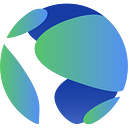How to Stake Alliance Assets: A Step-by-step Guide
Alliance is an open-source Cosmos SDK module that enables blockchains to form mutually beneficial relationships, similar to trade agreements between countries. Using Alliance, a chain can allow almost any token — including liquid staking tokens, stablecoins, liquidity provider tokens, receipt tokens for depositing into applications, and other Cosmos assets — to be staked on their chain to earn staking rewards. These are known as Alliance assets. In return for providing a portion of the chain’s staking rewards to stakers of these tokens, the chain can redistribute a percentage of these staked Alliance assets to native token stakers.
📺 Check out this video for a brief visual explanation of Alliance and how Alliances are formed.
This post will explore how to earn Alliance yield by staking Alliance assets using Station Wallet.
Let’s get into it!
Step 1: Create & Fund a Station Wallet 🛰️
Station is the only wallet that supports Alliance staking at this time. Existing Station users who have already upgraded to Station Extension v3 and funded their wallet can skip this step and proceed to Step 2: Get Alliance Assets.
If you don’t yet have a Station wallet, you can download the Station v3 Chrome or Edge browser extensions and follow this setup guide to create a wallet. Please use the Extension walkthrough, as we’ll be Alliance staking using Station Extension and Dashboard in this post.
After creating your Station wallet, fund it with the amount you wish to Alliance stake, plus a small amount to pay for gas fees (about ~$5 to start):
- Open Station Extension in your browser
- Click the Buy + button
- Purchase axlUSDC on Terra with fiat currency
Alternatively, users can fund their Station wallet by sending tokens from another wallet or a centralized exchange like Coinbase or Binance.
For Existing Station Users
The Station team recently released Station Extension v3, bringing a robust set of new features to users, including seamless cross-chain swaps and sends, gas fee token top-ups, advanced cross-chain activity history, and more. For those who haven’t yet upgraded their wallet, follow the steps in this guide.
Note: Station v3 Dashboard and iOS/Android Mobile apps are expected to be released soon. Once they’re live, this guide will be updated.
Step 2: Get Alliance Assets 🤝
If you already have the Alliance asset you’d like to stake, and it’s on the chain you want to stake it on, skip to Step 4: Stake Your Alliance Assets.
Now that you have funds, it’s time to get the Alliance asset you want to stake. The process of acquiring an Alliance asset on a given chain will differ depending on the asset:
- Liquid Staking Tokens (LST): Stake your tokens with your preferred liquid staking provider on that chain to get a liquid-staked version of them
- Liquidity Provider (LP) Tokens: Provide liquidity on the DEX with the allied pool
- App Receipt Tokens: Deposit your tokens into the app that offers the allied receipt token
Note on gas fees: Thanks to Station v3’s fee top-up feature, you don’t need to worry about making sure you have the right gas fee tokens to transact on various blockchains — if you don’t have the right fee token for a particular chain, Station will prompt you to swap a token you have for the fee token you need. When doing so, ensure you get a few dollars worth of the fee token for future transactions.
For this Alliance staking guide, let’s say I want to stake ampWHALE on Terra and I’m starting with USDC on Terra. Since ampWHALE is a liquid-staked version of WHALE, I’ll need WHALE that I can stake to receive ampWHALE. If you don’t yet have the token(s) you need to stake to get an LST — or, in other examples, provide liquidity to receive an LP token or deposit into an application to receive a receipt token — follow these three steps:
- Open Station Extension in your browser
- Click the Swap button
- Swap a token in your wallet for the token you need (Make sure that the token you’re receiving is on the chain you’ll need to use it on; in this example, that’s WHALE on Migaloo)
You can track your swap progress in the Activity tab on Station Extension.
If you receive an error when swapping, try swapping a different token in your wallet or use TFM’s IBC Swap. When using IBC Swap, ensure that the destination chain (the chain on the right side) is the chain you’ll later need to use the tokens on. In my example, this would be Migaloo since I plan to stake WHALE there to receive ampWHALE.
After I have WHALE on Migaloo, I visit the WHALE amplifier on Eris Protocol and stake my WHALE to receive ampWHALE, a liquid-staked version of WHALE. I’ll leave a few WHALE for future gas fees if necessary (in this example, I saved 6 WHALE).
Step 3: Send Your Alliance Assets to the Allied Chain ➡️
If a chain has whitelisted an asset native to that chain as an Alliance asset — an LP token for a DEX on that chain, for example — users don’t need to send their Alliance assets anywhere. They can simply proceed to Step 4: Stake Your Alliance Assets.
Non-native tokens listed as Alliance assets — i.e., any tokens from other blockchain networks, such as LSTs — must be sent to the allied chain to be staked. This can be done by clicking the Send button on Station Extension, selecting or pasting your wallet address for the chain you want to send assets to, and then submitting the transaction.
Since I want to stake my ampWHALE on Terra, I’ll click my active wallet under the Active section (my wallet for this example is named “Alliance”), select my Terra wallet address as the recipient, enter how much ampWHALE I want to send (all of it, for this example — you can click the MAX button), and submit my transaction.
If Station recognizes that you don’t have the required gas to complete the transaction, the new fee top-up feature in v3 will allow you to do a quick swap to get the right fee token before submitting your send transaction.
Step 4: Stake Your Alliance Assets 💰
Now that you have your Alliance assets on the chain you want to stake on, it’s time to stake them to earn Alliance yield 😎
Head to station.money and connect your wallet by clicking Connect in the top right-hand corner.
Click Stake in the left-hand menu.
Click the dropdown menu to the right of Select staking asset and select the token you want to stake. LSTs such as ampWHALE will be listed under its base token, which in this case is WHALE.
Click the Stake button next to the Alliance asset you want to stake, enter the amount you’d like to stake, then click the Submit button.
That’s it! You can now view your staked Alliance assets on the Stake page of station.money and claim your Alliance rewards at any time by clicking the Withdraw all rewards button.
Enjoy 🤝🎉
Other Alliance Resources 💡
Alliance strengthens decentralized economies by enabling them to form mutually beneficial relationships and redirect staking rewards to things that benefit their ecosystem, such as liquidity provision, liquidation bidding, application development, and more.
Alliance asset staking APRs vary depending on the asset’s Reward Weight (i.e., the percentage of native staking rewards the chain distributes to Alliance asset stakers) Take Rate (the percentage of staked Alliance assets the chain redistributes to native token stakers), and amount of tokens staked. Track Alliance asset APRs and other helpful stats using the Alliance Dashboard, and learn more about Alliance on the Alliance Docs.
For Alliance questions or to join community discussions, drop by the Terra Telegram or Discord channels!