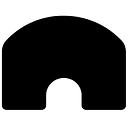How to install Kiln on MacOS Catalina
Below is a step-by-step tutorial, with screenshots, to guide you through installing Kiln on MacOS Catalina or later. If you have questions or would like to join the conversation, please feel free to comment on this post or join the tezos-baking slack by emailing joinslack@tezos-kiln.org.
For an introduction to baking and staking on Tezos, we suggest you take a look at the following articles and resources:
It’s a baker’s life for me — being a Tezos validator
We highly recommend users read the additional resources above before following this tutorial. Use this tutorial at your own risk.
Before you start
There are a couple of things you need to know before you start the Kiln installation for baking.
- This installer will run on MacOS Catalina or later, it will not work for the earlier versions.
- Installation will require you to reboot your computer.
- The installer modifies power settings to prevent a computer from sleeping when the display is off.
- For baking with Kiln you need to have a Ledger Nano S device. For this guide we assume you have Tezos Wallet application installed on the device and sufficient funds moved to the address associated with your wallet.
- Ledger Nano S device on MacOS registers as HID (Human Interface Device) and is only accessible to root or current logged-in user. Kiln can’t run as root. Kiln may be reconfigured to run as a daemon without requiring the user to be logged in, but only as a monitor, it won’t be able to bake.
- Kiln installed via this package won’t work on a machine with Nix already installed. Installation adds /nix as a symlink via /etc/synthetic.conf since / is not writable on MacOS Catalina, but only if symlink for nix not already defined. See https://github.com/NixOS/nix/issues/2925
Installation
Download a .pkg file using the link at https://tezos-kiln.org or from https://gitlab.com/tezos-kiln/kiln/-/releases
Open in finder. Right-click (double tap) on the file and choose Open with… -> Installer
This warning will appear:
Click Open to start the installer.
Follow through with the installer.
DO NOT change install location.
Enter your user name and password to authorize the installation.
Reboot the computer.
Once rebooted, open the browser and go to http://localhost:8444/
Node setup
Please note that the Archival node is added and cannot be removed from UI — this will be addressed in upcoming versions.
To bake, you need to run a node. Choose Add Nodes option from the left side menu.
Add Nodes modal allows you to start the Kiln node as well as add another public node from Tezos Foundation or add nodes for monitoring by IP address.
Press Start Node button
We recommend using a Snapshot option, as it will take a few days to get synchronized with Peer to peer download.
Snapshots are made available by community members: XTZ Shots, Tezos Giganode Snapshots. Download and import snapshot following prompts. Please be sure to choose the one for the right network.
Once the snapshot is imported (it will take some time depending on network speed and size of snapshot), you’ll need to verify the snapshot. Click Start verification button.
Read the instructions carefully and check the block by the hash. If everything matches, proceed with verification.
Read the instructions carefully and check the block by the hash. If everything matches, proceed to start the node.
As the node starts running, it will need some time to catch up with the latest block level. While this is happening, it may display “Node is behind” warning.
Ledger setup
Once the node is up and running, you can set up a baker.
Kiln uses the Tezos Baking app on Ledger Nano S to securely store your private key. You will need to install this app on your ledger device.
For this, download the Ledger Live application from Ledger.com.
In Ledger Live Go to Settings > Experimental features and enable Developer mode
Then go to Manager, search for “tezos,” and install the Tezos Baking app.
Start baking
Choose Add Bakers option from the left side menu.
The modal also offers an option to add bakers by tz address for monitoring.
Connect your Ledger Nano S device and click Start Baking.
You will see a baking disclaimer pop up. Please read through the disclaimer carefully before accepting and proceeding to baking.
Choose your address that has funds and click Continue.
When you see the prompt to copy the address, click Continue. Respond to the prompt on the Ledger device. To authorize the Ledger Device for your address click Continue.
Respond to the prompt on your Ledger device again.
Accept transaction fee for registration.
You are now done with initial setup.
Baking
It will take some time before you will actually be able to bake. First, a few things need to happen:
- Kiln will gather baking data, which may take from a few minutes to a few hours.
- Next, Kiln will have to wait to receive baking and endorsing rights — this may take from a few hours to a few days.
- Once the rights are known, it will be displayed on the Baker tile.
In order to ensure uninterrupted connection and successful baking and endorsing, leave the Kiln running at all times with the Ledger device connected with Tezos Baking app open.
Congratulations, you are now baking with Kiln on MacOS Catalina. Happy Baking!
Additional information
Kiln logs are available via Applications > Utilities > Console, Log Reports, or in a terminal:
tail -F ~/Library/Logs/Kiln/*.log
To uninstall Kiln, run
/usr/local/kiln-nix/uninstall
Note that the uninstaller doesn’t remove data and log files in ~/Library/Kiln and ~/Library/Logs/Kiln.
Configuration
To change the network to granadanet (for testing purposes only, running on granadanet will not produce any actual XTZ):
echo granadanet > ~/Library/Kiln/config/network
launchctl stop tezos.kiln
launchctl start tezos.kiln
then reload Kiln UI web page (it may reconnect without reload but it does not properly refresh nodes information)
By default, Kiln UI web page is accessible only from the same computer. Edit ~/Library/Kiln/env if you want to enable access from other computers and/or change port:
KILN_WEB_UI_ADDR=0.0.0.0
KILN_WEB_UI_PORT=8444
Run Kiln as Daemon
Kiln may be configured to run as daemon so that the user is not required to be logged in, but it won’t have access to the ledger device and thus won’t be able to bake. To switch to Kiln running as daemon run
/usr/local/kiln-nix/install-as-daemon
When running as daemon, user interface is at http://localhost:8445