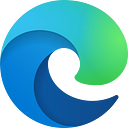Here’s How to Play PUBG Mobile on PC Using Tencent Gaming Buddy
Game Player Unknown’s Battle Ground or better known as the PUBG game is endemic all over the earth. Even so popular, Tencent as the game maker has released a mobile PUBG , which can be played on a PC using Tencent Gaming Buddy .
Since it was first released in March 2017, the PC version of the PUBG game immediately received tremendous welcome from gamers. Even now, the PUBG game is reported to have been played by nearly 1 million people.
Seeing the extraordinary reception, Tencent finally decided to release a mobile version of PUBG . Special, this game can be played without having to buy a license first, aka free.
Instead of playing PUBG games on PC for free, there are some users who use emulators for Android on PC.
Apparently Tencent really understands what mobile users want, the Chinese tech giant officially issued a mobile PUBG emulator for PC that can be downloaded for free.
Just so you know, this special PUBG emulator is designed so that gamers who use it are not confused about keyboard mapping . Yup, with Tencent Gaming Buddy, users no longer bother to set keyboard mapping , because after running, the mobile version of the PUBG emulator is automatically configured properly.
The Advantages of Playing PUBG Mobile with Tencent Gaming Buddy
Automatic Keyboard and Mouse Layout
As we mentioned before, one of the most “fun” things about using Tencent Gaming Buddy is the ease of setting the keyboard and mouse layout. Yup, everything is completely automatic. You can directly play it without the hassle of setting keyboard and mouse layouts. That way, you can save at least half an hour after you first install the Tencent Gaming Buddy application on your PC.
Developer Support
As the name implies, Tencent Gaming Buddy is a Tencent development application that incidentally is the PUBG game developer itself. So, when compared to other third-party development emulators, we can be sure that Tencent Gaming Buddy will be more stable. Even if there are bugs, then Tencent as the developer will immediately fix them. And more than that, we value this application to be able to provide better graphics, network quality and ease of control. At the very least, with the same PC specifications (as per requirements), you can play PUBG Mobile on PC smoothly.
More Stable Graphics and Networks
For this one we have proven it directly. Yup, Tencent Gaming Buddy runs smoothly on the laptops we use, both graphically and in its network. Even though the laptops that we use are not very “gods”, they are still frightening. The processor is Intel Core i7 7500U with 16GB LPDDR3 RAM and Intel HD 620 graphics.
But for those of you who use PCs / Laptops with specifications lower than us (arrogant), don’t be discouraged, because actually the specifications required by Tencent Gaming Buddy aren’t very high. Only need a PC / Laptop with a minimum of Intel i3 processor, 4 GB RAM, with Intel HD 3000 graphics. On top of that, guaranteed smoothly!
How to download and install Tencent Gaming Buddy
So, how do you install and download the Mobile version of the PUBG emulator on a PC? For those of you who don’t know how, please refer to the following tips:
- Download the PUBG mobile emulator for laptops or PCs via the official Tencent website: https://gameloop.mobi/vi/vn/
- If so, please install the emulator by pressing the Install Tencent Gaming Buddy emulator button .
- The next step, please download and install the mobile version of PUBG on the emulator.
- Then when the emulator is installed, the application will automatically download PUBG Mobile data. The download process depends on how fast your internet connection is.
- Now when the install process is complete. Now log in to your PUBG Mobile account.
- Please note, as with smartphones , this game will automatically adjust the graphics according to the capabilities of your desktop PC or laptop.
How to PUBG Mobile PC Settings on Tencent Gaming Buddy
Now, after the application is installed, it’s time to play the most popular universal game on your PC or laptop. But to feel the maximum experience playing the game through the Tencent Gaming Buddy emulator, you need to adjust the settings a bit. It’s not complicated, here are some settings you need to set:
1. Open the Tencet Gaming Buddy application that you just installed, then select the settings menu (click the three dash icon in the top corner)
2. After you open the settings menu, select the “Engine” tab and adjust the settings according to your PC specifications. Well … if your specifications aren’t very high, you can use our engine settings. Check the picture below.
3. After that, open the “Game” tab. If you have a God spec VGA, say GTX 1060 and above, you can choose 2K ultra HD resolution or minimum HD. If it’s below that, it’s best to choose a 720P resolution with a “balance” or balanced quality display (if you use the Indonesian settings). After that click “save”.
4. The next step is in-game PUBG Mobile PC settings. Reopen Tencent Gaming Buddy, then run PUBG Mobile by clicking the play button.
5. Enter the settings menu> graphics. In the graphic section, choose smooth, then in the frame rate select medium (if you use a laptop, so it doesn’t get very hot) or you choose extreme frame rates if your PC is sufficient. Then scroll down, on the ATI Aliasing menu, select Disable so that it is easy, and auto-adjust graphics settings should be disabled so that you don’t disturb it when you’re playing the PUBG Mobile game.
Base on our experience using these settings, PUBG Mobile PC runs smoothly without lagging. But again, it all depends on the specifications of your PC. For information, if you want Chicken Dinner, we have 5 Tips to Play PUBG Mobile Let Winner Chicken Dinner . Have a nice play!