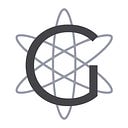Staking with a Ledger in Cøsmos, explained to my dog — Part 2
After the first part in which we saw how to set up the Ledger in order to use it with Cosmos Network, let’s now see what actions we need to take to start delegating our ATOMs to one of the network validators, as always keeping it as simple as possible to make sure that Greys also understands.
The first thing we need to figure out is how to access a web wallet. This particular type of wallet is in my opinion the safest to use for any operation because your seed and your keys (public and especially private) never leave the Ledger in your possession, but are used only within the same. This means that no one, in any case, using a web wallet, can steal your funds. All the opposite with the mobile wallet, in which you enter the 24 words and no one prevents programmers to send them through some articulated system, or to save the private keys so that anyone can access them.
That said, I personally recommend two web wallets for Cøsmos:
- Lunie, the official wallet of the team of Cøsmos, reachable at the address https://lunie.io
- Cosmostation, made by one of the validators, available at https://wallet.cosmostation.io/
Staking using Lunie
If you have decided to use Lunie, you must take the following steps to access it.
- Access via computer to the site of the wallet.
- Connect the Ledger to the computer and then unlock it by entering your PIN.
- Navigating with the right and left buttons of the device, open the Cosmos application on your Ledger.
- Move back to your computer and, on Lunie’s website, click on Sign In at the top right.
You should now see the following screen.
Click on the Sign in with Ledger Nano S option. This should show you a window similar to this one.
Then press Sign In, which will show the following popup.
Now take your Ledger and confirm your choice with the right button. After that you should be in the Network window and should be able to see your address at the top left, along with the available, staked and rewarded ATOMs amounts.
Now that you have logged in, you can go inside the Staking tab and therefore inside the Validators tab. From here you can see the list of all validators currently active and to which you can delegate your ATOMs. Once you have chosen your preferred validator, you can view its details by clicking on its name.
At this point, through the Delegate button you can open the popup that will allow you to insert the amount of ATOMs to delegate to this validator. Once you have entered the value, press Next twice and then confirm the transaction on your Ledger. Once this is done you will have correctly staked your ATOMs and you will be able to see the value of the updated item Available ATOM.
Staking via Cosmostation
In case you don’t want to use Lunie, the other web wallet I recommend is the one from Cosmostation.
Once you have landed in its home page, all you have to do is take your Ledger, unlock it, and open the Cosmos application. Once this is done, click on the Wallet option inside the sidebar. It will open a loading screen that, once finished, should show a window similar to the following one.
From here you can see your address, as well as your balance in ATOMs and other useful information about your account.
To delegate, choose the Delegate option from the left menu.
Once you have found your preferred validator from the list below, you can decide to delegate your ATOMs to it by clicking on the Delegate button associated with it. This will show the popup in which you have to enter the amount of ATOMs to delegate and an optional message.
Once you have entered all the data, press the Generate & Sign Transaction button and use the Ledger to confirm the transaction. Once this is done, you will have correctly staked your ATOMs.
Conclusions
As we have seen, delegating your own ATOMs is a fairly simple procedure. All there is to remember are the following points.
- Each transaction costs 0.001 Atom. This cost allows the blockchain to keep working and can not be avoided. For this reason, do not delegate all your funds, but always keep in your account a small part of Atom so you can spend it on other actions (unbonding, re-delegation, etc.).
- Once you’ve delegated your ATOMs they’ll be stuck for 21 days from the moment you hand them over. This means that if you delegate today and you want to send those ATOMs to someone tomorrow, you cannot do so; you will have to wait 21 days.
- Once delegated, you can execute a re-delegation transaction to move your ATOMS from the current validator to another, as always spending 0.001 ATOMs as any other transaction.
Please note that if you have delegated to a first validator and re-delegate to another one, you cannot re-delegate from the second to a third one before the 21 days has passed.
Having said that, I hope that this guide has been useful to you and I wish you all a happy staking 🚀