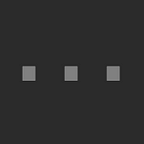How to move a Rakuten Mobile eSIM from iPhone to Android
The whole process is quick and human-free
I recently purchased an Android to set up Google Play mobile billing for Rakuten SPU and need to move an eSIM from iPhone. Overview of steps:
- Prior setup on the Android
- Reissue eSIM
- Add eSIM to the Android
- Remove eSIM from the iPhone
Note: if you’re looking for other types of SIM moves, here are the guides in Japanese:
1. Prior setup on the Android
Rakuten Mobile’s eSIM is set up by the Rakuten Mobile app. On the Android, install this app and login to your Rakuten account.
2. Reissue eSim
On the Rakuten Mobile app, follow this guide in English to reissue the eSIM (scroll down and expand “SIM Reissue Procedures”): How to reissue a lost/stolen SIM card. It’s free and takes a few minutes.
When choosing the reason for reissuing, choose “Other SIM Card Issue” and eSIM type.
Note that the old eSIM will not be deactivated immediately, but will be once the new eSIM is activated.
Wait for an email titled [楽天モバイル]eSIMプロファイルダウンロードのお願い (translated [Rakuten Mobile] Request to download eSIM profile). The eSIM is reissued when the email arrives.
3. Add eSIM to the Android
The email contains the steps in English for adding and activating the newly issued eSIM. On the Android, follow those steps:
4. Remove eSIM from the iPhone
The old eSIM should now be deactivated. Follow this guide from Apple to remove the eSIM from the iPhone: How to erase the eSIM on your iPhone.