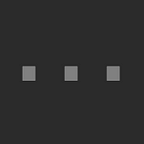How to use smart-ex QR ticket with Suica on iPhone Apple wallet Express Travel mode
“On some devices, QR-Ticket may not respond to the Shinkansen ticket gate”
TLDR: if using Express Travel mode on iPhone, temporarily disable it before scanning the QR code at the gantry.
QR tickets from smart-ex are a convenient way to board the shinkansen instead of collecting a physical ticket. The smart-ex page has a warning “on some devices, QR-Ticket may not respond to the Shinkansen ticket gate”, this article documents one reason this could happen and how to solve it.
This page shows how to display the QR tickets, and this page shows how to use the QR tickets. For iPhone users, the QR ticket can be saved into the iPhone’s Apple Wallet (or screenshot). When entering the gantry however, a strange interaction may occur that makes it frustrating to impossible to use.
Problem
At the QR scanner, the QR scanner is also the Suica scanner. When bringing up a QR code card on an iPhone Apple wallet to the QR scanner, if we have Express Travel mode set up, the iPhone will detect the Suica scanner and bring up the Suica card instead. This replaces the QR code card so the QR scanner will be unable to scan it, and makes the Suica scanner try to scan the Suica card which usually gives an error.
Note: my experience when facing this error at the gantry and asking the staff for help is that they might think it’s a problem with the QR scanner and bring over a QR-shape cutout to help align it, however the problem here is with the conflicting Suica called up by the iPhone.
Solution
Temporarily disable the Express Travel mode before going to the gantry. In iPhone Settings > Wallet & Apple Pay > Express Travel Card, toggle off the Suica card. Once this is done bring up the QR code card and scan at the gantry.
If we need to scan both the QR and Suica, first scan the QR code, then manually bring up the Suica to tap.
Of course, we could also “print your QR-Ticket before you arrive at the station” as suggested by the smart-ex guide.
Stray thoughts
Here’s hoping JR manages to fix this small hiccup in an otherwise smooth experience!
On the topic of small hiccups, the smart-ex EN login page doesn’t prefill the ID when using iCloud Keychain, but it works on the smart-ex JP login page. This is also the case on mobile. Strange that the implementation is different, I would’ve assumed it’s the same page but localized! (In case you were wondering, the smart-ex EN and JP accounts are completely separate so an EN account credential does not work on the JP login page — another strange implementation!)