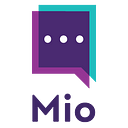How To Migrate Slack To Microsoft Teams Using Saketa
As Microsoft Teams now boasts 145 million daily active users, are you one of the businesses preparing to migrate from Slack to Microsoft Teams?
If so, in this post, we’ll cover:
- Why migrate from Slack to Microsoft Teams?
- How do I switch from Slack to Microsoft Teams?
- Limitations when migrating from Slack to Microsoft Teams
Why migrate from Slack to Microsoft Teams?
There might be several reasons why you’re looking to migrate from Slack to Microsoft Teams. These could include:
- Your business relies on Microsoft 365 and uses SharePoint for document management
- The majority of the business already uses Teams and you’re moving a small pocket of Slack users across
- Teams became your primary video conferencing tool and you’re now using chat features too
- Teams replaced your business phone system and you’re looking to streamline all communications into one platform
- Your business is already using other applications that integrate with Microsoft Teams
- You’re updating your tech stack and looking to build a custom integration with another tool where Microsoft 365 plays a key role
- Microsoft Teams features that might not exist or are limited in Slack are used on a more regular basis
Whatever the reason, migrating your whole business to a new communication platform is not an easy ask.
There are certain steps you need to take pre, during, and post-migration to make sure the transition is as seamless as possible.
How do I switch from Slack to Microsoft Teams?
There are several ways to switch from Slack to Microsoft Teams on a permanent basis.
In this post, we’ll walk through the steps to migrate from Slack to Microsoft Teams using Saketa’s Slack to Microsoft Teams migration module.
What is Saketa?
Saketa is a Slack to Microsoft Teams migration service that enables businesses that use Microsoft 365 and SharePoint to streamline their digital transformation across platforms.
The Saketa Migrator comes with a new “Slack to Teams Migration” module which helps you map users and files between both platforms, schedule the migration for when it’s most convenient, and analyze the outcomes of the migration with post-migration reports.
Here are the steps you need to follow when migrating from Slack to Microsoft Teams:
1 — Plan your migration communication strategy
Changing the communication tool your employees use day-to-day can be a big shock to the system. In order to avoid resistance and ease the transition make sure you:
- Provide all users with enough notice so that they have time to adjust to the change. Aim for three to six months’ notice which will help even the most reluctant users warm up to the idea of using Teams.
- Provide webinars and online resources for users to understand how the tools are similar or different and what they can expect once they migrate.
- Be available to address any concerns directly. Make sure users know to come to you (or the project manager in charge of the migration) with any questions or concerns they have.
2 — Design a Slack to Microsoft Teams migration architecture
Although both applications share many similarities, you need to have a clear plan of how different parts translate across platforms. Things to consider include:
- How would your multiple Slack workspaces translate into Teams? Are you happy with the current setup or do you need to change how your teams collaborate before you migrate to Teams?
- Are there any limits in the number of teams and users you can have in Teams that can cause issues with the migration?
- Do all your existing Slack users need a full license or is being a guest user enough for some of your employees?
- Are there any files, formats, or apps that aren’t supported across platforms (we’ll cover this below)?
- How are you going to handle this during the migration?
3 — Anticipate and prevent possible migration risks
Like any change, there are associated risks that come with it which can undermine your migration efforts. Being aware of them upfront will help you prevent them or, at the very least, have a plan on how to address them.
What are some of the risks from migrating from Slack to Microsoft Teams?
- Delay in communications — messages can be missed or go unanswered as different users use different platforms
- Data loss — poor data mapping or formatting can leave data out of the migration
- Unhappy users — poor adoption can undermine your efforts and the overall team collaboration strategy across the business
- Limitations in what can be migrated — depending on your Slack plan, there can be limitations on what you can and cannot transfer.
Charles McMillan, founder at Stand With Main Street, has already gone through this process and warns users to be aware of the existing limitations with data exports from Slack:
“Some Slack service plans only allow you to export the history and files from public channels, while others require a DocuSign demand to include Private Channels and Direct Messages.”
Saketa comes with pre & post migration reports which can highlight any issues with the migration beforehand — as well as validate the success of the migration once it’s done.
4 — Export your data
Can you export multiple Slack workspaces?
You might have one or several workspaces in Slack depending on the size of your organization. You can review your workspaces prior to the migration and decide to migrate them either as one or multiple teams in Microsoft Teams.
If there are workspaces not as active or no longer in use you can leave them out from the migration altogether. You can analyze your individual workspaces and their usage by going to slack.com/stats.
Can you export a Slack channel?
Slack channels can be added to teams in Microsoft Teams. Before you decide to migrate all channels, use slack.com/admin/stats#channels to analyze the activity levels for each channel and see if there are some you can get rid of.
The Saketa Migrator allows you to review all your channels and update their names and descriptions before migrating. You can also migrate the full channel history and the files shared on that channel.
Channels that are no longer in use can be left out.
How do I export a Slack private channel?
The ability to export Slack private channels will depend on your subscription plan with Slack. Although under special circumstances you can gain access to private channels on a Free plan as well, exporting private channels is available only under its Plus and Enterprise Grid plans.
In order to access this data, you need to submit an application with Slack which proves that the use of this data is permitted under the applicable law. To do this:
- Go to your desktop app and click on your workspace name
- Select Settings & administration from the menu and then click on Workspace settings
- Click Import/Export Data in the top right corner of the screen
- Select the Export tab
- Then click on the Submit an application link
Once you’ve obtained the data, you can import it into a private channel in Microsoft Teams.
You’re allowed to create up to 30 private channels per team, so use the private channel functionality wisely.
Import Slack messages to Microsoft Teams
The Saketa Migrator supports the migration of channel conversations, including replies, mentions and the associated metadata. Any Slack posts will be migrated as site pages.
That said, as of May 2021, Microsoft Teams doesn’t support the import of direct messages in the app. You can consult a Microsoft partner for third-party custom solutions that can help you bring your messages into Teams.
Alternatively, you can convert your exported messages into HTML and upload it to your SharePoint account. The messages won’t exist as chat history, but they will be available as a reference point if needed.
Just like with private channels, you’d need to apply with Slack to get access to any direct or private messages in Slack.
5 — Schedule your migration using Saketa
Saketa allows you to schedule your migration during your downtime period to make sure there’s zero business disruption. Inform all staff of the migration date and time to ensure that no messages or data gets lost in the process.
Within the migrator, map groups and users to their accurate destination in Teams and manually adjust any unresolved users to prevent hiccups later on.
Limitations when migrating from Slack to Microsoft Teams
Despite the many similar features between Slack and Microsoft Teams, there are limitations that come with migrating between the two platforms.
Available integrations:
One major limitation is the discrepancy between available third-party integrations in Slack and Microsoft Teams. While Microsoft Teams already has over 600 apps available, Slack leads the way here with over 2,000 apps in its app directory.
This doesn’t need to be a bottleneck as, with enough planning, you’re likely to find another app in Microsoft Teams that does the job.
You can also use Office 365 Connectors to make use of third-party apps within Outlook groups.
Finally, you can develop your own app using C# or develop custom integration with an existing app using Graph REST API.
Custom emojis and reactions can’t be migrated:
Things like custom emojis and reactions can’t be migrated into Microsoft Teams.
This doesn’t need to be a major issue, but if you have any emojis that are part of your team’s workflow you need to have a plan in place how this translates into Microsoft Teams.
Install the Mio app to ease the transition
All things considered, it’s very likely that your organization will have a period of time where both tools will be in use. This is especially true if you’re a large organization with large amounts of data and users to manage.
Using Mio helps you implement a soft migration plan where users can use both applications simultaneously and get familiar with Teams before they’re fully migrated.
It’s important to highlight that while Saketa is a migration tool that allows you to migrate files and users to Teams, Mio acts as a connection between the two platforms which supports cross-team collaboration without migrating any prior communication history.
Even if your company fully switches to Teams, it’s likely that you’d have clients who choose to use Slack in their communication with you.
If you decide to keep Slack for internal or intercompany collaboration, Mio can bridge both platforms and allow seamless communication between Slack and Microsoft Teams for as long as you need.