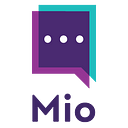What’s The Deal With The Microsoft Teams Chat With Self Feature?
In June 2022, Microsoft introduced the “chat with self” feature in Teams and confirmed all users should have access by the end of September.
That’s right, you can now have a conversation with yourself right in Microsoft Teams.
Sounds a bit weird?
It’s not when you understand the use case. Slack users have been doing this for years. It comes in very handy when you need to set reminders, store information or files quickly, or set reminders for personal actions outside of channels or DMs.
While critics might suggest Microsoft is simply copying Slack here, it is functionality that is already being used a few months in. And if you look at the adoption of Slack’s version of the self-DM, alongside the call from existing Teams users, it’s easy to see why it’s been rolled out.
Can I chat with myself in Microsoft Teams?
Yes. You can now send yourself a DM in Microsoft Teams. Ideal for setting reminders, storing files you’ll use in the future, and taking notes before or during meetings, the “chat with self” feature has been launched by Microsoft.
How to use chat with yourself in Microsoft Teams
If the feature is available on your tenant, you’ll have a new pinned tab in your Chats section.
From here, all you need to do is start using standard chat features (sending messages, links, images, etc.) and working out how (and if) this feature will increase your productivity.
On your left-hand menu where your channels and chats live, you might now have your own name.
This is where you can “manage” your self-chats. For the sake of the screenshot, I’ve pinned my self-chat to make it clear. Microsoft also pins the self-chat option by default.
When you select your self-chat, you get the Chat, Files, Organization, Activity, and LinkedIn tabs as standard.
In the Chat tab, you can use all the functions you use with chatting with colleagues or external contacts in Teams:
- Message formatting
- Message deletion
- Message editing
- Emojis
- GIFs
- Stickers
- Uploading files and images
- Uploading documents
You can also use Microsoft-specific functionality borrowed from other apps like Loop, Approvals, and Viva Learning.
For example, Michael Ferrer uses the Loop component for adding meeting notes during calls.
Why has Microsoft introduced chat with self in Teams?
Making notes during meetings, webinars, or when reading is a habit all humans have.
Making notes in the right place is something we’re yet to master as humans, however.
Microsoft Teams has introduced the self-chat feature to offer a vehicle for your notes to be taken (and remain) in the app you spend most of your working day in.
Teams forum users had already created a workaround before Microsoft introduced this native functionality. By creating a user called “Just Me”, you could send the Just Me user messages as and when you liked.
Obviously, Just Me would never respond — creating a similar experience to the new chat with self feature.
Add to this the success of Slack’s self-DM feature, the move seems like a no-brainer.
But not everybody is enjoying it.
How to remove Teams chat with self
Some people are already calling for the feature to be disabled.
For example, some users already have lots of pinned chats. Adding another one becomes a hindrance rather than a help.
While you can’t remove the Teams chat with self feature (at least not at the moment), you can hide it.
You can hide the self-chat feature by right-clicking your chat box and choosing “Hide”.
Use cases for Microsoft Teams self-chat
Instead of using OneNote, Notepad, or any other note-taking software, Teams self-chat offers a built-in option to take (and not lose) your day-to-day notes.
Like the use case for Slack’s self-DM feature, lots of people use this to send themselves links and screenshots they’ll use over and over again.
It’s particularly handy when you’re on your mobile and will need to use that image on your laptop.
If you scroll through my Slack self-DM, you’ll see it’s a constant source of information and files I plan to use in the future.
What if Teams chat with self is not working?
Microsoft is yet to roll out Teams chat with self to every tenant. So that might be the case.
If you think you should or did have access to the new feature, make sure you’re using the latest version of Teams.
To do this, click the three dots menu in the top right-hand corner of Teams.
Then choose “About” and “Version”.
A banner will appear telling you whether you’re on the latest version or if a new version is available for you to download.
If you have the self-chat feature on the Teams mobile app but it’s not appearing on desktop or web, one Reddit user suggests that pinning yourself on the mobile app will help trigger your self-chat option to appear on desktop.
Sending Microsoft Team chats to other platforms
While you’re here, we thought you might like to know that you can now send Teams messages to users on other platforms.
If your business has users on Slack, Webex, or Zoom Team Chat, you can enable message interoperability for cross-platform messaging.
When you’ve synced your users and channels behind the scenes, you can stay in Microsoft Teams while other users stay in their preferred chat app.
You send a message from your Teams and it appears on their Slack.
How about that for collaboration?
To learn more, visit our website.