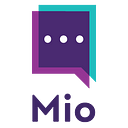How To Use Microsoft Teams Direct Guest Join With Zoom
If your business uses both Zoom and Microsoft Teams, you might want to enable Microsoft Teams direct guest join for Zoom.
This feature allows Microsoft Teams users to join Zoom Meetings with one click. If you choose not to set up direct guest join in Teams, the manual process of calling into Zoom Meetings — or any third-party video meeting — is tedious and can cut into your meeting time.
Instead, set up direct guest join to quickly enter Zoom Meetings from your Teams environment.
In this post, we’ll cover:
- What is a Zoom Room?
- What is a Microsoft Teams Room?
- What is direct guest join?
- Can a Zoom Room join a Teams meeting?
- How do I join a Zoom meeting with MTR?
Before we jump into the technical aspects, let’s make sure we’re familiar with some of the terms and technologies we’re going to use in this post.
What is a Zoom Room?
A Zoom Room is a software-based room system that’s integrated with the Zoom platform.
Designed to enable on-site video conferencing, Zoom Rooms include the hardware and software needed to run Zoom Meetings in a conference room or similar space.
Subscribers can bring their own hardware; otherwise, Zoom can provide it for an additional cost.
What is a Microsoft Teams Room?
A Microsoft Teams Room, or MTR, is a service that allows businesses to integrate their conferencing hardware with Teams and Skype for Business.
Like Zoom Rooms, it’s meant for enterprise use. A standard subscription includes a phone system and audio conferencing, while a premium subscription adds managed room planning and inventory control.
What is direct guest join?
Direct guest join is a feature that allows Microsoft Teams Room users to join third-party online meetings, like Zoom Meetings, in one click.
(This functionality also works in the opposite direction — Zoom Room users joining a Microsoft Teams video meeting — which we cover below).
Microsoft Teams direct guest join for Zoom Rooms enables Teams users to skip the annoying process of entering a meeting ID and passcode every time they join a Zoom call.
Your IT admin can enable Teams Room devices to join third-party meetings by following these instructions.
If you’re having trouble connecting to the third-party service after setting up direct guest join in Microsoft Teams, your IT admin may need to approve URLs. These URLs can be found in the instructions or by contacting the third-party service directly.
Can a Zoom Room join a Teams meeting?
Yes, Zoom Rooms can join a Teams meeting as long as an admin has set up direct guest join in Zoom.
Though it has the same name as the Microsoft Teams feature, it’s configured separately in the Zoom app.
How do I join a Zoom meeting with MTR?
If you’d like to join a Zoom meeting from Teams, you can connect Zoom and Microsoft Teams using the Zoom Microsoft Teams plugin.
You’ll find the plugin in the Zoom Apps Marketplace, along with other third-party apps that extend what Zoom can do (think brainstorming via digital canvas or collaborating on project resources).
For any app-only meetings, the Zoom Microsoft plugin lets users start, schedule, and join Zoom Meetings directly from Microsoft Teams.
For example, an @Zoom mention in a Teams channel will start a Zoom Meeting immediately.
You can also join Zoom meetings from Microsoft Teams Rooms by enabling direct guest join.
How to enable direct guest join from a Microsoft Teams Room device
First, you’ll want to configure the device’s mailbox so it can process calendar invites for third-party meetings:
- Connect to Exchange OnlinePowerShell, either with basic authentication or multi-factor authentication.
- If you don’t know the User Principal Name (UPN) of the Microsoft Teams Room mailbox, get it by running this command:
Get-Mailbox | Where {$_.RoomMailboxAccountEnabled -eq $True} | Format-Table Name, UserPrincipalName- Find the room mailbox for your Teams Rooms device and identify its UPN.
- Run this command (replace <UserPrincipalName> with the UPN you found:
Set-CalendarProcessing <UserPrincipalName> -ProcessExternalMeetingMessages $True -DeleteComments $False -DeleteSubject $FalseNext, you need to make sure the meeting join URLs come through properly.
You can do this by adding the third-party meeting service URLs to the allow-list for ATP Safe Links (also known as the “do not rewrite” list).
Make sure these are trusted URLs! You can get the complete list of allowable URLs by contacting the third-party service.
Access the allow-list from the Safe Links policy in your Microsoft 365 defender portal. Then, add Zoom URLs. These are the most common ones:
- *.zoom.us*
- *.zoom.com*
- *.zoomgov.com*
Finally, add the username and email address associated with the device’s room mailbox. There are a few ways to do this, but the simplest method is via the device touchscreen.
- Select More… on the Teams Room device.
- Select Settings and enter the device administrator username and password.
- Go to the Meetings tab and select Zoom.
- To join meetings with the username and email address associated with the room mailbox, select Join with room info.
- Otherwise, select Join with custom info and enter a different username and email address.
- Select Save and exit. Your device will restart.
That’s it; you’re all set!
If you’re a Zoom Chat user who needs to connect with Microsoft Teams users, sign up for Zoom Chat interop here.