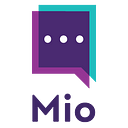Which Zoom Microsoft Teams Plugin Is Right For Me?
If you’re a user of both Zoom and Microsoft Teams, you may find yourself flicking between platforms.
With 300 million Zoom users and 145 million Microsoft Teams daily active users, you’re not alone.
How much time do you lose swapping between apps to help your colleagues?
Even if you only use one of these platforms, how many times do you move to another app to keep your customers happy?
Wouldn’t it be easier if there was a plugin to connect Zoom and Microsoft Teams? Then you could stay in your favorite platform and meet with anyone.
Good news!
In this blog post, we will cover:
- Can you use Zoom with Microsoft Teams?
- Is there a Zoom plugin for Teams?
- How do I connect Microsoft Teams to Zoom?
1 — Can you use Zoom with Microsoft Teams?
Yes, you can use Zoom with Microsoft Teams.
There are several instances where you may want to use both platforms.
Use case 1 — Your company uses both Zoom and Microsoft Teams
Before everyone was forced to work from home, you may have been using Teams on a day-to-day basis.
Your tasks were completed here, you chatted with colleagues, and joined meetings in the boardroom.
During a period of panic, you or others in your business started to use Zoom for real-time catch-ups. As you couldn’t knock on their door or peer over their shoulder, a Zoom meeting was the next best thing.
But, now you’re back in the office, all your kit has Teams-enabled devices and everyone wants to join using Zoom.
This is where the Zoom Microsoft Teams plugin comes in handy. You can join Zoom meetings from within your Teams meeting window.
Use case 2 — You use Microsoft Teams but your customers use Zoom
If you’re a Teams-only business, wouldn’t it be great if all your customers used Teams too?
Reality check.
Just because Teams is your favorite, it’s not everybody’s. When your customers use Zoom but you use Teams, what’s your process?
Do you have to install Zoom every time? Are you spending ages firing up both apps?
This is where the Zoom Microsoft Teams plugin comes in handy. You can join your customer’s Zoom meeting from within your Teams meeting window.
Use case 3 — You’re a Teams user who needs to message Zoom Team Chat users
When contacts use platforms other than Teams, meetings are not your only form of communication.
Like messaging a colleague in Teams, you may need to message someone who uses Zoom Team Chat as their chat tool.
At the moment, are you reverting to email to chat with them?
There is a Zoom Microsoft Teams plugin to help with cross-platform messages.
2 — Is there a Zoom plugin for Teams?
Yes, there is a Zoom plugin for Teams.
Depending on your use case (above), different plugins are available:
- The Zoom Microsoft Teams plugin when you use both internally
- The Zoom Microsoft Teams plugin when your customer uses a different platform
- Mio message interop connector for Zoom Team Chat and Teams
In the next section, we introduce each of these three methods.
3 — How do I connect Microsoft Teams to Zoom?
In this next section, we’ll introduce several methods of connecting Teams to Zoom.
A — Zoom Microsoft Teams plugin
For in-app meetings, you can use the Zoom Microsoft Teams plugin to launch Zoom meetings from within the Teams app.
How to install
To install the Zoom Microsoft Teams plugin, launch the Teams app store and search for “Zoom”.
Click on the app then select Add. Here, you also have the option to add the Zoom app to a specific team, chat, or meeting. If you only plan on using Zoom meetings with specific people, select the relevant option here.
If you don’t have access to Teams integrations, you’ll need to reach out to your Teams administrator.
Once installed, @ mention Zoom in the channel or chat you wish to start a Zoom meeting.
You’ll get presented with prompts to take actions for your next Zoom meeting. Choose the most appropriate way to finish the @ zoom message to take an action.
These include:
- @zoom help — for help scheduling meetings
- @zoom start — to start a new meeting in your channel or chat
- @zoom start [topic] — to start a meeting with a specific topic
- @zoom join [meetingID] — to join a meeting arranged via Zoom
Depending on the command you type, you will get a link to start or join a meeting in the conversation tab. From here, you can launch your Zoom meeting without leaving Teams.
How to use
Using Zoom in Microsoft Teams is exactly the same as using Zoom on its own.
Okay, there’s one minor difference. You don’t need to leave Teams to start or join the meeting.
Check out this video running through how to start or join Zoom meetings in Microsoft Teams.
B — Connecting Zoom Rooms to Microsoft Teams
If you use Zoom in your meeting rooms but rolled out Teams for remote workers, you need a method of connecting them.
You can connect your Zoom devices to your Teams meeting rooms using OneMeeting.
OneMeeting uses Pexip’s video interop to connect your meeting room with Teams at home.
See how OneMeeting connects your Zoom Rooms to Teams in the video below.
This means everyone joins the same meeting from either Zoom or Microsoft Teams. You get one interface and one management suite.
Everybody enjoys a seamless meeting.
C — Join a Zoom meeting from a Microsoft Teams Room
You can’t join a Zoom meeting from a Microsoft Teams Room yet. But, this feature is coming soon.
D — Mio interop connector for Zoom Team Chat and Teams
The third method of connecting Zoom and Teams is specifically for Zoom Team Chat — its built-in messaging tool.
If you use Teams in one part of your business but the other has adopted Zoom Team Chat as its messaging tool, you no longer need to switch between apps.
Or perhaps it’s even worse and you’ve resorted to internal emails again?
By installing the Mio app, you can create a universal channel between Teams and Zoom Team Chat.
Every time you need to message someone who uses Zoom Team Chat, you can stay in Teams and connect with them cross-platform.
The same is true vice versa. Zoom Team Chat users can message their colleagues who prefer Microsoft Teams — without leaving Zoom.
Sign up for Zoom Team Chat interop here
Conclusion
If you’re looking for a plugin to connect Zoom and Teams, there are several options to choose from.
Let’s recap:
- Zoom Microsoft Teams plugin for connecting in-app meetings
- OneMeeting — to connect Zoom Rooms to Teams
- Microsoft Teams Room connector (not yet live) — to connect Teams Rooms to Zoom
- Mio interop — for connecting Zoom Team Chat and Teams
When you’re planning for integration and interop, the most important part is factoring in everybody’s needs.
Make sure you test out each plugin before you roll out. You might need to check in with users to see if the specific plugin has solved all their problems.
They may have asked for one thing and then discovered they needed another.
Save yourself the time and hassle of duplicating work.
Why not share this article with your team?