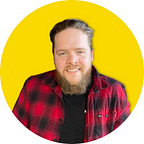How to Create Professional Youtube Thumbnails with Midjourney and Canva
The Power of Midjourney and Canva
In the ever-evolving digital content landscape, one element has consistently proven to be a game-changer in attracting viewers and boosting engagement — the YouTube thumbnail. As the first point of interaction between your video and potential viewers, a well-crafted thumbnail can significantly increase your video’s click-through rate, leading to more views, higher engagement, and a growing subscriber base.
Enter Midjourney and Canva, two innovative platforms that, when combined, offer a powerful solution for creating high-performance thumbnails that captivate your audience. Midjourney, an independent research lab, provides a unique platform for generating the initial design of your thumbnail. Canva, on the other hand, is a user-friendly design platform that allows you to add the finishing touches to your thumbnail, ensuring it’s not only visually appealing but also informative and aligned with your video’s content.
The Impact of Thumbnails
Thumbnails are more than just decorative elements; they’re your video’s first impression, a visual summary that can make or break a viewer’s decision to click. An engaging thumbnail can drastically increase your video’s click-through rate, leading to more views, higher engagement, and a growing subscriber base.
In fact, according to YouTube, 90% of the best-performing videos on the platform have custom thumbnails. This statistic alone underscores the importance of investing time and effort into creating compelling thumbnails. But how do you create a thumbnail that stands out in a sea of content? That’s where Midjourney and Canva come in.
The Midjourney Approach
Midjourney, an independent research lab, is at the forefront of expanding human imagination. Its platform offers a unique space to brainstorm and visualize your thumbnail design. With Midjourney, you can sketch out your ideas, experiment with different concepts, and decide on a design direction that aligns with your video’s content and your channel’s aesthetic.
The true power of Midjourney lies in its ability to generate a visually appealing and engaging base for your thumbnail. By prompting Midjourney to create a high-performance YouTube thumbnail, you can leverage the platform’s innovative capabilities to create a thumbnail that not only looks good but also performs well.
Canva: Your Finishing Touch
Once you have your base design from Midjourney, it’s time to add the finishing touches with Canva. Known for its user-friendly interface and extensive library of resources, Canva simplifies the design process. Whether you’re a design novice or a seasoned pro, Canva empowers you to create professional-looking thumbnails that resonate with your audience.
Canva allows you to add text and other elements to your thumbnail, ensuring it’s not only visually appealing but also informative and aligned with your video’s content. With a vast library of fonts, colors, and design elements at your disposal, you can customize your thumbnail to perfectly represent your video and attract your target audience.
A Step-by-Step Guide to Creating Thumbnails with Midjourney and Canva
Creating high-performance YouTube thumbnails using Midjourney and Canva is a straightforward process, but it requires careful planning and execution. Follow these steps below, and you’ll be making professional level thumbnails fast!
Create with Midjourney
Start your design process in Midjourney. Use its innovative platform to brainstorm and visualize your thumbnail design. Sketch out your ideas, experiment with different concepts, and decide on a design direction. Once you have a clear idea, prompt Midjourney to create a high-performance YouTube thumbnail. This will generate a visually appealing base for your thumbnail.
Note: Midjourney, as with most AI image generators, struggles with text as you can see above. You can experiment with negative prompting to try to reduce the amount of text in the image, but it can sometimes be difficult. For a full guide on how to master your prompts in Midjourney, check out our guide here!
If you do end up with text in your image that doesn’t make sense, don’t worry — that’s what the next step is for.
Design in Canva
With your base design in hand, move to Canva. Use its intuitive interface and vast library of resources to add text and other elements to your thumbnail. Remember to keep your design simple yet eye-catching, and ensure it accurately represents your video content. Canva’s drag-and-drop feature makes it easy to add, resize, and reposition elements, giving you complete control over your design.
Step 1: Generate your thumbnail in Midjourney
Step 2: Upload your thumbnail into Canva
Step 3: Open “elements” menu in the sidebar
Step 4: Select an element
Step 5: Use element to cover any unwanted text
Step 6: Select Canva text
Step 7: Create your headline!
Optimize for Visibility: Your thumbnail needs to stand out even at small sizes. Use bold fonts, vibrant colors, and clear images. Also, ensure your thumbnail accurately represents your video content. Misleading thumbnails may lead to a higher click-through rate initially, but they can harm your channel’s reputation in the long run.
Export and Upload: Once you’re satisfied with your design, export it from Canva and upload it to YouTube. Canva’s designs are automatically optimized for YouTube, so you don’t have to worry about resizing or formatting issues.
The Power of Creative Collaboration
The process of creating thumbnails with Midjourney and Canva is not just about designing an attractive image; it’s about understanding your audience, aligning your design with your video content, and continuously testing and optimizing your thumbnails for better performance.
The fusion of Midjourney’s creative capabilities and Canva’s design prowess offers a powerful solution for creating unforgettable YouTube thumbnails. By leveraging these platforms, you can elevate your YouTube game, captivate your audience, and watch your channel grow.
Originally published at https://www.nonfungiblelearning.com.