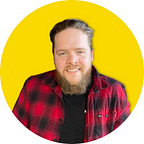The Best Guide to Midjourney’s New Inpainting Feature
We’ve been waiting for what feels like decades, but it’s finally happening.
You guys, it’s finally here.
If you’re familiar with Midjourney, you know the platform is a pretty big deal in the AI art and image generation space. As amazing as Midjourney is, the absence of an editing feature to date has put users in some challenging spots.
/imagine this story: you craft a prompt, generate an image, and it’s not perfect. You tweak the prompt, mess with some words, add a paramter or two and… it’s still not perfect. You do that again, and you spin again until you get something useful. Still not perfect but — it’s not editable so you’re kind of screwed anyway. You use the image as is.
Honestly, this strategy works okay and, eventually, renders pretty good results.
But one major game-changing feature just arrived that will render that process obsolete moving forward.
Inpainting has arrived
Introducing inpainting — the feature that’s blowing up the internet and changing how users do a lot of stuff in Midjourney. Follow along as we dive deep into what inpainting is all about, how to get the most out of it, and why it might just redefine Midjourney as we know it.
What is inpainting?
Inpainting is a conservation process where damaged, deteriorated, or missing parts of an artwork are filled in to present a complete image. This process is commonly used in image restoration. — Wikipedia
Imagine being able to replace, repair, add, or even remove elements from your Midjourney images with just a few clicks. Sounds like magic, right?
But alas, it’s not magic — it’s just technology at its finest, and it’s here to make your creative process smoother than ever if you’re a Midjourney user.
Setting Up Inpainting
Alright, now that we’ve hyped up inpainting, you’re probably itching to give it a try.
But before you dive in, there are a few things you need to know. First off, you’ll notice a new button labeled “Vary (Region)” when you’re working on your image. Clicking this opens up an ‘editor’ that lets you select the specific area you want to work on.
To really unlock the feature’s full potential, you’ll want to enable “remix mode.” This mode allows you to change or modify the prompt for the selected region, giving you even more control over your edits.
Once you have everything enabled click on the Vary (Region) button and let your image prompt skills take you away! Select a region, and include a new prompt to add to the image.
Capabilities of Inpainting
Adding Stuff
Want to add some flair to a basic photo? How about inserting a rainbow or some fireworks?
Or maybe just inserting a coffe mug?
With inpainting, you can do that effortlessly.
Removing Stuff
Ever looked at a photo and thought, “this would be perfect if only the main subject of the image was gone?” You can do that now, too.
If you want to remove something from your image, select the area and exclude it from your prompt. In this case:
Repairing Stuff
Did you get one of the infamous Midjourney foibles like unintelligible text or weird looking hands? Inpainting can fix that right up as well.
Now, you can literally just exclude it from the prompt and act like it was never there:
Replacing Stuff
Similarly to repairing — sometimes less is more. If you’ve got a cluttered image, inpainting can help you clean it up by removing unwanted elements, or making your subject stand out more.
Or creating a totally new subject that is hiding behind a different interpretation of the original subject.
How to Use Inpainting Effectively
So you’ve got this super cool tool at your fingertips, but how do you make the most of it?
Here are some pro tips:
Tip 1: Start Small — Especially if you’re new to inpainting, begin with minor edits. Get a feel for the tool before you go all out. It does actually take some getting used to to get Midjourney to do what you want.
Tip #2: Use High-Resolution Images — The better the image quality, the more seamless your edits will look.
Tip #3: Experiment with Remix Mode — Don’t just stick to the default settings. Remix mode is where the real magic happens, so don’t be afraid to play around with it.
Tip #4: Consult the Community — Stuck or looking for inspiration? The Midjourney community is a goldmine of ideas and solutions. Don’t hesitate to reach out.
In Conclusion
There it is. You now have the lowdown on Midjourney’s brand new inpainting feature that’s taking the world by storm. From its jaw-dropping capabilities to the real-world applications, this feature is making things really interesting in the Midjourney world. The sky-or should I say, the canvas-is the limit!
Originally published at https://www.nonfungiblelearning.com.