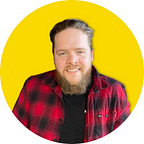The Best Midjourney Prompt Guide on the Internet
“The possibilities are truly endless, and the more you experiment with different prompts and combinations, the more you’ll discover just how powerful and versatile Midjourney can be.”
Sections:
Whether you’re an artist, designer, or just looking to experiment with AI-generated art, Midjourney is an incredible tool that can help you create amazing imagery with just a few prompts. In this guide, we’ll take you through everything you need to know to get started with Midjourney and create stunning images.
What is Midjourney?
Midjourney is a generative AI model that can create unique images from prompts that you input. By giving the AI model specific prompts, you can direct the style and content of the image that is generated. Midjourney uses cutting-edge AI technology to create images that are both artistic and visually stunning. With Midjourney, the possibilities are endless.
Basic Text Prompts
When crafting prompts for Midjourney’s AI image generator, remember that both brevity and specificity can be beneficial. Even single words or emojis can produce visuals, albeit with a heavier reliance on Midjourney’s default style. While the AI doesn’t fully grasp grammar or sentence structure like humans do, the choice of words can significantly influence the output. Opt for precise synonyms and minimize the word count to give each term stronger influence.
It’s essential to think about the level of detail you want in your output. The more vague you are, the more varied (and potentially surprising) the results could be. If there are crucial aspects, be sure to include them in your prompt, like the subject, artistic medium, setting, lighting conditions, color palette, mood, and composition style.
When referencing multiple subjects, specific numbers or collective nouns will yield more precise results than vague plural terms. In the creative world of Midjourney, precision often paves the path to perfection.
To get the most out of Mid-Journey, you need to be skilled in the art of prompt engineering. A good prompt is essential for directing the AI model to create the image you want. There are several factors to consider when crafting an effective prompt, including:
Specificity
The more specific your prompt, the more control you have over the generated image.
Imagination
Use your creativity to come up with unique and interesting prompts that will inspire the AI model to create something truly original.
Style
Use prompts that reflect the style and mood you want to convey in the image. This could include things like color schemes, lighting, and composition.
Image Reference
When possible, and if you have a reference image or an existing image that you would like to manipulate with Midjourney, simply feed that imagery to Midjourney in the prompt (instructions later on in the article).
By taking these factors into account, you can create prompts that will help you create predictable, consistently stunning images in MidJourney.
Image Prompts
One of the quickest ways to calibrate Midjourney to specific style that you’re attempting to recreate is to feed an image to the program. This is also a fun way to take your own images and manipulate or change them. To do this, follow these instructions:
1. Locate the Image: Find the image on your device that you want to use.
2. Send to Midjourney Bot: Send the image as a message to the Midjourney Bot on Discord. This action will generate a direct link to the image.
3. Copy the Image Link: Depending on the platform you’re using, follow these steps:
- Discord Desktop App: Right-click on the image and select “Copy Link”. (Do NOT choose “Copy Message Link”.)
- Discord Web App: Click to expand the image, then right-click and choose “Copy image address.”
- Discord Mobile App: Tap and hold on the image, then select “Copy Media Link.”
If these methods don’t work, click to expand the image and at the bottom, select “Open in Browser”. From here, you can copy the image URL from the address bar.
4. Begin the Midjourney Prompt: Start typing ‘/imagine’ in the chat.
Add the Image URL to the Prompt: After the prompt box appears, either drag the image file into the prompt box or right-click and paste the copied link within the prompt box. Your image is now ready to be used with Midjourney!
Adding Technical Information to Midjourney Prompts
One highly useful characteristic of AI image generators like Midjourney is the ability to use prompts for technical settings that the AI model will try to emulate. For example, you could use prompts for photography settings like shutter speed, aperture, and ISO to create images that mimic the look of a specific type of photo. This can be a great way to experiment with different styles and techniques. Structure your prompt like this:
- Imagine a landscape photo taken at sunrise with a high depth of field and a cool color temperature.
- Imagine a portrait photo taken with a low aperture setting and a warm color temperature, with the subject positioned off-center.
- Imagine a cityscape photo taken at dusk with a long exposure time and a high ISO setting, creating a beautiful sense of motion and vibrancy in the scene.
By using specific photography language and technical information as prompts, the generative AI model can create images that very closely resemble real photographs, while also incorporating artistic elements and unique visual styles.
Stylistic Prompts
Another way to use prompts in Midjourney is to direct the generative AI model stylistically. By using prompts that convey a specific style or mood, you can create images that have a unique look and feel. Some great examples of prompts that can be used to direct style include:
Phantasmal Iridescent
This prompt creates images with a colorful and creative style that can be used to add a sense of fantasy or dreaminess to your art.
32-Bit Isometric
This prompt creates angled rooms that have a retro video game look, making it perfect for creating futuristic or sci-fi inspired art.
Diagrammatic Drawing
This prompt creates drawings of animals or objects that are designed to look like diagrams or blueprints. This can be a great way to create technical or scientific illustrations.
Watercolor Sketch
This prompt creates images that look like they were painted with watercolors, adding a soft and dreamy quality to your art.
Stained Glass Concept
This prompt creates images that look like stained glass windows, giving your art a beautiful and ethereal quality.
By experimenting with different prompts, you can create art that is unique and visually stunning.
Combining Prompts for Maximum Creativity
Another highly useful prompt characteristic of AI image generators like Midjourney is the ability to combine prompts for maximum creativity. By using multiple prompts, you can create images that are truly one-of-a-kind. For example, you could use the Phantasmal Iridescent prompt with the Watercolor Sketch prompt to create dreamy and colorful images with a soft and dreamy quality. Or you could use the Stained Glass Concept prompt with the Diagrammatic Drawing prompt to create intricate and detailed images with a unique texture and color palette. The possibilities are truly endless, and the more you experiment with different prompts and combinations, the more you’ll discover just how powerful and versatile Midjourney can be.
Prompt Parameters
In the context of Midjourney, a parameter is a command or a variable that instructs the AI image generator on how to process your prompts. It can affect various elements of the image generation process, including the aspect ratio, image quality, chaos level, and more. These parameters are highly customizable, enabling users to have more control over the final output, thereby making Midjourney a powerful and flexible tool for AI-driven art creation.
Image Sizing and Aspect Ratio
By default, your Midjourney image will be sized as a square (or 1:1 aspect ratio). It is possible for you to define the output of the image by including an aspect ratio or by defining the pixel width and height.
For example, if we wanted the image above as a laptop background instead of a poster, we could use the prompt: /imagine a national park poster of yosemite with a bear in the foreground and mountains in the background, in the style of charlie harper — ar 16:9.
Unleashing Creativity with Chaos
Inject unpredictability into your creations using the — chaos <number 0–100> command. Amplify the value for wilder, more diverse outcomes.
Accelerate with Fast Mode
Implement the — fast command to bypass your preset options and execute a speedy, singular job.
Balancing Image Weight
Regulate the emphasis on image versus text prompts using — iw <0–2>. Default value stands at 1, a perfect equilibrium.
Mastering Negative Prompting
Eliminate specific elements from your composition using — no. For instance, — no plants will eradicate flora from the image.
Customizing Quality
Regulate your rendering quality with the — quality or — q <.25, .5, or 1> command. Opt for higher values for a finer finish at the cost of increased GPU usage.
Relaxing with Relax Mode
Utilize — relax to overwrite current preferences and conduct a single, less-intensive job.
Duplicating with Repeat
Create multiple iterations of a single prompt using — repeat or — r <1–40>, ideal for swift reruns of a specific job.
Manipulating Seed
Control the foundation of your visual noise with — seed <integer between 0–4294967295>. Reuse the same seed number for similar outcomes.
Regulating Job Completion with Stop
Use — stop <integer between 10–100> to control the detail level of your job by halting it partway, producing softer, less defined results.
Exploring Styles
Switch between Midjourney Model versions using — style <raw, 4a, 4b, 4c, cute, expressive, original, or scenic> to modify your artistic approach.
Enhancing Aesthetics with Stylize
Adjust the intensity of Midjourney’s inherent style in your projects with — stylize or — s <number>.
Creating Patterns with Tile
Generate repeatable image tiles for seamless patterns with the — tile parameter.
Boosting Speed with Turbo Mode
Activate — Turbo to override your settings and conduct a single, highly-efficient job.
Embracing Unconventionality with Weird
Venture into unique aesthetics with — Weird <number 0–3000>, an experimental feature for those who dare to be different.
Phrases to Augment Your Prompts
Neon Cyberpunk
Combine the Neon Lights prompt with the Cyberpunk City prompt to create vibrant and futuristic cityscapes.
Fine Art Photography
Use the Black and White Film prompt with the Impressionist Painting prompt to create classic and artistic portraits with a soft and dreamy quality.
Aerial View
Combine the Satellite Imagery prompt with the Isometric Buildings prompt to create detailed and realistic bird’s-eye views of cityscapes.
Abstract Landscapes
Use the Abstract Expressionism prompt with the Landscape Photography prompt to create unique and colorful landscapes that blur the line between reality and imagination.
Vintage Nostalgia
Combine the Vintage Photo prompt with the Nostalgia prompt to create retro-inspired images that evoke a sense of longing and sentimentality.
Futuristic Wilderness
Combine the Neon Lights prompt with the Forest Landscape prompt to create surreal and vibrant depictions of nature with a futuristic twist.
Final Thoughts
Midjourney is a very powerful tool for all kinds of applications from web design, to Youtube thumbnails, to concept ideation and more. Leveling up your prompting knowledge is one of the best ways to optimize the tool to get precisely what you want, when you want it. We hope this guide has been helpful! Now, go make some generative art!
Originally published at https://www.nonfungiblelearning.com.