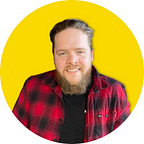Upscale your AI Generated Images for Free
AI image generators like Midjourney and Ideogram natively export at a resolution not suitable for applications like printing and web design. The solution? Upscaling your images — for free.
If you’re out here grinding, trying to build a print-on-demand (POD) business, or a web design business, or just sell AI generated images, chances are strong that you need a better resolution image than what the popular generators can support.
Take Midjourney for example. It’s my personal favorite, and it’s the most capable image generator on the market.
But it only natively exports to 1024 x 1024 in V5:
And no — trying to prompt the model with quality words like “ultra-good-photorealist-8k-best quality” does absolutely nothing to influence the actual image output resolution.
You’re just stuck with the 1024 x 1024.
Or are you?
What is Upscaling?
According to Adobe, “Upscaling an image is the process of enlarging it without any loss in image quality. This makes the image presentable in larger formats.”
This means you can take that 1024 x 1024 Midjourney image and increase the resolution without quality loss.
“Whoa, that sounds expensive though… right?”
Wrong.
Upscaling Images for Commercial Applications
There’s actually lots of options out there to upscale your images to make them suitable resolutions for print and other design applications.
Some are paid, and some are totally free.
Upscale.media
Upscale.media from PixelBin.io is one of those totally free ones (at least at the time of writing).
They offer a freemium model — upscale one image at a time for free, or subscribe to upscale lots of images at once.
The tool works great, and it’s stuper easy to use! Here’s how it works:
1. Upload your image
Pretty straight forward here. Just drag and drop an approved file format and the tool will get to work.
2. Choose your resolution
Now that the AI has analyzed your image, you can choose either “normal” upscaling (2x) or “AI upscaling.”
The AI upscaling works great and upscales up to 4x on the image, which is perfect for POD applications and web design.
You can also “enhance quality” with the toggle switch above to get further sharpening of the image and reduction in pixelation at high zoom!
3. Download your image
Download your image and you’re off to the races!
And just to verify, we did end up with an upscaled image at 2x the original Midjourney upscale:
Upscaling vs. Vectorization
Upscaling is great for photorealistic images — it lets you create a much larger image without pixelation or quality loss.
But, what about graphic images?
That’s where Vectorization comes in, turning your Midjourney generated graphics into scalable vector graphics. Check that out here:
Both of these strategies work really well, it just comes down to image type and application to decide which one to use, but a good rule to follow is:
- Anything that looks like a photo probably shouldn’t be vectorized.
- Most images that look like an illustration or a render can be vectorized.
That’s it guys. Thanks for reading, and I hope this tip has been helpful!
Did you like this content? Follow me for daily AI tips, tricks, and tutorials!