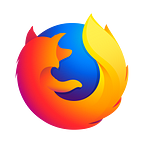Data detox: Five ways to reset your relationship with your phone
There’s a good chance you’re reading this on a phone, which is not surprising considering that most of us spend up to four hours a day on our phones. And that’s likely to increase with time.
We use our phones for everything from hailing rides to ordering in, and even to track our literal steps. All that convenience at our fingertips comes at a cost: our personal data and our mental health. It’s hard to be present in the moment when push notifications and texts are enticing us to look down. Meanwhile, the amount of personal data we share, many times without even realizing, can be alarming.
But not all hope is lost! Here are five simple steps you can take to protect your data and sanity.
1. Adjust phone permissions
Start your detox by adjusting your app permissions. Does that game you downloaded need to access your location, photos or contacts? While you’re there you can stop push notifications altogether from apps you don’t want to hear from.
To adjust location, photo, contacts and more permissions, follow these steps:
- iPhone: Settings > Privacy > Location Services (scroll down for photos and more)
- Android: Settings > Biometrics and security > App permissions > Location
Android settings
iPhone settings
2. Change your phone’s name
We don’t really think about our phone’s name, but if you look now, chances are, it’s your name. It might not seem like a big deal, but every time you connect to Wi-Fi or Bluetooth everyone around can see your name. Why not change it to your favorite fictional character’s name or make up something funny?
To edit your device name head over to settings:
- iPhone: Settings > General > About > Name
- Android: Settings > About Phone > Device Name
Android settings
iPhone settings
3. App cleanse
Some of us can be real app hoarders (no judgement!). While that subway map app you downloaded for your trip abroad might have been useful at some point, now it’s just taking up space. Free up some much needed storage and boost your phone’s battery life by app cleansing.
Start by going through your phone to determine which apps you no longer use.
Next, go through each app account and locate the menu, specifically anything labeled privacy or security. Then locate any option that lets you delete your data, it could look like stored personal data or history. Some apps can still hold your personal data even after you’ve deleted them off your phone so make sure to go through and delete your history first.
Finally, start deleting one by one.
Once app cleansed, re-organize your phone’s home screen and prioritize apps that serve a utility like transportation or navigation. That way you can find things easily and avoid any unnecessary distractions.
4. Set your phone to grey
Ever wonder why it feels like you need to check your phone all the time? Color plays a huge role in that. The bright red push notifications and text alerts that come through make it seems as if your friend’s party invite this saturday is the most important thing to read right this second when it’s not. But it’s a clever way to get you back onto the app.
Avoid falling into any rabbit holes by using your phone’s grayscale feature:
- iPhone: Settings > General > Accessibility > Display Accommodations> check Color Filters on > and tap on Grayscale
- Android: Settings > Digital Wellbeing & Parental Controls > Wind Down > Grayscale
It might seem like a simple trick but it really works. Basically, you’re removing the stimulating colors from your phone which means you’ll be less motivated to check your phone every few minutes.
Android settings
iPhone settings
5. Set usage goals
We love our phones but there’s nothing like being present and in the moment, especially around family and friends. While you go through your detox, think about WHY you’re using your phone. Set realistic usage goals with your phone’s built-in time well spent features and set time limits for certain apps.
- iPhone: Settings > Screen Time > Downtime & App Limits
- Android: Settings > Digital Wellbeing & Parental Controls > Dashboard > App Timer
Create boundaries for yourself and make certain moments in your day a no phone zone like during work or catching up with friends.
Pro tip: If you absolutely need to use your phone during some downtime, consider using a service like Pocket. You’ll limit notifications by saving your favorite articles and you can catch up offline instead of endlessly scrolling through your social feeds.
Android settings
iPhone settings
There you have it, five easy steps to take back your data and maybe even some hours of quality you time. Enjoy your detox journey and be sure to tweet us your comments @Firefox! Stay tuned for more detox tips coming soon.
We used a Pixel 2XL Android 10 for the Android instructions; the exact steps may vary slightly depending on your device.
In partnership with Tactical Tech.
Originally published at The Firefox Frontier.