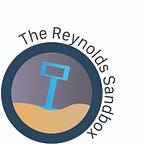Media Tips: So You’re About to Use the DJI Ronin-M
Guinivere Clark and Janessa Holman try out a popular but large and difficult to set up gimbal, the Ronin-M.
Elevating the Quality of Your Videos
The Ronin-M is a great device that can really elevate the quality of your video. The Ronin is a big, two-handed gimbal that can steady your camera to get smooth footage, assuming that you put it all together correctly. When you first open the case it can be intimidating, and if you don’t do your research beforehand then it can take you hours to understand how this device works. But once you get it to work and understand why, it is an amazing tool that you’ll love every time.
This article will explain to you the Ronin-M, how to put it together, and our knowledge of how it works. We are by no means professionals. It took us several hours and attempts to figure out how to make it work properly. So, if this article doesn’t work for you then here’s a link to an in-depth explainer video (Warning: it’s about 20 minutes long).
The DJI Ronin-M is a large gimbal that we suggest is used by a minimum of two people. The gimbal itself is two-handed and the second person is suggested to use the controller to assist the Ronin operator. The gimbal can get heavy after a while, so take that into consideration when planning your shoot. The Ronin comes with a stand so you can set down the Ronin safely to take breaks for your arms.
Assembling the Ronin-M can be a big and intimidating task. Luckily, we went through the struggle of trying to figure it out for you. Watch this 5-minute video below to learn how to assemble, balance, and use the Ronin.
Assembly Needed
When you open the case you will see that there are two layers. We suggest taking everything out on a table so you can see everything you need.
First, set up the stand.
You’ll see a bundle of three connected poles. Pull one of the smaller poles and push it into the slot so the poles are perpendicular rather than parallel. Make sure the arrows match up. Do the same with the other.
Now, take the two-pole bundle and put the poles in the slots just like before. It should look like a V. Now place the V on top of the three connected poles. Twist the screw on the side to tighten or loosen it. Make sure that it is tight before you set anything on the stand.
Next, put together the handle of the Ronin.
Take the piece that looks like a hook handle. Twist the two short poles into the side of the handle piece. Now, slide on the straight handles on either side of the thing that you just put together. You can put this on the stand, but make sure that the hook handle is up (you’ll regret it later if you don’t). Twist the red screws on the handles to ensure that they won’t move or slip. This is important to be sure that you have full control of the Ronin.
Attach the gimbal.
Take the big complicated part and attach it to the handle. Do this by loosening the screw on the handle piece and slide the round top of the gimbal to the round section of the handle. There is a metal switch that you need to hold down in order to do this. Tighten the screw.
Attach the battery.
Do this by sliding the battery to the back of the gimbal and twisting the screws at the top. It’s important that you do this before you balance the gimbal and not after, otherwise, when you turn on the Ronin it will not be properly balanced and it won’t work well for you.
Attach the camera plate.
You will need a little screw and the screwdriver in the DJI bag. The screwdriver looks like a swiss army knife but for tools. Line up the plate with the bottom of the camera so a hole in the plate lines up with the camera’s tripod mount. Place in the screw and make sure it’s tight.
Attach the camera to the gimbal.
Make sure the screws on the gimbal are loose and slide the camera on. There is a metal button near the back of the mount that you need to press to make this happen. The back of the camera should be facing the battery section of the gimbal.
Plug in the camera.
In our video, we skipped this step, because all the cords in the case did not fit our camera. If you plug in the camera the Ronin can balance easier because then the Ronin can actually see. For sake of easiness, please make sure that you have the right connection for your camera before you check out (or buy) the Ronin.
Balancing the Ronin
Sit down so you are eye level with the Ronin. Every place where you see a ruler is a place where you can adjust the balance. Loosen the screws and carefully slide the mount where needed. Your camera should be perfectly balanced when the Ronin is sitting in its stand. You can tell it’s balanced when the camera looks straight on all sides. Take your time with this step, it’s very important to get this right for the Ronin to work properly.
Turn it on.
Finally, hold down the power button on the battery to turn it on. The gimbal will move to finish balancing. If you did it right the gimbal shouldn’t move much.
Operation
This is where the magic happens. Without the controller, the Ronin seems to have a mind of its own. It can be difficult to get the camera looking where you want it to go unless you have a friend to help you out with the controller that comes with the Ronin.
Controller Operation.
This was a process for us to figure out on our own. Based on our hours of testing and lots of Youtube video, this is how we believe the controller works.
Make sure the controller is on. You will see a green light if it is.
Knobs and switches.
The left knob and switch are supposed to control the speed of the gimbal.
The right knob and switch are used to control the gimbal. There are three switch settings. The top allows the Ronin to move freely as well as let the controller adjust as need. The middle is a “follow” option (that’s our best way to describe it) that allows you to follow things easier. Basically, this setting makes the Ronin movements slower. The bottom is a hold setting. So if you angle the Ronin appropriately then switch to this setting, no matter how the Ronin operator moves the camera will stay exactly how you set it. (Side note: it’s really cool to get it to this setting, then having the operator move around the Ronin as much as possible. Watch how the camera doesn’t move from its place at all. Really impressive.)
Review: We Loved It but Hard to Use
We loved using the Ronin. Once you get it figured out, it really adds a lot to your video. It took us a really long time to figure it all out, but after a few hours, we grew to absolutely love it. The footage is so smooth and the possibilities are endless. It’s much steadier than anything else we’ve used.
But we learned that if you don’t balance the camera correctly before you turn it on then it just won’t work well for you. If you don’t balance well, then the whole time you’re using the Ronin it is trying to balance. Because of that, it starts to vibrate and makes this annoying noise that makes your audio unusable.
Speaking of audio, adding any attachments to your camera like a light or mic will make the Ronin even harder to use. You have to add all the attachments before you balance the gimbal. And keep in mind that the camera still needs to move around. We suggest that you don’t attach anything to the camera that’s on the gimbal and use a separate light and mic if needed.
We really wish that we had a cable that could connect to the Ronin so we could use its full capabilities. The cable inside the case did not connect to our Nikon camera, and none of the cables that came with the camera worked either. However, this isn’t a fault of the DJI Ronin-M but a fault of the people that we checked it out from. Please make sure that when you get your Ronin that you have a USB camera cable that works for your camera AND the Ronin.
TLDR: As long as you assemble and balance the gimbal correctly you will be golden and get smooth video.
We hope that you find this article helpful. If not then we provided some extra links for you to check out below. Good luck with your Ronin adventures!
Controler Controls: https://www.bhphotovideo.com/c/product/1164676-REG/dji_cp_zm_000193_ronin_m_remote_control_part.html
20 Minutes Unboxing and Explainer:
https://www.youtube.com/watch?v=c6ygxVcIpro