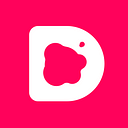Framer Cheat Sheet: Scroll Components
This cheat sheet is for users just getting into Framer, as well as a reference for more experienced users. The scroll component allows you to scroll through content in any direction. Learn to make contact lists, single page websites and more.
In my last Cheat Sheet we explored Page Components, and now it is time to graduate to Scroll Components, Ladies and Gentelmen.
Like the other Cheat Sheets in this series, we will look at the very basics, simple properties and commonly used patterns. This was written for people like me — who aren’t so great at writing code, but are pretty darn good at copy and pasting. If you don’t have Framer yet, download a free 2 week trial.
In this Framer JS Cheat sheet, we will look at the following:
- What is a scroll component
- Creating basic scroll component
- Scroll settings
- Scroll to point or layer
- Events and listeners
- Common interaction examples using scroll
1. What is a scroll component
A scroll component allows you to, well, scroll. Using your settings correctly, you can make it scroll in any direction you want.
2. Creating a basic scroll component
All you have to do to create a scrolling section in your prototype is to make a scroll component and then give it some content to scroll through.
- First create a
ScrollComponent
ScrollComp = new ScrollComponent2. Then give it.content Your content could be anything you want really, from an image layer, to text or maybe a list of layers like in a contacts list…Have look at Loops & Arrays on how create something like this.
ScrollComp = new ScrollComponentlayer = new Layer
parent: ScrollComp.content
2. Scroll Settings
High Five! You’ve done it! To make your scroll content behave sensibly, you can give it the following properties.
Direction
By default, a ScrollComponent’s .content will be draggable in any direction (by default) and you’ll have a sort of “Google Maps” panning effect. If that’s not what you’re after, use the following boolean (true or false) properties to fix the scroll direction.
# Allows for only Horizontal scrolling
scrollComp = new ScrollComponent
scrollVertical: false# Allows for only Vertical scrolling
scrollComp = new ScrollComponent
scrollHorizontal: false
Overdrag
.overdrag is when you can drag the scroll’s content too far. You can see that the example on the left (Framer default) allows you to drag the content down further than the boundary. The example on the right allows for no .overdrag.
#Example on the rightScrollComp.content.draggable.overdrag = false
Bounce
When you overdrag, a “bounce” brings your content back to the original position. In the below example, the left one has a bounce (default) and the right doesn’t.
#To remove bouncescrollComp.content.draggable.bounce = false
Content Inset
Like padding in CSS, you can use content inset to make all your content sit within certain boundaries. I mean,
“The key to any healthy relationship is boundaries” — my mom.
scrollComp.contentInset =
top: 20
right: 0
bottom: 20
left: 0Speed
Scrolling speed allows you to speed up or slow down the scroll animation. You can change it to values between 0 and 1. The default is 1. In the example below, the scroll on the left is set at 1 and the one on the right is set to 0.2
Side note: If someone slowed down the way I scroll, I would probably inflict some serious emotional damage onto them.
# Example on left
speedY: 1# Example on right
speedY: 0.2
To change speed on horizontal scroll:
speedX: 1Disable scroll
Let’s say you wanted a modal dialog or something similar to appear but you also need to disable the scroll in the background, you can use a boolean (true or false statement).
And, when you want the scroll to work again, you can just mark it as true.
#disable scroll
myScroll.scroll = false#enable scroll
myScroll.scroll = true
Scrolling with mouse wheel
By default the mouse wheel is disabled — I agree, this is stupid, but alas, I don’t make the rules.
You can however, break the rules (in the most geek-ish way possible) and make it active by doing the following.
scrollComp.mouseWheelEnabled = truePropagate Event
You might be designing a scroll component, within a scroll component (oooh scroll-inception!). Sounds easy enough, but be aware that the inner scroll component will scroll along with its content. In the example (below left), the propagate is set to true (default), while the example on the right is set to false.
#Example on the rightscrollComp1 = new ScrollComponent
size: 250
backgroundColor: "#DD93D9"
scrollComp2 = new ScrollComponent
width: scrollComp1.width - 50
height: scrollComp1.height - 50
x: 25
y: 25
parent: scrollComp1.content
backgroundColor: "#DD93D9"
brightness: 80
box = new Layer
width: scrollComp1.width - 100
height: scrollComp1.height - 100
x: 25
y: 25
parent: scrollComp2.content
backgroundColor: "#DD93D9"
brightness: 50
box.draggable.propagateEvents = false
4. Scrolling to a axis or layer
Like single page websites that use anchors, scroll components let you scroll to a certain layer or scroll position, which can help navigate around your prototype.
Scroll to a point on an axis
The below example allows you to scroll to a specific position on an axis without animation. This is cool if you want to quickly navigate down a page. It does however cause disorientation for the user.
bttn.onClick ->
scrollComp.scrollY = 250Also try:
scrollComp.scrollX = 250Scroll to a point with animation
This allows you to scroll to a specific point on with an animation. This may cause a bit of “sea sickness” for your user, but they won’t feel disorientated.
scrollComp.scrollToPoint(
x: 250, y: 0
true
curve: Bezier.ease, time: 10
)Scroll to a layer
Using the below, you can tell your scroll component to scroll to a specific layer.
scrollComp.scrollToLayer(layerName)You can even add a bit of animation to the scroll.
scrollComp.scrollToLayer(
layerName
0.5, 0
true
time: 2
)You can also make it scroll to the closest layer:
scrollComp = new ScrollComponentlayer = new Layer
x: 50
y: 50
parent: scrollComp.contentscrollComp.scrollToClosestLayer(0, 0)
The (0,0) in the above example means that it will scroll to the top left. If you use (0, 1) it will scroll to the bottom left and (0.5,0.5) will scroll to the center.
5. Event’s and listeners
.onScroll
If you want something to update or change while you scroll, you can use the .onScroll event.
scrollComp = new ScrollComponentReadOut = new TextLayer
text: "0"scrollComp.onScroll ->
ReadOut.text = scrollComp.content.y
You can also us .onMove instead of .onScroll.
Scroll in a direction
If you only want to make an event happen when you scroll in a certain direction, you can use .content.on "change:y", -> or .content.on "change:x", ->
scrollComp = new ScrollComponentReadOut = new TextLayer
text: ""scrollComp.content.on "change:y", ->
ReadOut.text = "Vertical"scrollComp.content.on "change:x", ->
ReadOut.text = "Horizontal"
Scroll start and end
If you want something to appear when you start scrolling and disappear when you finish — use scroll start and end. Notice how the “ReadOut” only appears when the users is actually scrolling — an not just when the content is moving.
scrollComp = new ScrollComponentReadOut = new TextLayer
text: "scrolling"
visible: falsescrollComp.onScrollStart ->
ReadOut.visible = truescrollComp.onScrollEnd ->
ReadOut.visible = false
6. Some interactions using scroll
1. Creating stick headers on scroll
Sticky headers can be nice when scrolling through a contacts list (see Jonas Treub’s prototype), or parts of a website.
2. Animating Header on scroll direction
Ever noticed how some websites or apps’ nav bars get smaller on scroll down and bigger when you scroll up. This is a useful way to save screen real estate and lessen cognitive load.
3. Creating animations using scroll and utils.modulate
Using utils.modulate you can make layers change as you scroll. This is can add a bit of flare to your design.
4. Scroll with a slider
In this example, we make a scroll and a slider component react to each other as their y position / value changes.
Look how fancy we are! Hopefully this cheat sheet helped you, and if it didn’t or you want to learn more about something else, please leave me comment, and I will update :)