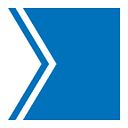How To Change/Reset Your Password For The Star
Changing/resetting your Star Account password is easy, here’s a quick step-by-step guide for both The Star Website and App!
Your email address is how you access your Star account. You can change/reset your password at any time. In this article you’ll find how to:
- Change your password on The Star Website
- Change your password on The Star’s Mobile App
- Reset your password on The Star Website
- Reset your password on The Star’s Mobile App
Changing your password on The Star Website
- Select the Your Account dropdown on the top right of the page beside the search icon
- Select Manage Profile
3. Under Account Tools, select Change Password
4. Enter your Current Password and type your New Password
5. Select Save, and you are done! You will receive a quick email confirmation confirming that your password has been changed
Changing your password on The Star’s Mobile App
- Open Settings to open the settings module. This is located on the right side of your footer
- Select Your Account in the Account section
- Select Change Password in Personal Details
- Enter your Current Password and type your New Password
- Select Update Password, and you are done! You will receive a quick email confirmation confirming that your password has been changed
Resetting your password on The Star Website
- Select the Sign In button located on the top right of the page beside the search icon
- Select Forgot your password?
3. Enter your email address and select Submit. You should receive a email shortly
4. Once you have received the email, select Reset your password
5. Enter your new password and select Submit! You will receive a quick email confirmation confirming that your password has indeed been reset
Resetting your password on The Star’s Mobile App
- Open Settings to open the settings module. This is located on the right side of your footer
- Select Sign In in the Account section
- Select Forgot your password?
- Enter your email address and select Send Reset Link. You should receive a email shortly
- Once you have received the email, select Reset your password. This will open an external reset password page on The Star website but have no fear, your account password will be changed on all platforms.
- Enter your new password and select Submit. You will receive a quick email confirmation confirming that your password has indeed been reset
- Open The Star app and select Back to Sign In
- Sign in using your new password and you are now in your account!
If you have any issues please contact The Star Support Team
Was this article helpful? Let us know how we can improve!