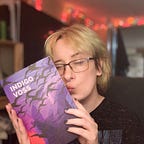How to Post On Instagram When Your Phone F@cking Dies
An occasional social media manager’s dauntless exodus
Instagram Power-Users and Social Media Marketing Mavens, we need to be really real right now: Instagram’s complete inability to be effectively wielded on a computer is absolutely moronic.
As someone who sometimes posts (content I make) on social media for clients, I find it obnoxious that Instagram won’t play nice like the other kids.
Social media scheduling services like Buffer habitually disconnect from the platform — and Facebook — because Facebook is a nazi.
This creates an abusive cycle of refreshing and reconnecting, which if you’re an Editor and not an Admin, will undoubtedly lead you to bothering your client like a pigeon on uppers to authorize stuff.
Oh, ho ho, but that’s not all.
What if you’re a hazard to your phone?
I murder a lot of phones, which makes Instagram scheduling d i f f i c u l t.
However, I only take half the blame here, because when you have a cat who doesn’t ever know what his butt is doing, phones gonna’ fly.
Frustrated with my inability to even edit an Instagram caption on desktop without whipping out my throttled phone, I went on a magical exodus.
Even though Google said doing anything meaningful on Instagranola was nearly impossible…
…your weeb marketer Kira Leigh has found a series of solutions to make using Instagram for Desktop effective until she gets her phone situation sorted out.
I. Am. Dedicated.
And now I’m going to spill my secrets, so when your phone bricks itself, you’re not stuck in the vast wilderness that is Instaregret.
How to Post On Instagram When Your Phone Fucking Dies
I’m warning you, it’s still very annoying.
How can I post pictures to Instagram from a computer?
If you want to simply post your pics to Instagram on Desktop, and Buffer just won’t do it for you, use Desktop for Instagram:
It’s free, and lets you upload photos directly from your computer.
It’s also a chrome extension, which means you don’t have to download anything. Awesome!
Desktop For Instagram also has filters going on, so you don’t have to have FOMO where filters are concerned.
This is your best-case, simplest option for just Getting An Instagram Post Up Rite Meow.
Can I post videos to Instagram via Desktop?
Apparently, Gramblr offers this, but I’ve had mixed results with the platform.
Gramblr is a very robust desktop program for both Mac and PC, so you know it means business.
Even if I’m a little skeptical, there have definitely been a lot of improvements to the free software since I first started using it.
If you absolutely must post videos to Instagram from your Desktop, give Gramblr a spin.
Gramblr even has a way to boost your posts using a ‘give and take’ system, so for people interested in growth, this might be a way to kill two birds with one stone.
How do I edit Instagram Captions on Desktop?
Here’s the main reason I went on a Magical Instagrammical Mystery Tour:
Sometimes you gloss over spelling errors when you’re making gigantic social media spreads, or a ‘spacer symbol’ doesn’t render right when you paste it.
It happens; technology, and humans, are imperfect.
Enter the unyielding frustration of editing Instagram Captions via Desktop: Instagram doesn’t want you to. Because they’re mean.
However, there’s a little-known secret to editing captions on Instagram for Windows 10 users, that I suspect others do know about but have been too lazy to update their Google Ranked SEO articles:
Instagram For Windows Is A Real Thing, Apparently.
Did you know that Windows 10 users can access Instagram from their desktop or laptop computers? And it actually Does Things?
Well, I didn’t until I searched the Microsoft Store. And now I do.
Microsoft did something amazing, color me surprised.
Instagram for Windows also lets you use your camera and microphone to post videos to Instagram, and pictures too.
It also lets you access your DMs, which is another thing that plenty of Desktop Instagram Apps just can’t seem to figure out.
There are standalone apps for Instagram DMs for Desktop, but they’re clunky, and most of them only offer access to DMs…
We’re trying to avoid installing apps we don’t need, while we get a better / new phone.
The less clutter and headache, the better.
How can I use Instagram on my Mac computer?
I’m probably one of the few graphic designers out there that refuses to worship at the church of Apple: I do not have a Mac.
(I’m jealous I don’t get to use Sketch, though.)
However, Flume for Instagram seems super promising.
You can upload photos and videos, access multiple accounts, see your Promotions, Insights, Use DMs, etc.
The sad thing is that these features aren’t all free (which I understand), but if you want a native app experience on Mac for Instagram, this is probably your best bet.
What if I need to manage Instagram Ads or Instagram Boosted Posts on Desktop?
This is one of the only reasons I like Facebook Business Manager.
I know that that’s blasphemous to say as someone who runs social media accounts, but the UI / UX is horrible and gives me a migraine.
I’m allowed to use tools that I think need to be improved upon. (Which they do, because the UI / UX is awful.)
Facebook Business Manager has this service baked into it, so if you need to create boosted posts for Instagram via your desktop, or run Instagram Ads, you can do that.
How do I create and publish Instagram Stories from my computer?
Thankfully, SaaS Startups are paving the way for making Instagram work for desktop users, because Facebook / Instagram refuses to make it easy.
Storrito gives users the option to make their Instagram Stories right from the app with a powerful editor, then publish them.
Make, post, done!
If you want to post more than 10 stories per month with Storrito, you have to pay for it. Otherwise, it’s free.
This is a solid option for those of you who need Instagram Stories, but don’t need to post up a ton of them.
How do I automatically schedule Instagram posts via my computer?
This is a tricky question. The obvious answer is to use a platform like Buffer or Agorapulse.
However, both platforms have known technical issues where Instagram instant publishing and push notification publishing are concerned.
Later has positioned itself as the leader in Instagram auto-scheduling, but there are still some caveats.
Not unlike every other social media scheduling platform ever, you still need to have an Admin account on an attached Facebook Business Page to authorize automatic direct-to-Instagram posting.
Inherently, this is for security reasons, and I get this. But it does make it rough for people who just need Editor access.
The great thing is that Later doesn’t have the same refresh / reconnect cycle of terror that Buffer seems to have, at least not to the extent it does.
That already makes Later a better choice for Instagram auto-posting.
However, Later’s free tier only lets you post 30 posts per month.
If you’re a social media marketer with a lot of clients, or run monthly posts for an entire business, this is not going to be the best option for you.
You might just have to suffer Buffer and roll around in ‘reconnects’ (I love you Buffer, but it’s a problem).
Hootsuite also has the same exact issue, so it’s more or less a “pick your poison” situation.
Now you know how to post on Instagram with your computer, to the best of your ability.
Maybe someday Instagrandma will get with the program.
Until Instagranola realizes plenty of people want a universal desktop experience, we’re just going to have to be resourceful about it.
Let’s hope we won’t have to wait for very much longer, because my phone will never be safe from my clumsy hands.
Or my cat’s wayward rear-end, or blatant disregard for my personal space, for that matter.
Kira Leigh is a snarky marketing nerd, writer, and artist. See her work here and send her a message if you want to work together.
Special thanks to Renato P. dos Santos for his continued support.