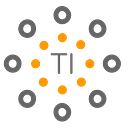Debugging Integration Flows using WSO2 Integration Studio
WSO2 Enterprise Integrator, core to the WSO2 Integration Agile Platform, is an open-source Integration product for cloud-native and container-native projects. It enables enterprise integration experts to build, scale, and secure sophisticated integration solutions to achieve digital agility. Unlike other integration products, WSO2 Enterprise Integrator already contains integration runtimes, message brokering, business process modeling, analytics, and visual tooling capabilities.
With the latest developer preview of WSO2 Enterprise Integrator Tooling, we have enhanced the developer experience to debug the message flows within the tool. If you are new to the WSO2 Enterprise Integrator Tooling, refer to https://wso2.com/integration/integration-studio/.
Let’s start with a simple web service. The simple web service will respond to the caller with a hello world message {“Hello”: ”World”}.
After starting up the Enterprise Integrator Tooling, you’ll see the welcome page of the WSO2 Enterprise Integrator.
Let’s select the Hello World Service template from the welcome page. After clicking the sample you’ll have to give a name to the project. Then the project will be created in the workspace.
Now we can launch the integration project in the debug mode by right click on the project and click on the Mediation Debug item.
After clicking on the mediation debug on the project menu, we have to select the required artifacts for the deployment in the given dialog box. For this simple service, we only need to select the created project.
Finally, the tool will fire up a WSO2 micro integrator runtime in the debug mode within the tool. After a successful server startup, you will see the server startup messages in the console.
Now, we can right-click on any mediator and add a debug point. Let’s add a debug point to the PayloadFactory Mediator.
After adding the debug point, we need to send a request to the simple service that we have created. We can use any client to send a request to the http://localhost:8290/services/HelloWorld
Now we can see the debug point hit after sending the request.
You can resume by pressing the F8 key or using the Resume action button on the toolbar. Then the response will be sent back to the client.
Now we have completed a debugging simple hello world sample. You can try out advanced samples from the templates available at the Getting Started page in the WSO2 Enterprise Integrator tooling.
For more information: https://ei.docs.wso2.com/en/latest/micro-integrator/develop/WSO2-Integration-Studio/