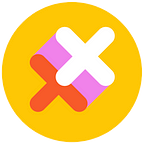How To Host a Zoom Dance Party
They’re Actually Fun.
Sure, the clubs are closed, and house parties are off. And yes, it’s a bit of a grim time for those used to sweaty dancefloors and huge nights out, but it doesn’t have to be…
Cue Zoom.
A familiar tool in the corporate world, Zoom was once only known among suit-wearing-city-dwellers as a way to catch up with colleagues without catching a flight.
In our new world, with innovative minds and limited resources, regular party-goers are banding together to hold Zoom parties all over the world. Get everyone to mute their microphones, put on some hot tunes and make it a dance party. The world is a club! Your house is the dance-floor! Anyway, you get the idea…
Here’s our quick guide on how to make sure your “Meeting ID” is the hottest ticket in town.
- GET SET UP
Okay first things first, you’ll actually need to download Zoom. Charge your laptop (or phone) and decide where you’ll be partying tonight. - TELL EVERYONE
Well, not everyone. Invite your friends! Invite whoever actually… Hey, how about that person that smiled at you at the park? Just get some people on board. It’s not a party without the people!
Make a Facebook event (just like the old days), shoot out some Insta DMs, but keep the guest list a little bit exclusive — all those faces on a tiny screen can get overwhelming… You can even schedule the event in Zoom and send out email invites directly from the program.
Send out the “Meeting ID” in advance and make sure everyone knows where to be and when to be there. Odds are, they’re available. - CHOOSE A THEME
To rephrase this step… we actually mean “Make everyone dress up”. Strictly enforced dress code will definitely add to the festivities and make this party slightly more… fun?
You wouldn’t go clubbing in what you’re wearing right now. Or maybe you would…? Hang on, you’re not even wearing shoes, are you?
Jazz things up a little bit and actually put clothes on! Maybe even nice ones! - HAVE YOUR PLAYLIST SORTED
Ok DJ, now’s your time to shine. Not sure what to play? That’s okay, we’ve done the work for you. Check out what we’re listening to at Tixel HQ here
TECH TIP:
You can connect your audio to play on everyone’s devices. When you open the call, click the “Share” button at the bottom of the screen, and then “Advanced” settings. Here you’ll be able to connect your “Computer Audio”. Now, you can play music from wherever you like. You can also adjust the sound on the music playing service you’re using (not your entire computer volume) so that your voice can be heard over it. - CUSTOMISE YOUR BACKGROUND
Once you’re in the meeting (party), the choices become unlimited.
- On desktop, click Settings then Virtual Background
- On mobile, click the 3 dots on the bottom right then Virtual Background
You can either use Zoom’s pre-made backgrounds, or find your own online and upload. Be creative, you can now pretend you are literally anywhere except your home. Remember those days? - IT’S A DANCE PARTY
Yep, it’s a party… not pres … Get everyone to mute their microphones and put on your playlist to get everyone in the mood. Beverages are encouraged during this step for maximum participation/dancing.
Okay — that’s all from us (for now). Happy Zooming!!