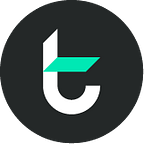Tomo Guideline — How to use TomoWallet (Demo version)
On 1st, Jan 2018, Tomo released TomoWallet (Demo version) on Website platform. You can use it for now at the address: http://wallet.tomocoin.io
This post is the TomoWallet tutorial to help you get a better understanding and experience.
1. Create wallet:
- To create and experience the features in Demo version of TomoWallet, you follow two steps as illustrated:
Step 1: Visit https://wallet.tomocoin.io
Step 2: Click “Create New Wallet”
2. Reward
There are many ways you can earn TOMO(Tomocoin). You can buy TOMO in the ICO or the trading platform (in the future). But first, to get TOMO to experience the demo features of TomoWallet, you click the “Mine TomoCoin” as illustrated.
“Mine TOMO” is a feature that simulates the situation when you get TOMO reward from Tomo Network.
To view the list of transactions related to your wallet, drag the mouse downwards, the information saved on the TomoChain Smart Contract will display as illustrated:
3. Cash out:
It is a feature that simulates the process of transferring TOMO from the TomoChain to Ethereum. When TOMO has moved to Ethereum, you can trade them in all the ERC20 support platforms.
To experience this feature, you follow these two steps@
Step 1: Click on “Cash out”
Step 2: Enter the TOMO number you want to transfer then select “Done” to complete
4. Cash in
To own TOMO, you can buy from the ICO or the trading platform. To use TOMO in TomoChain with zero fee, you can Cash in TOMO on your wallet from Ethereum to the TomoChain.
To use this feature, you follow 2 steps:
Step 1: Click “Cash in”
Step 2: Enter the TOMO number you want to transfer then select “Done” to complete
5. Check the transaction information
When you make a transaction on TomoWallet, this transaction is logged and saved. You can view this information by clicking on the link to TomoScan or Etherscan.io.
Transaction information recorded on TomoChain
Transaction information recorded on Etherscan.io
6. Send/Receive TOMO
For exchanging and trading TOMO among users on TomoChain, you can use the “Send TomoCoin” feature to send TOMO from one’s wallet to another wallet, or to receive TOMO in your wallet.
7. QR Code
To prepare for the TOMO Send-Receive feature on the mobile platform conveniently and securely, Tomo integrates the QR Code into the system. To view the QR Code, click on the Menu at the top right corner of the screen and select QR Code.
You can use QR code provided to take action on your mobile version wallet.
8. Private Key & Backup Key
These are two special features that help users to access their TomoChain wallets through other 3rd party wallets.
To view this information, click on the Menu in the top right corner of the screen and then select. Private Key / Backup Key.
Sincerely thank the team of engineers for their hard work to complete the wallet as planned.
NOTE:
Currently, TomoWallet is a trial version and works on Tomochain, Ethereum Testnet. So, do not use this address to store real ETH on the Mainnet.
DO NOT transfer your ETH into our wallet. We do not take responsibility for your loss.