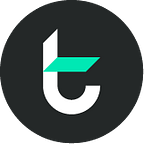Tomo Guideline - How to connect MetaMask Wallet to Tomochain
Hello TOMO Community,
In the tutorial series on how to use (demo) applications within Tomo Network, Tomo introduced you to the outstanding features of TomoWallet last time.
In this article, Tomo will guide you how to connect MetaMask to Tomochain. It is an essential step to study an overview of Tomochain features in term of meeting the crypto trading needs on system. To developers looking to learn about Dapp and Smart Contract, you dont want to miss this part.
Get started! You first need to install Extension MetaMask on Chrome or Brave browsers. Once you agree to the Metamask Terms of Use and create an account successfully, follow instructions:
Step 1: Click to MetaMask logo on the browser to open the Extention -> select “Main Network” -> select “Custom RPC” as shown below:
Step 2: When Setting screen pops up, you enter “https://testnet.tomochain.com” into Current Main Ethereum Network then Save.
Step 3: You successfully connect to Tomochain after 2 steps. Next, you use ETH to pay a Gas fee to implement Smart Contact. To have 1 ETH, you can enter your wallet address at https://faucet.tomochain.com/
Tomochain will confirm the transaction of 1ETH from your wallet.
And 1 ETH will be transferred to your MetaMask wallet, shown as below
So, you accomplish connecting the MetaMask to Tomochain (testnet). From now on, you can make transactions and develop Dapp as well as Smart Contract as you wish.
Follow us on:
- Twitter: https://twitter.com/TomoChainANN
- Telegram Chat Group: https://t.me/tomochain
- Telegram Announcement Channel: https://t.me/TomoChainChannel
- Facebook: https://www.facebook.com/tomochainofficial
- Github: https://github.com/tomochain
- Website: https://tomochain.com
Have a nice day!