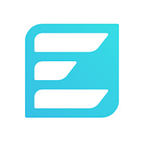EMX Identity Verification (KYC) Instructions
Below you will find instructions for the EMX.com KYC process. To fund an account and trade on EMX you will need to have passed these steps. Also, to receive prizes in our upcoming trading competition, you will also need to have submitted your identity information and completed our KYC process.
Follow the steps closely to verify your identity so you can deposit EMX tokens and begin trading on EMX.
Basic Registration
1. Visit EMX’s official website
Sign-up for an EMX account at https://competition.emx.com/auth/sign-up.
2. Enter your email
If you are trying to receive a bounty reward, use the email you used to sign up for the bounty. If not, you may also use Google or Facebook social log-in in place of an email address.
3. Enter a password
Your password is required to have a minimum of 8 characters. A strong password consists of a combination of letters, numbers and symbols (@, #, $, %, etc.). An even stronger password contains letters in both uppercase and lowercase.
4. Accept the Terms of Service and Privacy Policy
Please review the EMX Terms of Service and Privacy Policy and accept them by clicking the checkbox.
5. Click on “Sign Up”
If everything’s done correctly, you will be taken to a “Verify Your Email” screen where you have to enter a verification code that was just emailed to you.
6. Check your mailbox
Check your email for the one-time code that was sent.
7. Enter the code on the screen
Enter the one-time code on the form where you are signing up.
Once the code is verified, you will be taken to the EMX Dashboard. Your basic registration is now complete.
Identity Verification
To claim your free EMX credits and tokens, and earn rewards in the upcoming trading competition, you will need to verify your identity and complete our KYC process. Here’s how:
1. Click “My Profile.” You can access your profile by clicking on “My Profile” at the top of the dashboard screen, when logged into EMX.com.
2. At the bottom of your profile, where it says Identity Verification, click “Verify.”
3. Prepare your identifying documents
You will need one of the following to continue:
- A government-issued ID (e.g. passport or driver’s license) — with a photo of you on it
- A computer or mobile device with a camera
- A digital photo of your ID where your face is clearly displayed
4. Click “I’m not a robot” and continue
5. Choose issuing country
Select the country that matches what’s on your identifying documents. If you are from the United States, you will not pass the KYC process.
6. Select ID type
Pick the ID type you have prepared; it can be a passport, national identity card or driver’s license.
7. Choose how you want to submit your ID
You can upload a digital photo of your ID to continue. If you don’t have a digital photo of your ID, you can capture one with your device’s camera. However, this is less recommended.
8. If you are uploading digital photos of your ID and selfie, click “choose file” to start your upload and confirm it.
Make sure the pictures are of good quality, not too light or too dark, and all the data is visible clearly.
9. If you are taking a photo of your ID with your device’s camera, click “capture image with your device camera.”
If you use a passport, you should provide only the front side — the page with your passport number, your photo, full name, date of birth, etc.
If you use documents like your national ID, the process will request snapshots of both sides of the document.
10. If you’re using a device camera, you also need to take a selfie.
Check to see that your face is visible on the screen, then click “Confirm” to continue. If you don’t like your selfie, click “Capture new image.”
11. You will see your KYC outcome after submission
Upon submitting, you will see one of the three status types below:
Successful — Congratulations! You have passed our KYC and please stay tuned for next steps.
Pending — We need to do further investigation and you will get notified once we update your KYC status. You may need to log out and log back in for your KYC status to update.
Failed — Your submission has not passed verification. Check the You may be granted the ability to try again (if so, you’ll see a “Retry” button), but if not you’ll need to email support@emx.com for help.
Troubleshooting
1. I keep failing my attempts.
- Make sure the photo is clear, without any part of your ID or face being obstructed or covered.
- Take the photos again. The photos must be in color and they must not be photos of a screen or professional “headshots”.
- Please make sure all details and photos are accurate and clear. Some types of failed submissions will be manually reviewed by our compliance team. Manual verification can take up to 1–3 days before you receive an email with the final status.
2. The submission page isn’t loading.
- Refresh the KYC submission page again (CTRL+R)
3. Status still says “Pending.”
- The verification process can take up to a few days. Wait a bit, log out and log back into EMX to check your status.
4. My photo won’t upload.
- Please make sure the size of the pictures you submitted do not exceed the 20 MB limit.
5. Oops! I made a mistake during the process.
- It’s OK. Just wait till your submission is rejected and fill it out again.
6. Why should I trust your KYC system? Is it secure?
- Your data will be processed by a top identity verification engine, Jumio NetVerify and compliance checks are completed by ComplyAdvantage. EMX only stores the data we need to operate the exchange (name, date of birth, and country).
7. When will tokens be released? Where is my balance?
- We will display your balance of EMX tokens once we have generated them. For now, just stay tuned to our Telegram and Twitter for updates.