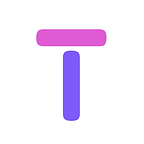The Secret Emergency Set Up on iPhones: Everything You Need to Know
Have you ever been in a situation where you needed to call emergency services but your phone was locked?
This could be a scary and potentially life-threatening situation.
Fortunately, iPhone users have access to an emergency feature that could potentially save their lives. By clicking the power button five times quickly, you can activate the Emergency SOS feature on your iPhone.
In this post, we will discuss everything you need to know about the emergency setup on your iPhone.
What happens when you click the power button five times?
When you click the power button on your iPhone five times quickly, you will see an Emergency SOS slider on your screen. When you slide this, your iPhone will automatically call emergency services in your country. The feature works with the location services on your phone, so emergency services will be able to locate you even if you are unsure of your location.
To activate the Emergency SOS shortcut, you’ll need to follow these four simple steps:
Step 1: Open the Settings app on your iPhone.
Step 2: Tap on Emergency SOS and then on the Call with Side Button toggle.
Step 3: Switch on the Call with Side Button option, which will enable the five clicks power button shortcut.
Step 4: You can also choose whether or not to activate the Countdown Sound and Auto Call features. The Countdown Sound is an audible beeping sound that lets you know that the emergency call has been initiated, while Auto Call makes your iPhone automatically dial emergency services after the countdown period ends.
Are you reading this article without a VPN? Don’t risk getting exploited — ensure complete protection while connecting to the internet! Choose the top VPN service at an incredibly affordable price. We care about our readers! ❤️
Once you’ve enabled the five clicks power button shortcut, you can use it to initiate an emergency call by rapidly pressing the power button on the side of your iPhone five times. After the five clicks, your iPhone will vibrate to confirm that the emergency call has been initiated.
If you want to cancel an emergency call that you’ve initiated accidentally, you can just tap the “Stop” button on your iPhone’s screen. Alternatively, you can disable the Auto Call feature in the Emergency SOS settings to prevent the iPhone from automatically dialing emergency services when the countdown ends.
It’s also important to note that the Emergency SOS tool can be accessed from the lock screen. To do so, swipe from the bottom left-hand corner of the lock screen, and the Emergency SOS slider will appear. From here, you can initiate an emergency call, access Medical ID, which provides your important medical information, and contact your emergency contacts.
Now that you know how to activate and use the five clicks power button shortcut, you can feel safer carrying your iPhone around. As an iPhone user, it’s essential to understand all the features and tools that come with your device, especially those that can potentially save your life.
Take a few minutes to set up the Emergency SOS shortcut on your iPhone, and share this information with your friends and family members.
Let’s stay connected and informed, and together let’s ensure the safety of our loved ones and ourselves. Love to hear your thoughts and feedback about this feature!
That’s all for this list on the The Secret Emergency Set Up on iPhones: Everything You Need to Know!
Thanks for stopping by and reading this post! Follow along for more travel, luxury and living content!
Ensure your safety online! Don’t fall victim to exploitation. Opt for the leading VPN service at an unbelievably affordable rate. Equip yourself with a trustworthy and reasonably priced VPN for comprehensive protection. We care about our readers! ❤️
Did you know about this emergency feature? Have you ever had to use it? Let us know in the comments!
If you enjoyed this post, please consider subscribing here. Plus, if you become a member you will have access to all of our content and every other post/article on Medium from all these amazing creators!
Our Publication: https://medium.com/travel-luxury-living <- Follow
Our Medium Page: https://medium.com/@travelluxuryliving <- Follow
Please note that some of the links provided here may be affiliate links, which means I may earn a commission if you make a purchase. This commission comes at no additional cost to you. Thanks for the love and support!
Read more related stories:
- 8 Tips on How to Protect Yourself From Public WiFi
- 21 Easy Home Hacks That Can Save You Money Today!
- Top 10 Holiday Travel Tips For the Adventurous Soul!