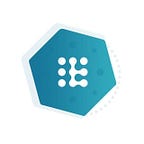Explained: adding TRL to your MetaMask asset overview
In this article, we’ll explain how to add TRL to your MetaMask asset overview. MetaMask is the most popular web3-compatible crypto wallet and can be used to interact with the Triall token pre-sale dashboard and staking pools.
Here are the 6 key steps towards adding TRL to your MetaMask asset overview:
STEP 1. Open MetaMask and select the appropriate network. Click on the network button and select ‘Ethereum Mainnet’ or ‘BSC Mainnet’ depending on whether you want to add TRL (ERC20) or TRL (BEP20) to your asset overview.
👉 Tip: If you can’t see BSC Mainnet in the list you need to click the ‘Add Network’ button in the top-right corner to manually add Binance Smart Chain as it doesn’t come packaged with MetaMask. Proceed by filling in the following details for each field: (1) Network Name: Smart Chain; (2) New RPC URL: https://bsc-dataseed.binance.org/; (3) ChainID: 56; (4) Symbol: BNB; Block Explorer URL: https://bscscan.com
STEP 2. Go to assets. Click on ‘assets’ to view the tokens in your wallet.
STEP 3. Add a new token to your assets overview. Scroll down to the bottom and click on the ‘Add Token’ button.
STEP 4. Go to the Custom Token page. Click on ‘Custom Token’ to go to the custom token page.
STEP 5. Add the TRL contract address. Paste the contract address for TRL (ERC20) 0x58f9102bf53cf186682bd9a281d3cd3c616eec41 or TRL (BEP20) 0xE2EB47954e821DC94e19013677004cD59Be0b17f into the Token Contract address field and click the ‘Next’ button.
STEP 5. Add TRL (Triall) contract address. Click on the ‘Add Tokens’ button to add TRL tokens to your MetaMask asset overview. You can now see your TRL tokens in your MetaMask wallet.