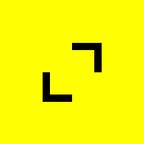How to Learn iOS Development: A Step-By-Step Guide for Beginners to Succeed
Written by: May Ly, Agile Software Engineer, TribalScale
📫 Subscribe to receive our content here.
💬 Have questions about your next digital project, startup or TribalScale? Click here to chat with one of our experts!
I’m currently an iOS developer at TribalScale where I’ve been working on our client’s iOS app by maintaining the platform, adding features, and converting the code base from legacy Objective-C code to Swift! Surprisingly, when I was first allocated to the project, I had minimal iOS experience. This encouraged me to learn iOS development as fast as possible, so that’s exactly what I did — I quickly learned the fundamentals of iOS and applied my learnings by creating my very own app!
I managed to grasp the fundamentals of iOS in two weeks. Looking back, there are many great processes I took on in that short time frame, but also many crucial iOS concepts I missed and learned later on. Thus, I have taken the time to reflect on my experiences and compile a 6 step outline on how I would learn iOS if I were to start over. If you have minimal iOS experience like I did and want to learn iOS quickly, this might be a good way to start!
Step 1: Download XCode
Download XCode! Xcode is Apple’s integrated development environment that provides tools to create apps for all Apple’s platforms — including iOS. XCode is where you will be editing and managing all your code, using a simulator to view your app, and working with the interface builder to design the look of your app. XCode is free on the app store or can also be found at this link!
Once you have downloaded and launched XCode, try exploring a few things:
- Create a new project: Create a new iOS Swift project and inspect all the default files such as the AppDelegate, SceneDelegate, ViewController and the Main XIB file.
- Explore the Platform: Take a moment to explore the Xcode interface. It consists of various panels and windows, including the project navigator where you can add and delete files, the source code editor where you can write code, and the utility area that provides inspectors and additional information related to a currently selected item. Other things to play around with may be the debugging panel or the terminal on the bottom.
- Interface Builder: The Interface Builder in XCode is used to design and customize your app’s UI. Open the storyboard or XIB file (“Main” file) associated with your project and try adding UI elements, arranging layouts, and adjusting properties.
- Build and Run: Click on the “Build and Run” or “Play” button in the Xcode toolbar to compile your code and launch the app in an iPhone simulator. This will show you the current state of the app.
Here is an awesome tutorial that goes into more depth about XCode.
Obviously there is only so much you can learn about XCode without actually coding — which brings us to step 2!
Step 2: Learn Swift
Swift is a programming language developed by Apple that was introduced in 2014 as a modern and efficient language for developing applications across Apple’s platforms. Due to the app I’m currently working on, I actually learned Objective-C, another iOS programming language, before Swift. Although it gave me a good foundation on iOS development, Swift is definitely better to learn first since it is the more modern and popular language nowadays.
Nonetheless, learning any new programming language can be done in many different ways. In my experience, I always look to Youtube first for simple tutorials for beginners (plus it’s free 🤩). If not Youtube, a simple Google search will give you countless Swift courses online. I have linked a few good ones below!
https://www.hackingwithswift.com/100/swiftui
While learning Swift, here are a few tips to keep in mind which have worked great for me:
- When going through any tutorials or courses, it is best to code along with the tutorial instead of just watching and taking notes. It is important to get hands-on experience and actively engage yourself in the content to build confidence and muscle-memory.
- If you ever need to dive deeper into a topic, you can always turn to Apple’s official Swift documentation. The Swift Programming Language guide provides a comprehensive overview of the language’s features, syntax, and concepts.
- ChatGPT is your best friend when it comes to understanding concepts, answering specific questions, and providing guidance. Even if you paste in a snippet of code, it can thoroughly explain each individual line for you! Definitely leverage AI to your advantage.
Step 3: Choose A Project
It’s time to apply your programming knowledge into a real app! As a beginner, it’s important to start with a simple app idea that you can reasonably accomplish with your current skill level. Avoid overly ambitious projects that may require multiple complicated features or a backend. Look for ideas that involve very few functionalities, allowing you to focus on learning core concepts.
When I mean simple — I mean simple. Your idea should take no more than 500 lines of code to get it working, and from there you can add additional functionalities if you wish to do so! Here are some examples I’ve seen which would be great to start with:
- Randomizer/Generator: An app that generates random results based on a given context such as restaurants, jokes, colors etc. These generated results can come from an API or be hardcoded in your app.
- War Card Game: The classic “War” card game where two players compete against each other by taking turns revealing cards from their decks. The player with the higher-ranking card wins the round and collects both cards.
- To Do List: Build a basic to-do list app where users can add, edit, and delete tasks. Include features like marking tasks as complete or setting reminders.
Ultimately you can create anything you want — the world is your oyster! Research around and see if there are other APIs or app ideas that might interest you. For example, my very first project was a Cat App that used two cat APIs. The three features I implemented included:
- 10 generated cat facts from the CatFact.Ninja API
- A cat breed picker to display multiple images of the selected breed from TheCatAPI
- A very basic cat counter using a UIStepper
This project, written in both Objective-C and Swift, took me a few days to complete and is around 400 lines of code. It was a great project choice because of the wide variety of concepts it covered from creating custom user interfaces to fetching data from APIs. Moving forward, once you have chosen an app idea, you can begin building it while following these next steps!
Step 4: Explore UIKit & Interface Builder
UIKit is a framework provided by Apple for developing user interfaces (UI) on its platforms. It provides a set of classes, protocols, and tools that enable developers to create and manage the visual elements of an application, and handle user interactions.
To begin working with UIKit, you will need to explore XCode’s Interface Builder — a visual environment, making it easier for developers to design, customize, and prototype their applications’ interfaces without needing to write extensive code manually.
In this phase of your iOS learning journey, use the Interface Builder to design screens for your app. For example, I had multiple controllers as my different screens which held various UIKit elements such as table views, collection views, buttons and pickers — whatever elements that were needed to display information or be used to handle user interactions.
Once adding the UIKit elements to your canvases, learn how to add functionality to them by connecting the elements to code and manipulating them programmatically. This is when you can apply your Swift learnings from step 2 by writing logic to make working UI components!
Exploring UIKit at first may be intimidating as there are lots of features to learn. As a beginner, here are the basics concepts you should cover when working on your very first app:
- UIKit elements: Try out the wide range of UIKit elements by adding them into your project and customizing their appearances by adjusting colors, fonts, sizes, and other visual attributes. Some components to really get a really deep understanding of include:
- View Controllers: Use View controllers to manage the presentation and behavior of views, handling user interactions and coordinating the flow of an application. Understand lifecycle methods, like viewDidLoad(), that are called at different stages of the view controller’s existence to perform setup, update UI, and respond to events appropriately.
- UITableView and UICollectionView: Explore the usage of UITableView and UICollectionView, as they are core components for displaying lists and grids of data. Learn how to implement data sources and delegates, customize the appearance, handle user interactions, and efficiently manage cell reuse.
- Control Elements: Use various control elements to allow users to interact with your app such as UIButtons, UITextFields, UISwitches and more.
- IBOutlets and IBActions: Establish connections between your UI elements and code in a view controller. Use IBOutlets to access elements programmatically, and IBActions to define methods to trigger responses to user interactions.
- Auto Layout: Explore Auto Layout to define constraints between UI elements, ensuring that they adapt to different screen sizes, orientations, and device characteristics.
- Navigation and Segues: Add segues to define and manage transitions between view controllers, allowing for the flow and navigation between different screens within your app. Understand how to set up segues in the Interface Builder and pass data between view controllers.
Remember that experimentation is essential for learning UIKit and the Interface Builder. Start with a simple display, and gradually add more complexity as you become comfortable with the tools and concepts.
Step 5: Work with APIs
After getting more comfortable with UIKit, the Interface Builder, and Swift programming — I recommend learning how to work with APIs. An API, or Application Programming Interface, is a set of rules and protocols that allows different software applications to communicate and interact with each other. It defines the methods, data formats, and rules for requesting and exchanging data between different systems. Here are examples of some cool APIs that are free and easy to use in which you can incorporate in your personal project:
- Pokemon API: https://pokeapi.co/
- Dog API: https://dog.ceo/dog-api/
- Marvel API: https://developer.marvel.com/
- Weather API: https://openweathermap.org/api
Previously I mentioned that I worked with two Cat API’s to fetch cat facts, breeds and images for my app. To do so, I created a simple networking layer to receive responses and handle data with my Objective-C/Swift code. This is your time to find an API online, learn the basics of API integration with Swift, and display returned data accordingly. Here are some topics to be sure to cover as a beginner:
- API Basics: Familiarize yourself with the concepts of APIs, HTTP, RESTful architecture, and JSON data format. Learn about HTTP methods (GET, POST, etc.), endpoints, request headers, and response codes.
- URLSession & URLResponse: Understand the fundamentals of URLSession — a networking framework provided by Apple. Experiment fetching data using URLRequests.
- Handling Response Data: Explore different ways to handle the response data received from the API. Learn how to parse JSON data, decode it into Swift objects using Codable, and handle specific types of data, such as images.
- Asynchronous Programming: Learn about the asynchronous nature of network requests and how to use URLSession with completion handlers to efficiently manage concurrent tasks. Review concepts such as background/main threads and dispatch groups.
- Error Handling: Understand how to handle errors that may occur during API requests. Learn about different types of errors and implement appropriate error handling mechanisms.
Learning to work with APIs is a crucial skill for all developers. Once you learn how to fetch data from servers, you have not only advanced your iOS development skills, but unlocked access to unlimited data to enhance your app’s capabilities!
Step 6: Keep Practicing
The last step in this iOS development study plan — and the step that I am currently on — is to just continue practicing and getting more hands-on experience! Whether experience comes from building your own app, or working as a software developer, continue to dive deeper into more complex topics and challenge yourself as much as you can.
In conclusion, the sky’s the limit and this is just the beginning of your iOS journey! Absolutely anyone has the capability to build the next big hit in the app store, or land their dream iOS developer job. Keep at it, and you’ll be a master at iOS development in no time! Best of luck!
May is an Agile Software Engineer at TribalScale who is currently specializing in iOS development. Her passion lies in collaborating with others on development projects and expanding her knowledge on programming, various tech stacks, and cloud technologies. When she’s not working, she enjoys going to the gym, playing volleyball, and hanging out with friends and family.
TribalScale is a global innovation firm that helps enterprises adapt and thrive in the digital era. We transform teams and processes, build best-in-class digital products, and create disruptive startups. Learn more about us on our website. Connect with us on Twitter, LinkedIn & Facebook!